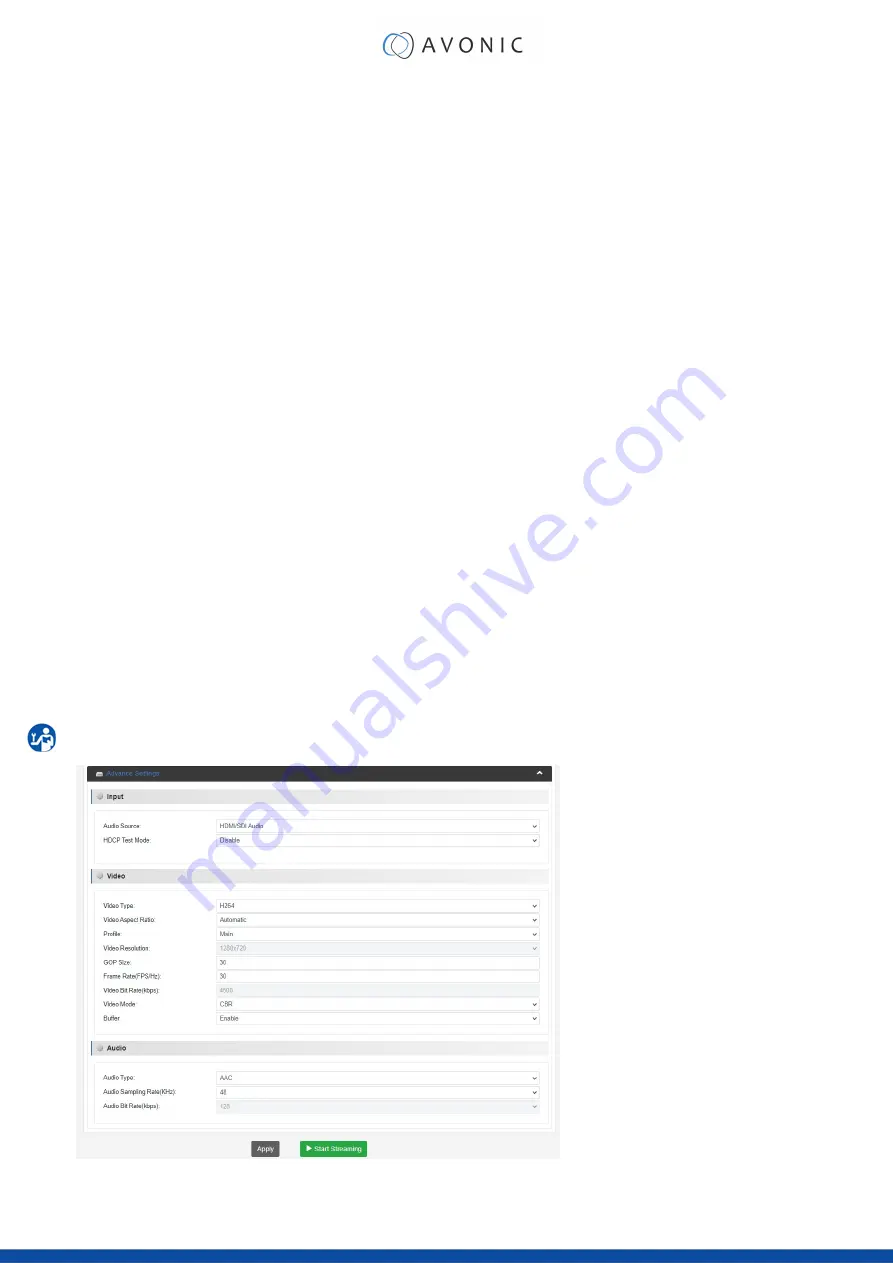
Advanced Settings
The advanced tab opens an expanded range of options for recording and streaming.
INPUT:
Audio Source
“HDMI/SDI Audio”, or enable “audio line IN” to embed audio on stream and/ or recording. Note that you
need a camera with audio input when you want to use the HMDI/SDI audio. For the Audio line IN an audio
device with a jack connection is required.
HDCP Test Mode
Enable/ disable, for testing and development purposes only!
VIDEO:
Video Type
H.264
Video Aspect Ratio
automatic, 16:9 (SD), 4:3 (SD)
Profile
High, Main, Baseline
Video Resolution
1920x1080, 1680x1200, 1600x900, 1440x1050, 1440x900, 1360x768, 1280x1024, 1280x720, 1280x800, 1280x768,
1024x768, 1024x576, 960x540, 850x480, 800x600, 720x576, 720x540, 720x480, 720x404, 704x576, 640x480,
640x360, 480x270, Automatic (
Appendix B - Input Resolutions
GOP (Group of Pictures) Size
1~61
(Video) Frame Rate (FPS)
12~60
Video Bit Rate (kbps)
600~20000
Video Mode
Constant Bitrate (CBR), Variable Bitrate (VBR).
Buffer
Enable/Disable
AUDIO:
Audio Type
MPEG1_Layer2 (MP2), AAC, AC3, EAC3
Audio Sampling Rate (KHz)
48
Audio Bit Rate (kbps)
32, 48, 64, 80, 96, 112, 128, 160, 192, 224, 256, 320, 384
Press
Apply
and after that the green “Start streaming” button to start broadcasting your stream.
Figure 19: WebGUI > Advanced Settings
24






























