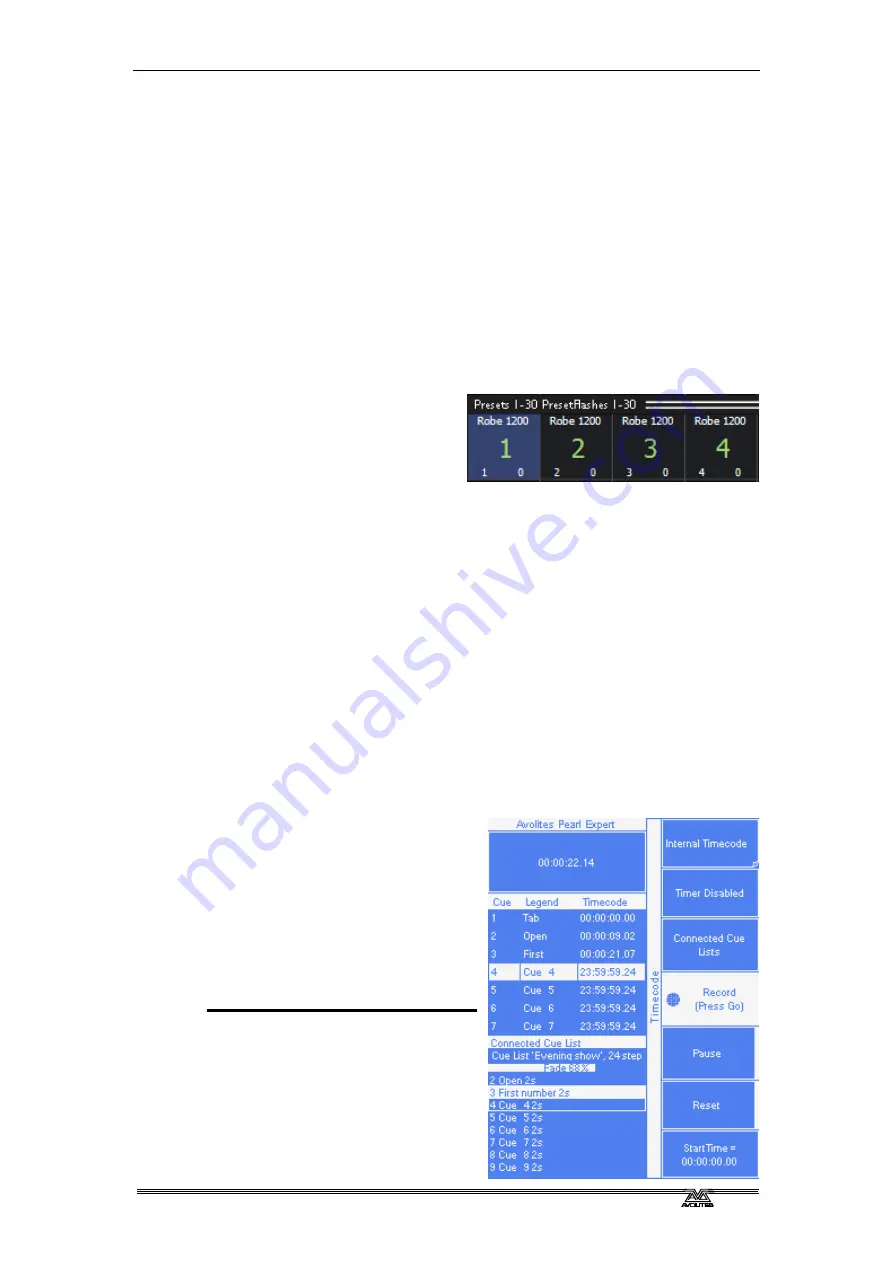
8
. Cue Lists - Page 87
PearlExpertTitan_Man_v2-0.doc 23/09/2009 12:16:00
group.
8.7.3
Fixture overlap
For each cue you can set a (linked together) fixture overlap, which
causes the Pearl to apply the settings in the cue to each fixture
sequentially giving a “rolling” change across the fixtures in the cue. This
can create some great effects without much programming on your part.
•
Press A [Fixture Overlap] (on the second page of the Cue Times
menu) then enter 0-100 on the keypad to change how fixtures
overlap in the cue. 100% means all fixtures fade together (the
normal setting). 0% means that the first fixture will finish its fade
before the next one starts. 50% means that the 2
nd
fixture will
start fading when the first one is half way through its fade.
•
To change the fixture
order when using overlap,
press D [Set Fixture
Order]. Normally this is
the order in which you
selected the fixtures when you programmed the cue. The HUD
shows the fixture order in large green numbers. Reorder the
fixtures by pressing A [Step Number] then type the start number
on the numeric keys, then pressing the fixture Select buttons in
the order you want them. For example, to set the order of 8
fixtures, press 1 on the keypad, then press the Select button of
the fixture to be first, then the Select button for the second, and
so on. You can set several fixtures to the same number if you
want them to change simultaneously.
Press Exit to finish setting the fixture order.
8.7.4
Running a cue list to timecode
The Pearl can run a cue list automatically to a timecode. This is very
useful for complex performances which must be exactly the same time
after time, or for unattended operation. Each step in the cue list is
assigned a time at which it will run.
The timecode can be read from
the system clock, from an internal
timecode source, from MIDI or
from Winamp. Internal timecode is
useful for programming a
sequence which will later be
triggered by an external timecode
source. MIDI timecode is only
available if you have a U-DMX
board connected.
1> Connect the cue list for
which you want to set
timecode.
2> Press E [Timecode] on the
top-level menu.
3> Press Softkey A to select the
desired timecode source.
Содержание Pearl Expert Titan
Страница 1: ...Pearl Expert Titan Operator s Manual Version 2 0...
Страница 2: ...PearlExpertTitan_Man_v2 0 doc 23 09 2009 12 16 00...
Страница 6: ...Page 6 Reference Manual Contents PearlExpertTitan_Man_v2 0 doc 23 09 2009 12 16 00...
Страница 12: ...Page 12 1 Setting up the console PearlExpertTitan_Man_v2 0 doc 23 09 2009 12 16 00...
Страница 26: ...Page 26 2 Patching PearlExpertTitan_Man_v2 0 doc 23 09 2009 12 16 00...
Страница 36: ...Page 36 3 Controlling dimmers and fixtures PearlExpertTitan_Man_v2 0 doc 23 09 2009 12 16 00...
Страница 46: ...Page 46 3 Controlling dimmers and fixtures PearlExpertTitan_Man_v2 0 doc 23 09 2009 12 16 00...
Страница 68: ...Page 68 7 Chases PearlExpertTitan_Man_v2 0 doc 23 09 2009 12 16 00...
Страница 78: ...Page 78 7 Chases PearlExpertTitan_Man_v2 0 doc 23 09 2009 12 16 00...
Страница 90: ...Page 90 8 Cue Lists PearlExpertTitan_Man_v2 0 doc 23 09 2009 12 16 00...
Страница 100: ...Page 100 10 Remote control PearlExpertTitan_Man_v2 0 doc 23 09 2009 12 16 00...
Страница 108: ...Page 108 11 User Settings and other options PearlExpertTitan_Man_v2 0 doc 23 09 2009 12 16 00...
Страница 109: ...11 User Settings and other options Page 109 PearlExpertTitan_Man_v2 0 doc 23 09 2009 12 16 00...
Страница 114: ...Page 114 13 Networking PearlExpertTitan_Man_v2 0 doc 23 09 2009 12 16 00...
Страница 128: ...Page 128 13 Networking PearlExpertTitan_Man_v2 0 doc 23 09 2009 12 16 00...
Страница 144: ...Page 144 16 Glossary of terms PearlExpertTitan_Man_v2 0 doc 23 09 2009 12 16 00...






























