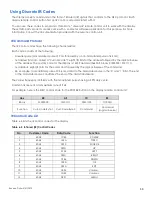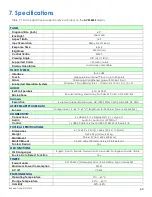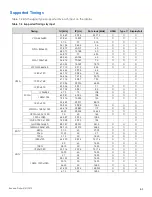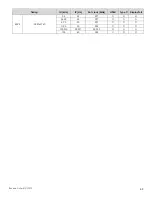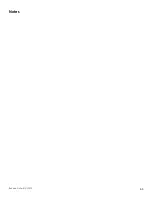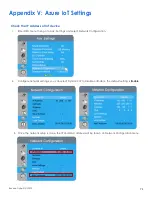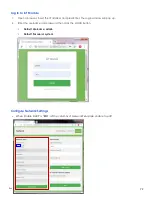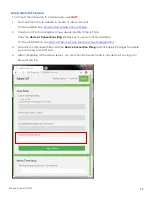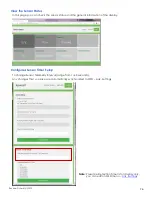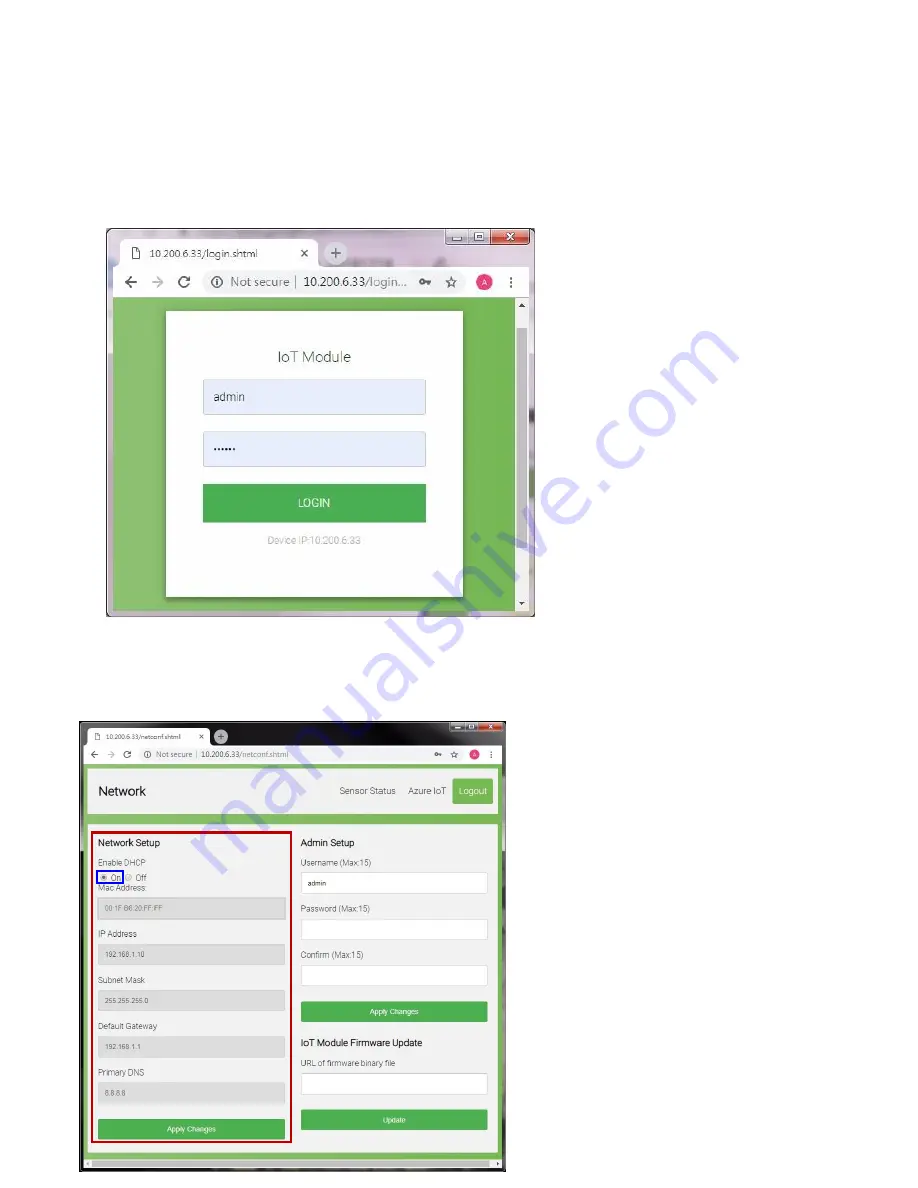
Revision Date: 5/31/2019
72
Log in to IoT Module
1.
Open a browser, insert the IP address and press Enter, the Login window will pop
up.
2.
Enter the
username and password then click the LOGIN button.
Default Username: admin
Default Password: system
Configure Network Settings
When Enable DHCP is “
On
”:
all the columns of Nerwork Setup are unable to edit.
Содержание AVW-6555
Страница 10: ...Revision Date 5 31 2019 10 Notes ...
Страница 14: ...Revision Date 5 31 2019 14 Notes ...
Страница 65: ...Revision Date 5 31 2019 65 Notes ...
Страница 69: ...Revision Date 5 31 2019 69 Appendix IV Wall Mount Safety Notes ...
Страница 70: ...Revision Date 5 31 2019 70 ...