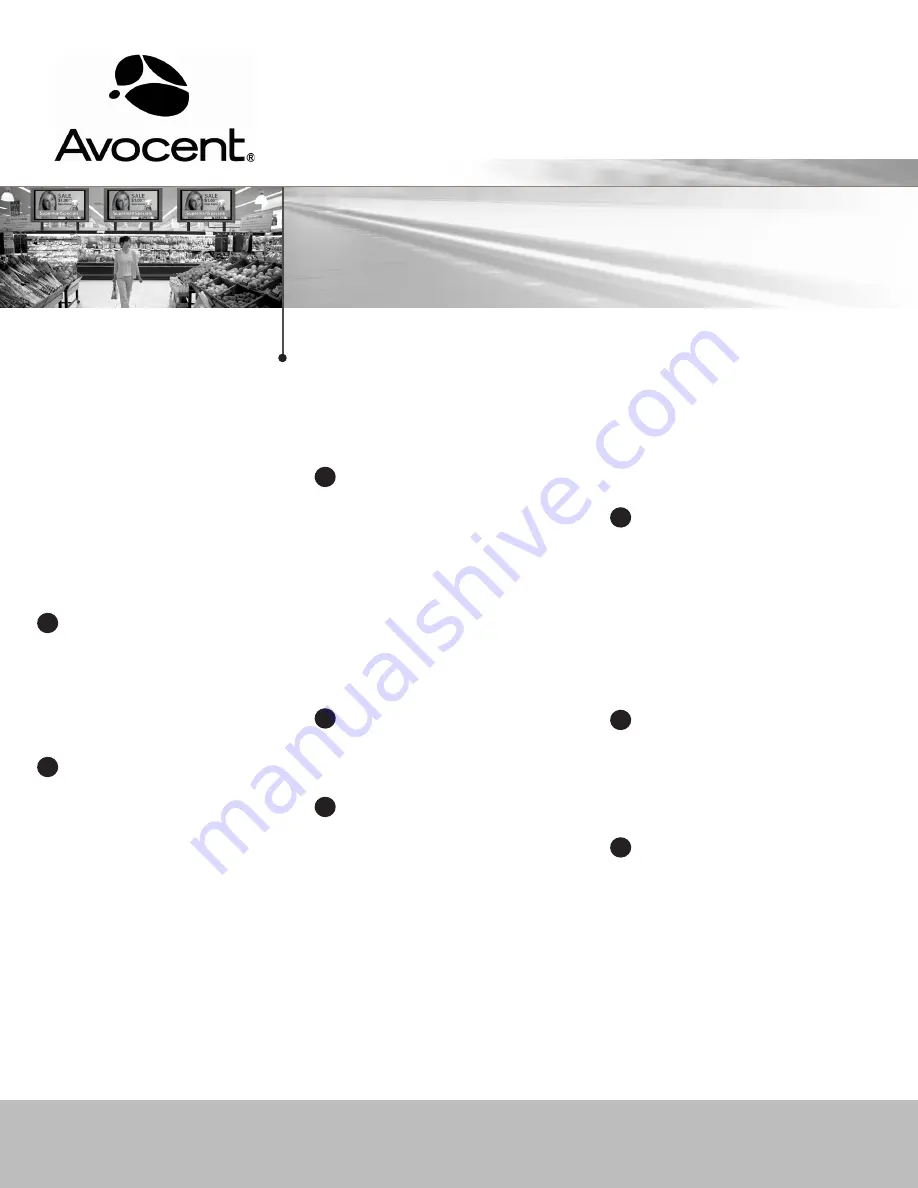
Quick Installation Guide
Emerge
®
MPX1550
HD Multipoint Extender
The following will help you to install
Emerge
®
multipoint extenders.
Should you require further assistance, please
contact Avocent Technical Support.
To Contact Avocent Technical Support: CALL (888) 793-8763 USA or 353-61-715292 Shannon, IR VISIT www.avocent.com/proav
Avocent, Emerge and the Avocent logo are registered trademarks of Avocent Corporation or its affiliates in the U.S. and other countries. All other marks are the property of their respective owners. ©2008 Avocent Corporation. All rights reserved. 590-893-501A
To Install Emerge
®
MPX Extenders
Overview
Emerge MPX extenders distribute a stream of
high definition computer graphics or video, audio
and control data from a source device to multiple
wireless or wired receivers. Quick installation steps
for wireless operation are provided in this document.
For more information, refer to the Emerge MPX1550
Extender Installer User Guide, available for download
at www.avocent.com/proav.
1
Preparation
Place your MPX transmitter and receivers at least
3 feet apart on a stable work surface. Attach the
antennas. Attach the AC line cords to the power
supplies and connect DC power to the transmitter.
Wait for its initialization to complete: the 2 green
LEDs will alternate and other LEDs are off.
2
Transmitter Configuration
Connect a browser client’s to the transmitter’s L1
LAN connector and launch a browser session.
The IP address is 192.168.1.1 with a subnet mask
of 255.255.255.0. At the login prompt, leave the
username blank and enter Admin (case sensitive)
as the password. Select the appropriate country
code. The Source Device Settings page configures
the input video mode of the transmitter. The default
Cable Type setting, Auto, allows the transmitter to
auto-detect: DVI-D/HDMI sources; RGB sources
if the Avocent-supplied adapter is used; and
component video sources
if the optional Avocent
component cable is used. To use other third-party
cables, select: Manual (RGB) for HD15 or DVI-A or
Manual (Component) for YPbPr. If desired, select
the Change Password page to update the system
password. Select the System Settings page to enter a
friendly device name. Finally, you may configure the L1
IP address settings via the Control LAN settings page.
Use this new IP address for continued browser access.
3
Establish Explicit Bindings - Optional
Apply power to your receivers. Wait for them to initialize
and bind to the transmitter: the two green LEDs
cease to alternate. Using the browser client, select
the transmitter’s Bindings page. Verify that all active
receivers are listed (by MAC address) in the Detected
Receivers list. Select the Add to Configured Receivers
checkbox next to each receiver then apply the changes.
Assign one unit as the Primary receiver for exchange
of IR, serial, and EDID data and apply the change. If all
receivers are bound, you may disable the transmitter
from automatically binding additional receivers.
4
Firmware Version Checking - Optional
Select the Version Information web page on the
transmitter. Visit the Avocent web site at www.avocent.
com/proav to review available upgrades.
5
Receiver Configuration
In the Active Receivers list (lower left of transmitter’s
web page), click on the MAC address of the first active
receiver to access its web interface. The Display Device
Settings page configures the output video mode of the
receiver. The default setting, Plug-and-Play, allows the
receiver to auto-detect: DVI-D, HDMI and RGB display
devices
if valid EDID information can be read from the
display via the DDC channel; and component video
displays
if the optional Avocent component adapter-
cable is used. Select Manual (Component) for use with
third-party component video cables and Manual (RGB)
for non Plug-and-Play RGB displays. Select the System
Settings page and enter a friendly name for the receiver.
To configure the receiver to ignore all but one specific
MPX transmitter, enter the L1 MAC address of the desired
transmitter (as displayed on the transmitter’s Connection
Status page) into the receiver’s Media LAN Settings page
and apply the setting. The receiver will reboot. Click on
the transmitter’s link in the Receiver Menu. Repeat for
each receiver.
6
Transmitter Media LAN Settings- Optional
For optimal wireless performance, select 1-to-1 in the
Topology Configuration on the Media LAN Settings
page
if your application requires only one receiver. If all
receivers have been explicitly configured (as described
above) with the MAC address of this transmitter, you may
disable ESSID broadcasting to hide the transmitter from
other wireless clients. Once disabled, this transmitter will
be invisible to receivers that are not properly configured.
Apply the change(s).
7
Sending Video
Connect a source device to the transmitter and a display
device to each receiver. Activate the source device. Verify
its output upon each display. Helpful status information
is available in the Connection Status and Media LAN
Performance web pages on the transmitter.
8
Extender Placement
Without firmly mounting the units, place the transmitter
and receivers in their desired locations and re-attach the
source and display devices. Power on the units and allow
them to bind. Browse to the transmitter’s Media LAN
Performance page. Using the receiver signal strength and
frame rate indicators for guidance, reposition the units and
antennas to obtain optimal performance. Frame rate values
of 28 to 30 are desirable. Tuning suggestions are provided
in the Emerge MPX1550 Extender Installer User Guide.
Best performance is obtained when all antennas are
similarly oriented and aligned on the same horizontal plane.
(Continued on reverse side)


