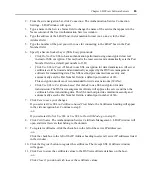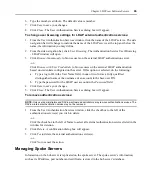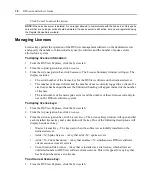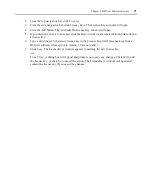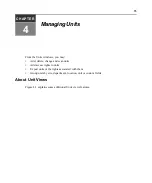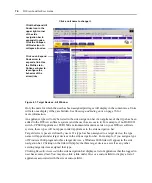70
DSView Installer/User Guide
Click
Cancel
to cancel the action.
NOTE:
When a spoke server is deleted, it is no longer allowed to communicate with the hub server. Only spoke
servers that are no longer active should be deleted. If a spoke server is still active, it may be re-registered using
the Register Spoke Server wizard.
Managing Licenses
License keys permit the operation of the DSView management software on the dedicated server
and specify the number of clients that may use the software and the number of spoke servers
allowed on a system.
To display license information:
1.
From the DSView Explorer, click the
System
tab.
2.
From the top navigation bar, click
Licenses
.
3.
From the side navigation bar, click
Summary
. The License Summary window will open. The
display includes:
•
The serial number of the license key for the DSView software on the dedicated server.
•
The number of licensed clients and the number of users currently logged in as clients. If a
site license has been purchased, the Unlimited heading will appear instead of the number
of licenses.
•
The total number of licensed spoke servers and the number of these licenses currently in
use on the DSView software system.
To display license keys:
1.
From the DSView Explorer, click the
System
tab.
2.
From the top navigation bar, click
Licenses
.
3.
From the side navigation bar, click
License Keys
. The License Keys window will open and list
each installed license key and a description of the key. One of the following descriptions will
display beside each key:
•
Master License Key - The key used when the software was initially installed on the
dedicated server.
•
Adds <N> Spoke Servers - A key that adds <N> spoke servers.
•
Adds <N> Client Session(s) - A key that enables <N> simultaneous DSView software
client sessions across all servers.
•
Client Session Site License - A key that is installed as a site license, which allows an
unlimited number of DSView software client sessions. This will appear for any key that
has been purchased as a site license.
To add a new license key:
1.
From the DSView Explorer, click the
System
tab.
Содержание DSView
Страница 4: ......
Страница 12: ...x DSView Installer User Guide ...
Страница 18: ...xvi DSView Installer User Guide ...
Страница 50: ...32 DSView Installer User Guide ...
Страница 90: ...72 DSView Installer User Guide ...
Страница 154: ...136 DSView Installer User Guide ...
Страница 210: ...192 DSView Installer User Guide ...
Страница 232: ...214 DSView Installer User Guide ...
Страница 248: ...230 DSView Installer User Guide ...
Страница 357: ......