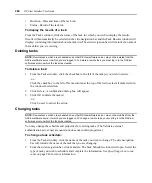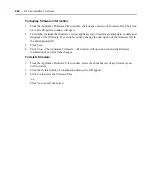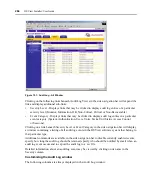250
DSView Installer/User Guide
To add the task:
1.
From the Tasks window, click
Add
. The Add Task Wizard will appear. Click
Next
.
2.
The Select Task to Add window will open.
a.
Select
Configure SNMP trap settings on appliance
from the drop-down menu.
b.
Type a 1-64 character name for the task.
c.
Click
Next
.
3.
The Select When to Run the Task window will open. Select a time to run the task (see
on page 246 for more information), then click
Next
.
4.
The Select Unit Group window will open. Select
All Appliances
or select a unit group, then
click
Next
.
5.
The Select Appliance Type window will open. Select the type of managed appliance for which
to configure SNMP traps, then click
Next
.
6.
The Select Appliances window will open. Depending on the selections made in step 4, the
Available Appliances list will contain all switches/appliances available from the unit group
specified or all switches/appliances.
a.
Select the managed appliance. Multiple switches or appliances may be selected by
pressing
Ctrl
or
Shift
while clicking on the managed appliance names.
b.
Click
Add
. The unit(s) will be moved to the Appliances to Configure list.
c.
Click
Next
.
7.
The Configure SNMP Traps window will open.
a.
Change the state of each SNMP trap by selecting on of the following from each trap’s
drop-down menu:
•
Select
No Change
to leave the trap on/off state to the state already configured.
•
Select
Enable
to turn the trap on.
•
Select
Disable
to turn the trap off.
-or-
Click one of the following buttons:
•
Click
No Change All
to use the on/off states already configured.
•
Click
Enable All
to turn all traps on.
•
Click
Disable All
to turn all traps off.
b.
Click
Next
.
8.
The Completed Successful window will open. Click
Finish
. The Tasks window will open,
including the new task.
Task: Power control a target device
This task powers up, powers down or cycles the power (power down and then power up) of one or
more target devices.
Содержание DSView
Страница 4: ......
Страница 12: ...x DSView Installer User Guide ...
Страница 18: ...xvi DSView Installer User Guide ...
Страница 50: ...32 DSView Installer User Guide ...
Страница 90: ...72 DSView Installer User Guide ...
Страница 154: ...136 DSView Installer User Guide ...
Страница 210: ...192 DSView Installer User Guide ...
Страница 232: ...214 DSView Installer User Guide ...
Страница 248: ...230 DSView Installer User Guide ...
Страница 357: ......