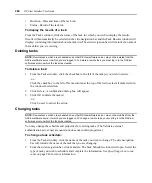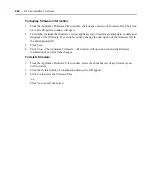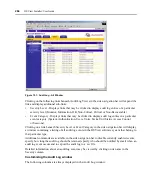Chapter 9: Using Tools
249
If a backup is restored to a server with a different IP address, managed appliances may not be able
to authenticate until the new DSView software server IP address has been programmed into the
managed appliances.
To add the task:
1.
From the Tasks window, click
Add
. The Add Task Wizard will appear. Click
Next
.
2.
The Select Task to Add window will open.
a.
Select
Backup DSView database and system files
from the drop-down menu.
b.
Type a 1-64 character name for the task.
c.
Click
Next
.
3.
The Select When to Run the Task window will open.
a.
Select a time to run the task. See
more information.
b.
Click
Next
.
4.
The Specify DSView System Backup Properties dialog box will appear.
a.
Type the directory location in which to create the system backup, which may be a local
drive on the DSView software server or at a network location specified by a UNC path.
The directory name must be entered in case sensitive text if your operating system
supports case sensitive filenames.
b.
Click
Login required to access shared drive location
if the location specified is a network
path that requires a log in. Then, type the username and password and confirm the
password of a user account that has read/write access to the network share location.
The Location field cannot be set to a mapped network drive. It must be set to either a
physical local drive or a shared network location specified as a UNC (Universal Naming
Convention) path.
c.
Click
Encrypt Backup File
to encrypt the created system backup file and type a password
used to lock and unlock the encrypted file.
d.
Click
Use date and time for file naming
to append the date and time (in military time) to the
end of the system backup filename. For example, if you are creating the backup file on
October 1, 2004 at 10:04 pm, the file created will be named dsviewBackup1001042204.zip.
If a system backup file already exists in the specified directory and this option is not used,
the existing backup file will be overwritten when the new backup file is created.
5.
The Completed Successful window will open. Click
Finish
. The Tasks window will open
including the new task.
Task: Configure SNMP trap settings on a managed appliance
This task turns SNMP traps on or off for one or more managed appliances of a particular type. To
specify SNMP trap settings for other types of managed appliances, you must create
additional tasks.
Содержание DSView
Страница 4: ......
Страница 12: ...x DSView Installer User Guide ...
Страница 18: ...xvi DSView Installer User Guide ...
Страница 50: ...32 DSView Installer User Guide ...
Страница 90: ...72 DSView Installer User Guide ...
Страница 154: ...136 DSView Installer User Guide ...
Страница 210: ...192 DSView Installer User Guide ...
Страница 232: ...214 DSView Installer User Guide ...
Страница 248: ...230 DSView Installer User Guide ...
Страница 357: ......