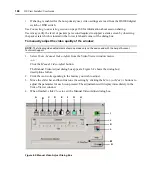Chapter 5: Managing User Accounts
153
Deleting user-defined user groups
You may delete any user-defined user groups that have been created in the DSView
software system.
NOTE:
You must have DSView software administrator or user administrator rights to delete user-defined
user groups.
To delete a user-defined user group:
1.
From the User Groups - User Defined window, click the checkbox to the left of the user groups
you wish to delete.
-or-
Click the checkbox to the left of Name at the top of the list to select all user groups listed in the
window for deletion.
2.
Click
Delete
. A confirmation dialog box will appear.
3.
Click
Yes
to delete the user group(s).
-or-
Click
No
to cancel the action.
Displaying and changing user group members
Clicking on the name of a built-in or user-defined user group allows you to do the following:
•
View the properties of a built-in user group or display and change the properties of user-
defined user groups
•
View, assign or remove user-defined user group members (DSView internal
authentication only)
•
View the access rights of built-in and user-defined user group members
To display the properties of a built-in user group:
1.
From the User Groups - Built-in window, click on a user group name. The User Group Proper-
ties window will open. The display includes the following read-only properties for each group:
name, type and preemption level.
2.
Click
Close
when you are finished. The User Groups - Built-in window will open.
To display the properties of a user-defined user group:
1.
From the User Groups - User Defined window, click on the name of a user group.
Properties
will be automatically selected in the side navigation bar and the User Group Properties window
will open. The side navigation bar includes the name of the user group at the top.
2.
To change the name of the user group, type a new name in the Name field.
To change the preemption level, type a number (from 1-4) in the Preemption Level field, or
select it using the drop-down menu. The higher the number, the higher the preemption level.
See
on page 20 for more information.
Содержание DSView
Страница 4: ......
Страница 12: ...x DSView Installer User Guide ...
Страница 18: ...xvi DSView Installer User Guide ...
Страница 50: ...32 DSView Installer User Guide ...
Страница 90: ...72 DSView Installer User Guide ...
Страница 154: ...136 DSView Installer User Guide ...
Страница 210: ...192 DSView Installer User Guide ...
Страница 232: ...214 DSView Installer User Guide ...
Страница 248: ...230 DSView Installer User Guide ...
Страница 357: ......