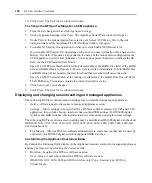Chapter 4: Managing Units
93
media sessions to a target device that is attached to a CCM appliance, which does not support
virtual media.. The target device access rights are not based on the valid type of connection to that
target device - the ability to establish a particular session type exists only when the target device
(through its managed appliance) supports it. Using the above example, if the target device that was
attached to the CCM appliance was later moved to a managed appliance that supported virtual
media sessions, the target device could then be accessed by that method.
Each access right is independent of other access rights. For example, you may enable virtual media
session access to a target device that supports it, but not enable KVM (Video Viewer) session
access to that target device. Since a virtual media session is launched from a KVM session, that
user would, in fact, not be able to open a virtual media session with that target device. The access
right only indicates that the user is allowed to perform the operation; it does not mean that the
operation can actually be performed.
To change the unit access rights of target devices:
NOTE:
Only users in the DSView software administrator, appliance administrator and user administrator user
groups may configure unit access rights.
1.
From a Unit Views window:
To change the access rights for a single target device, click on a target device name.
Overview
will automatically be selected in the side navigation bar and the Unit Overview window will
open. Continue to step 2.
-or-
To change the access rights of all devices, click the
Rights
button. The Unit Access Rights
window will open. Go to step 4.
-or-
To change the access rights of a selected target devices, click the checkboxes next to the target
device names and then click the
Rights
button. Go to step 3.
2.
From the side navigation bar, click
Access Rights
. The Unit Access Rights window will open.
3.
Select a user or group in the User and User Groups list.
4.
Select one or more of the following.
a.
Establish Viewer Sessions
- enables the user or members of the user group to establish a
Video Viewer session with the target device.
b.
Establish Virtual Media Sessions
- enables the user or members of the user group to
establish a virtual media session with the target device. Since virtual media sessions are
launched from a Video Viewer session, if you select this option, you should also select
Establish Viewer Sessions.
c.
Establish Reserved Virtual Media Sessions
- enables the user or members of the user
group to establish a Reserved Virtual Media session with the target device. Since virtual
media sessions are launched from a Video Viewer session, if you select this option, you
should also select
Establish Viewer Sessions.
Содержание DSView
Страница 4: ......
Страница 12: ...x DSView Installer User Guide ...
Страница 18: ...xvi DSView Installer User Guide ...
Страница 50: ...32 DSView Installer User Guide ...
Страница 90: ...72 DSView Installer User Guide ...
Страница 154: ...136 DSView Installer User Guide ...
Страница 210: ...192 DSView Installer User Guide ...
Страница 232: ...214 DSView Installer User Guide ...
Страница 248: ...230 DSView Installer User Guide ...
Страница 357: ......