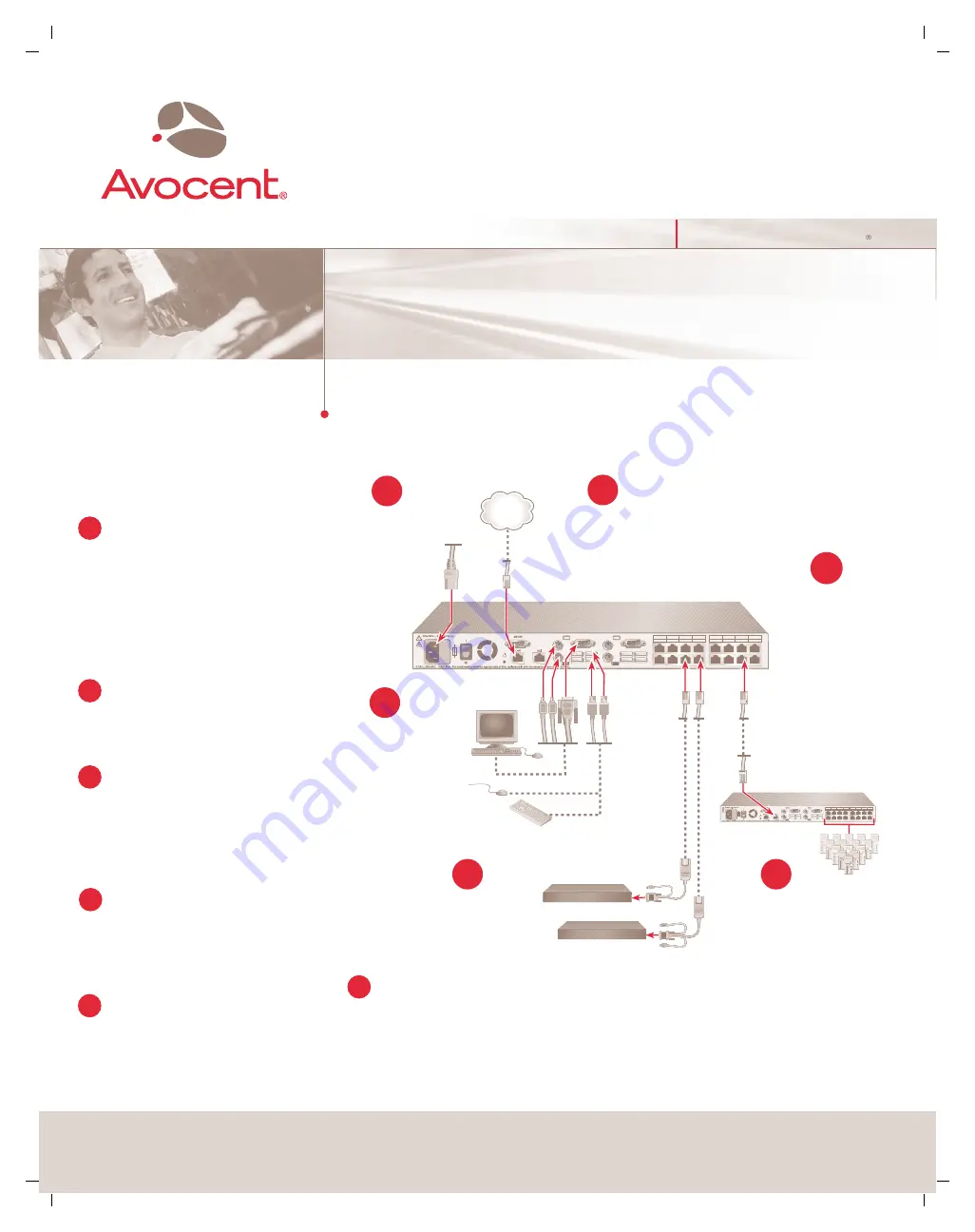
For additional information
For further instructions on AutoView switch connection,
software setup and security configuration, please
refer to the installer/user guide included with the
switch. Check http://register.avocent.com for the
latest AutoView switch software and firmware updates.
Powering up targets and switch
Power up each target server and then power up the
AutoView switch.
The following instructions will help you
to connect your AutoView switch.
Should you require further assistance, please
consult your installer/user guide.
The Power of Being There
To connect a AutoView switch
Quick Installation Guide
AutoView
®
Switch
AutoView 2020 | AutoView 2030 Switches
Connecting power to the
AutoView switch
Power down all servers that will be part of your
AutoView switching system. Locate the power cord
that came with the AutoView switch. Plug one end
into the power socket on the rear of the AutoView
switch. Plug the other end into an appropriate AC
wall outlet.
Connecting the local port
Plug your VGA monitor, PS/2 or USB keyboard and
mouse cables into the appropriately labeled AutoView
switch ports.
Connecting a AVRIQ module to
the AutoView switch
Choose an available port on the rear of your AutoView
switch. Plug one end of a CAT 5 cable (4-pair, up to
10 meters) into a numbered port and plug the other
end into the RJ-45 connector of a AVRIQ module.
Connecting a server to the
AVRIQ module
Plug the AVRIQ module into the appropriate ports on
the back of the server. Repeat this procedure for all
servers that are to be connected to the AutoView switch.
Connecting network and
remote users
Plug a CAT 5 cable from your Ethernet network into the
LAN connector on the back of your AutoView switch.
Network users will gain access through this port.
1
2
4
5
3
Plug in the
keyboard, monitor
and mouse for your
local connection.
Server
Local Connections
Server
Connect network
and remote users.
Connect AVRIQ
modules to the
AutoView switch.
Connect servers to the
AVRIQ modules.
Power down all
servers and attach
the appropriate
power cord to the
AutoView switch.
1
3
5
4
AutoView Switch
Check our web site at www.avocent.com/support to search the knowledge base or use the online request.
Avocent, the Avocent logo, The Power of Being There and AutoView are registered trademarks of Avocent Corporation or its affiliates. All other marks are the property of their respective owners. © 2005 Avocent Corporation. All rights reserved. 590-496-
6
13A
6
Power up target
servers and then the
AutoView switch.
6
1
3
5
7
2
4
6
8
9
11
13
10
12
14
15
16
1
3
5
7
2
4
6
8
9
11
13
10
12
14
15
16
Ethernet
2






