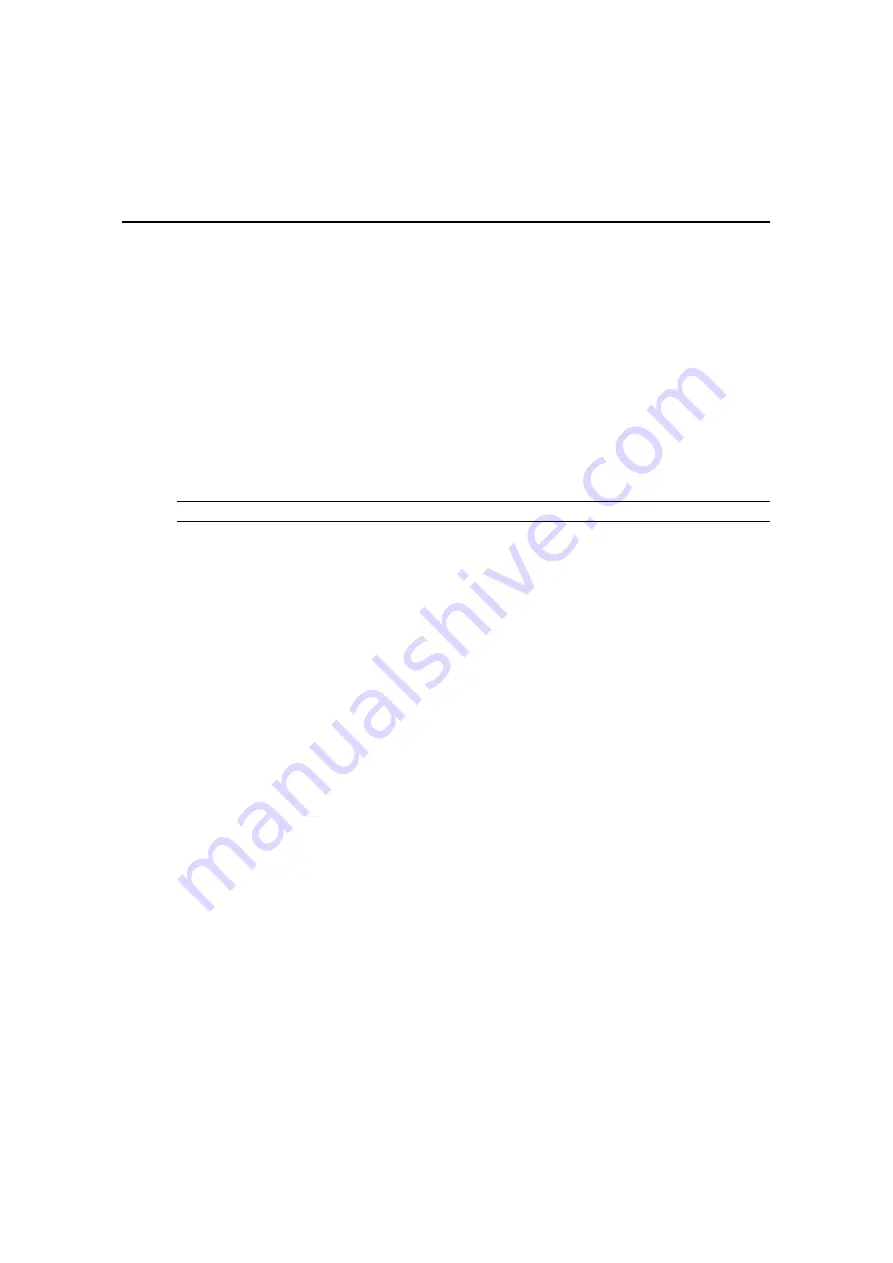
Chapter 1: Product Overview
7
Safety Precautions
To avoid potential video and/or keyboard problems when using Avocent products:
•
If the building has 3-phase AC power, ensure that the server and monitor are on the same phase.
For best results, they should be on the same circuit.
To avoid potentially fatal shock hazard and possible damage to equipment, please observe the
following precautions:
•
Do not use a 2-wire extension cord in any Avocent product configuration.
•
Test AC outlets at the server and monitor for proper polarity and grounding.
•
Use only with grounded outlets at both the server and monitor. When using a backup
Uninterruptible Power Supply (UPS), power the server, the monitor and the AMX switch off
the supply.
NOTE:
The AC inlet is the main disconnect.
DC installation safety considerations
As a safety precaution, install this product in an area with limited or controlled access. A readily
accessible disconnect device that is suitably approved and rated shall be incorporated in the field
wiring. Connect field wiring from earth ground to the screw terminal marked with the ground symbol.
Terminals will accommodate wiring from 26 to 12 AWG (up to 2.5 mm2 maximum cross section).
Strip each wire, insert it in the square opening in the terminal block and tighten the screw above it to
a maximum of 70 ounce-inches (0.5 Nm) using either a flat or Phillips-head screwdriver.
Rack mount safety considerations
•
Elevated Ambient Temperature: If installed in a closed rack assembly, the operation
temperature of the rack environment may be greater than room ambient. Use care not to exceed
the rated maximum ambient temperature of the unit.
•
Reduced Air Flow: Installation of the equipment in a rack should be such that the amount of
airflow required for safe operation of the equipment is not compromised.
•
Mechanical Loading: Mounting of the equipment in the rack should be such that a hazardous
condition is not achieved due to uneven mechanical loading.
•
Circuit Overloading: Consideration should be given to the connection of the equipment to the
supply circuit and the effect that overloading of circuits might have on overcurrent protection
and supply wiring. Consider equipment nameplate ratings for maximum current.
•
Reliable Earthing: Reliable earthing of rack mounted equipment should be maintained. Pay
particular attention to supply connections other than direct connections to the branch circuit
(for example, use of power strips).
Содержание AMX Switch Series
Страница 8: ...vi AMX Switch Series Installer User Guide ...
Страница 20: ...8 AMX Switch Series Installer User Guide ...
Страница 44: ...32 AMX Switch Series Installer User Guide ...
Страница 82: ...70 AMX Switch Series Installer User Guide ...
Страница 112: ...100 AMX Switch Series Installer User Guide ...
Страница 118: ......
Страница 119: ......
Страница 125: ...vi Le guide d installation et d utilisation de la série AMX ...
Страница 137: ...8 Le guide d installation et d utilisation de la série AMX ...
Страница 229: ...100 Le guide d installation et d utilisation de la série AMX ...






























