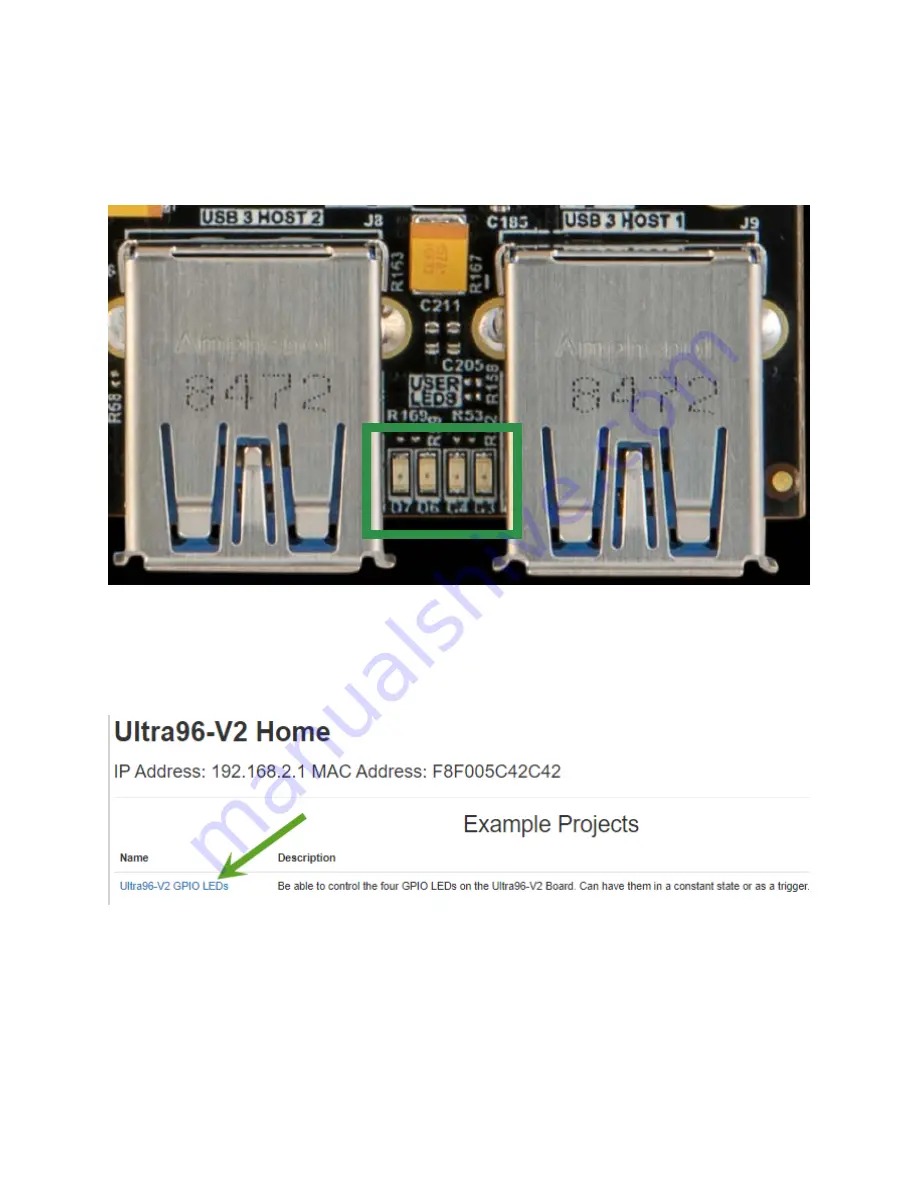
Page 18
9 Ultra96-V2 GPIO LEDs Example Project
The Ultra96-V2 LEDs are D3, D4, D6, and D7, shown below:
Figure 10 – Ultra96-V2 User LEDs
1. Next we want to access the Ultra96-V2 GPIO LEDs example project. From the Ultra96-
V2 home page select
Ultra96-V2 GPIO LEDs
example project
Figure 11 – Ultra96-V2 GPIO LEDs
Содержание AES-ULTRA96-V2-G
Страница 10: ...Page 10 Figure 2 Ultra96 V2 Block Diagram ...
Страница 26: ...Page 26 Figure 23 Connected to Ultra96 V2 Via External Wi Fi ...
Страница 29: ...Page 29 Figure 28 Telemetry from PMIC 0x13 43 Figure 29 Telemetry from MPSoC Sysmon ...
Страница 42: ...Page 42 7 Create or select your Host ID Click Next Figure 41 Select Host Information ...















































