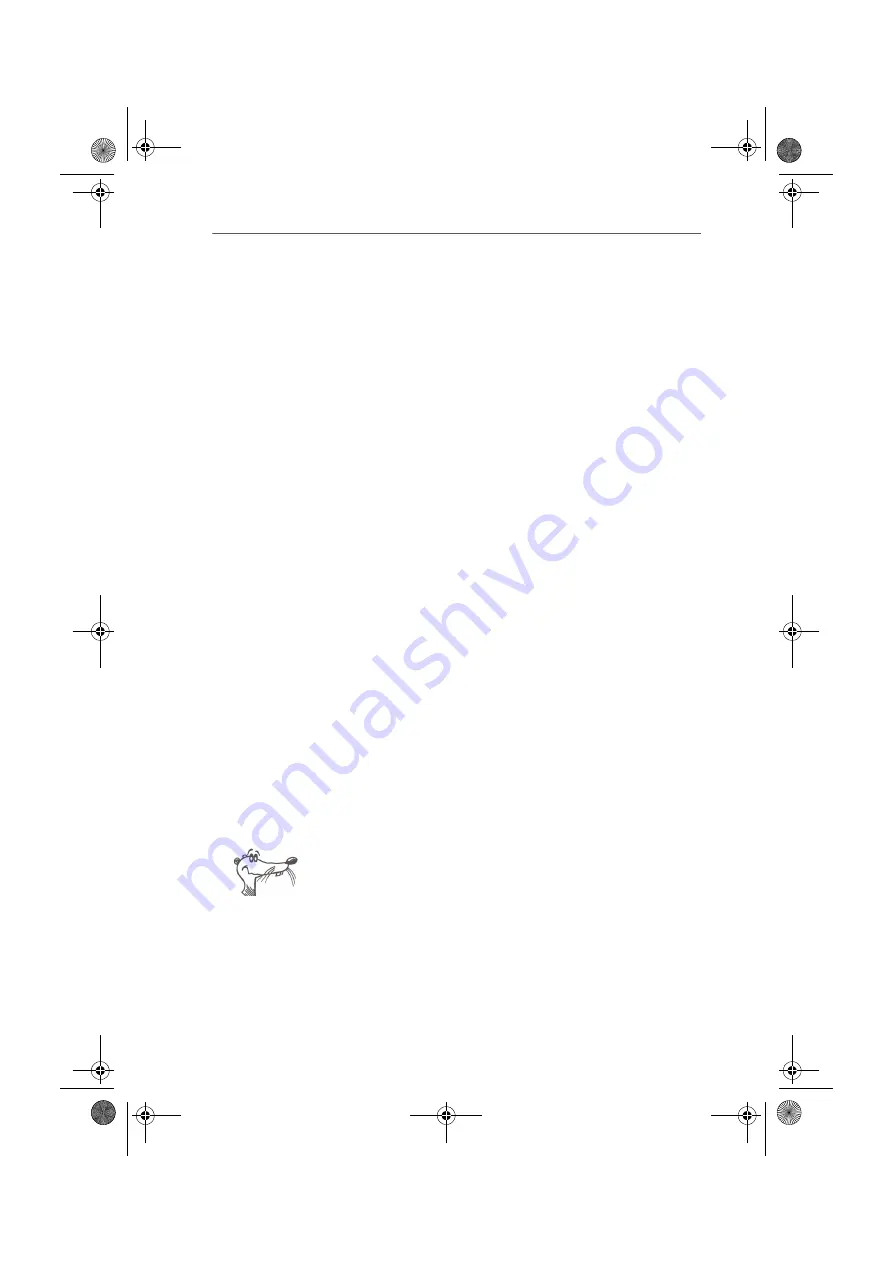
Installing the Configuration Software FRITZ!X
30
FRITZ!X USB – 3 Software Installation
3.8 Installing the Configuration Software
FRITZ!X
After installing the FRITZ! communications software and the
AVM ISDN CAPI Port Driver, a message informs you that the
PBX configuration software can be installed. Proceed as
follows:
1.
Specify the folder in which the configuration software is
to be installed on your computer.
2.
Next, specify the program group in which the FRITZ!X
configuration program is to appear in the Start menu.
3.
In the next dialog, enter the area code of your location
and confirm by clicking “Continue”. The program files
are now copied to your hard disk.
4.
Click “Finish” to close the installation program.
This completes the software installation for FRITZ!X USB.
Restart your computer if required.
3.9 Errors During Installation: What to Do
If any errors occurred during installation and the software
components of FRITZ!X USB were not installed correctly,
proceed as follows:
1.
Remove all of the installed FRITZ!X USB components by
following the instructions in the section “Removing
Software Components” from page 33.
2.
Restart your computer.
3.
Repeat the complete installation.
If you want to install individual FRITZ!X USB software
components, please read the instructions in the section
“Installing Individual Software Components” on page 32.
F!XUSB-e.book Seite 30 Mittwoch, 8. November 2006 2:23 14






























