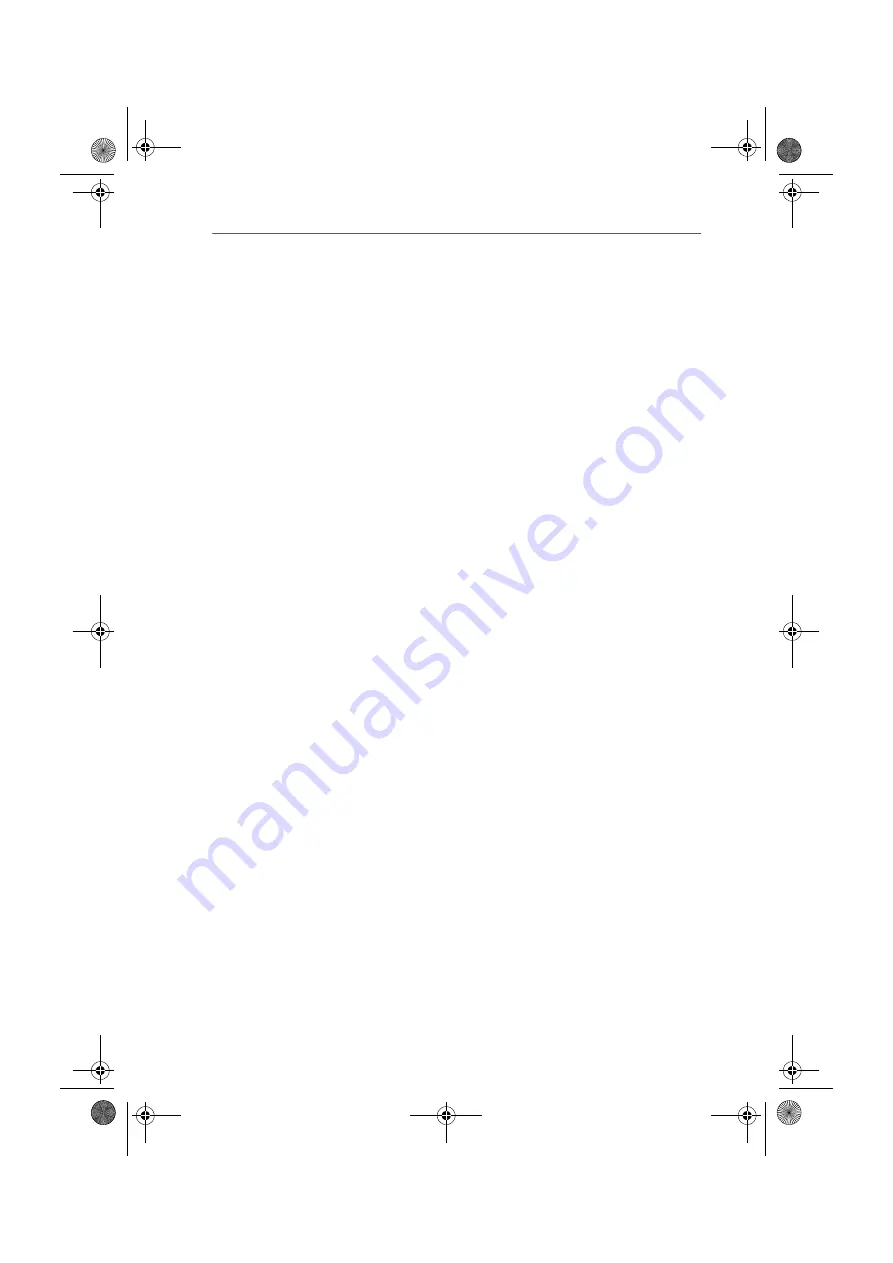
Installing the Driver Software in Windows Me
24
FRITZ!X USB – 3 Software Installation
3.3 Installing the Driver Software in
Windows Me
Proceed as follows to install FRITZ!X USB:
1.
After connecting FRITZ!X USB, start the computer and
insert the FRITZ!X USB CD.
The Windows Me Plug & Play mechanism automatically
detects the PBX. The Add New Hardware Wizard is
started.
2.
When asked: “What would you like to do?”, select the
option “Automatic search for a better driver
(Recommended).”.
3.
Select the entry <CD-ROM DRIVE>:\WINDOWS.ME\
FXUSBSET.INF in the list of entries found and confirm
with “OK”.
4.
Choose your language and click “Continue”.
5.
Next, the sign-on window of the installation program for
FRITZ!X USB appears automatically.
6.
Specify the folder in which the driver software is to be
installed on your computer.
7.
As a final step of the driver software installation, a
message box is displayed showing the configuration of
FRITZ!X USB.
Once the driver software installation has been completed, a
message reports that the FRITZ! communications software
can be installed. For more information, read “Installing the
Communications Software FRITZ!” on page 28.
F!XUSB-e.book Seite 24 Mittwoch, 8. November 2006 2:23 14






























