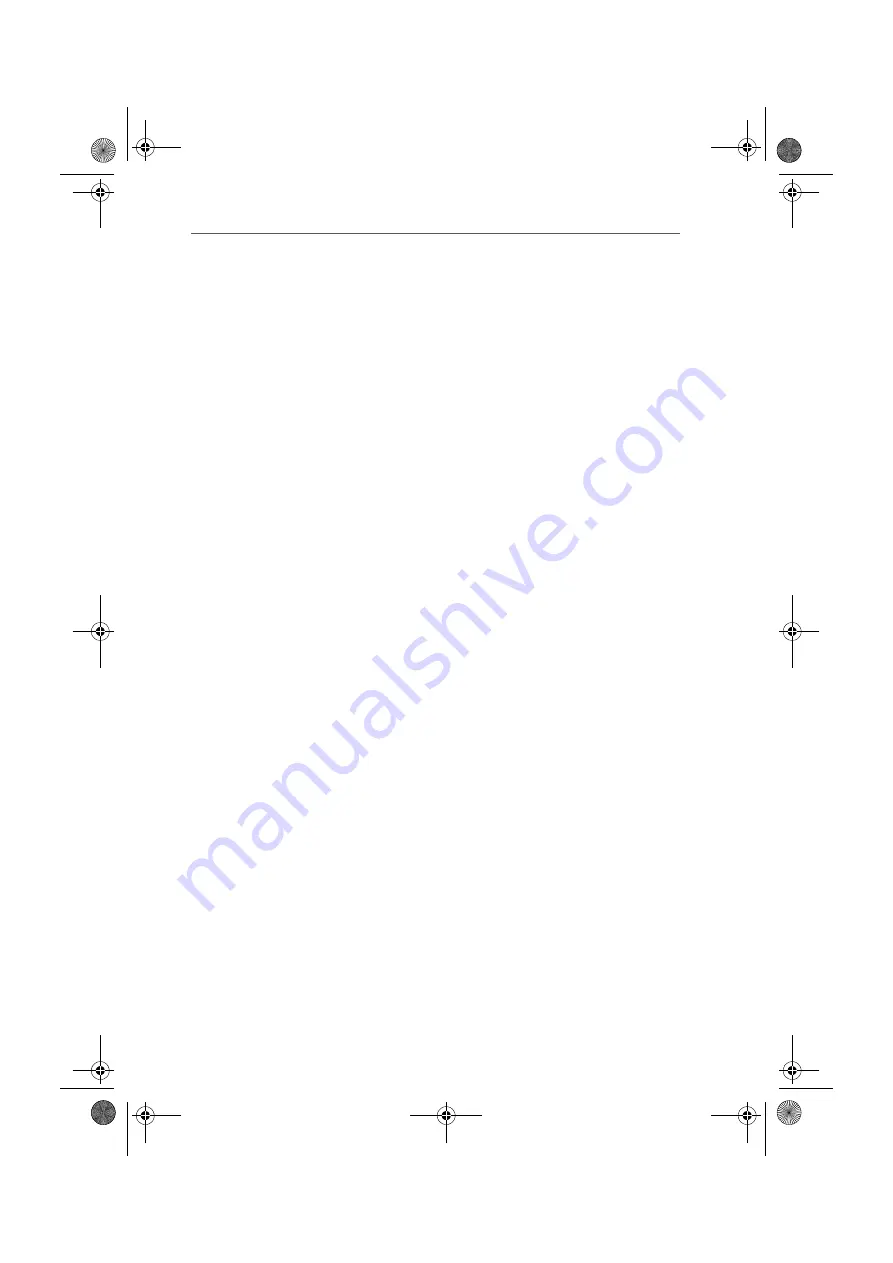
Installing the Driver Software in Windows XP
FRITZ!X USB – 3 Software Installation
23
To make sure that the latest version of these drivers is installed,
it may be necessary to update the drivers with the installation
program included on the FRITZ!X USB installation CD:
1.
Insert the FRITZ!X USB CD and run the program
SETUP.EXE in the WINDOWS.XP folder.
The installation program for FRITZ!X USB starts.
2.
Choose your language and click “Continue”.
3.
In its sign-on window, click “Continue”.
4.
In the next dialog, select “Update” and confirm by click-
ing “Continue”.
5.
At this point Windows may prompt you to install soft-
ware not digitally signed by Microsoft. This request de-
pends on the driver signature options set on your com-
puter. Answer the question with “Continue Anyway”. Do
likewise in the next dialog regarding the AVM ISDN NDIS
WAN CAPI Driver.
6.
The next window informs you that the drivers have been
updated successfully. Conclude the installation by
clicking “Finish”.
This concludes the installation of the FRITZ!X USB PBX.
FRITZ!X USB is now ready for immediate operation.
Once the driver software installation has been completed, a
message appears announcing that the FRITZ! communications
software can be installed. For more information, read
“Installing the Communications Software FRITZ!” on page 28.
F!XUSB-e.book Seite 23 Mittwoch, 8. November 2006 2:23 14






























