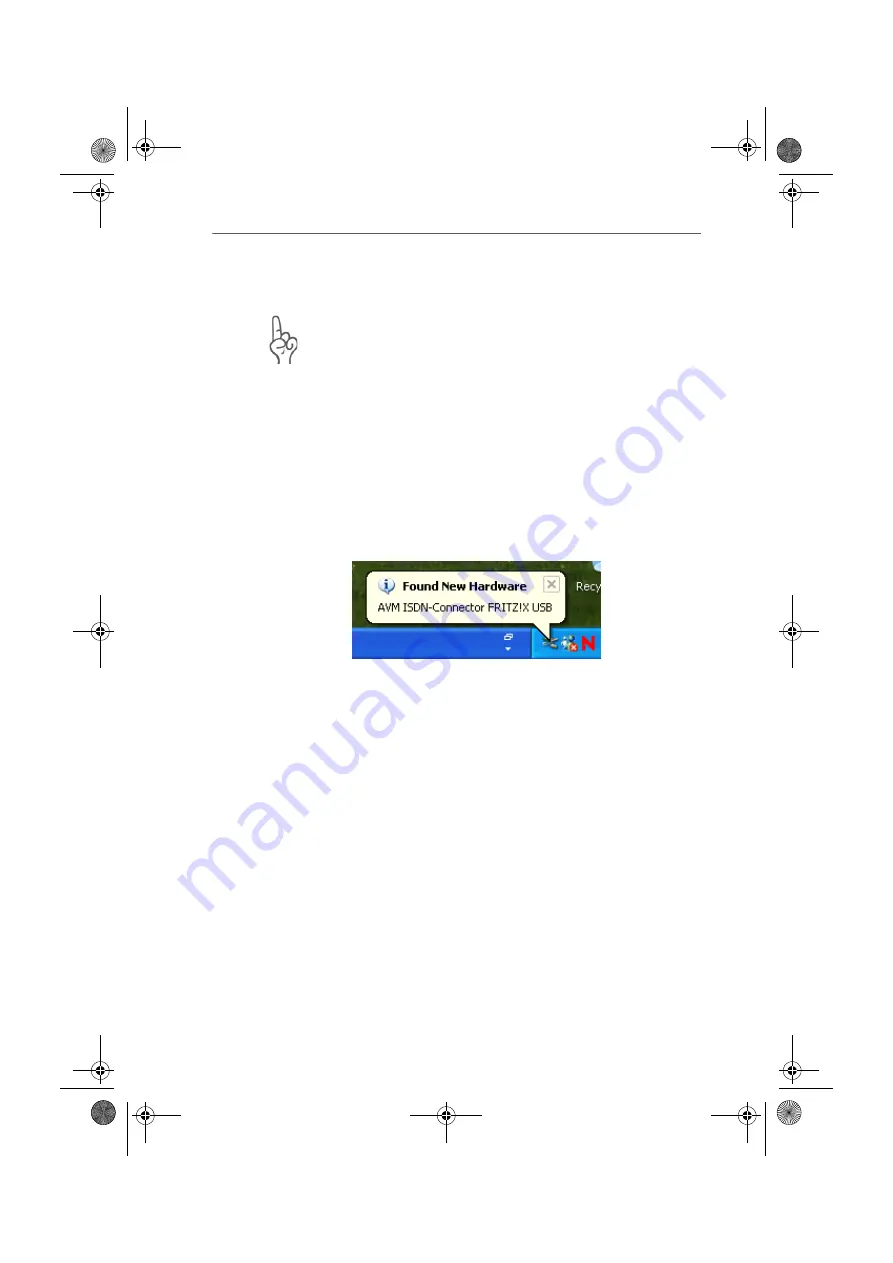
Installing the Driver Software in Windows XP
22
FRITZ!X USB – 3 Software Installation
3.2 Installing the Driver Software in
Windows XP
Administrator rights are required to install the driver
software in Windows XP Professional.
Once the FRITZ!X USB has been inserted in your computer,
proceed as follows:
1.
Start the computer.
Windows XP Plug & Play automatically detects the
FRITZ!X USB and automatically installs the drivers
contained in the operating system.
A message in the task bar indicates that FRITZ!X USB
has been installed. This message disappears after a few
seconds.
FRITZ!X USB has been installed.
The “USB” LED lights up after the installation of the PBX
has been completed successfully.
2.
To check that the FRITZ!X USB installation was
successful, open the “Device Manager” by clicking
through “Start / Control Panel / Performance and
Maintenance / System / Hardware”.
3.
Double-click “Network adapters”. The list contains the
entry “AVM ISDN-Connector FRITZ!X USB”.
This concludes the installation of the drivers delivered with
FRITZ!X USB in Windows XP. FRITZ!X USB is now ready for
immediate operation. After installation the CAPI 2.0 and the
AVM ISDN NDIS CAPI Driver are available on your system.
F!XUSB-e.book Seite 22 Mittwoch, 8. November 2006 2:23 14






























