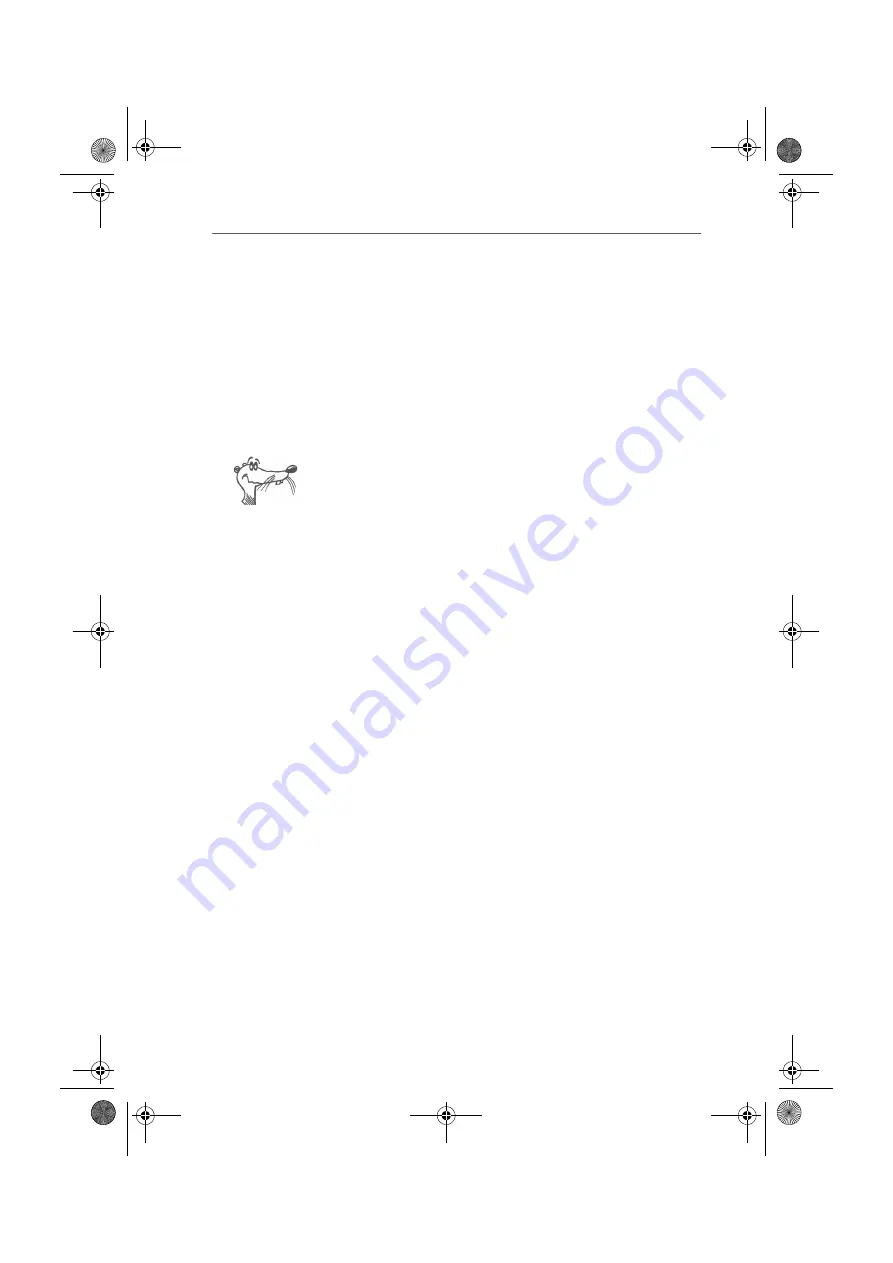
Hardware Installation
18
FRITZ!X USB – 2 Hardware Installation
2 Hardware Installation
This chapter describes the installation of the FRITZ!X USB
hardware, including how to connect it to the ISDN line, the
PC and the power supply, as well as instructions for
connecting analog terminal equipment to the PBX.
When the FRITZ!X USB installation has been completed, the
analog extensions (for telephones, fax machines etc.) are
ready for operation.
If you want to use the full capabilities of FRITZ!X USB such as
Internet and ISDN file transfer, you should also install the
corresponding FRITZ!X USB software components. The
complete software installation includes not only the driver
software, but also the FRITZ! communications software and
the PBX configuration program FRITZ!X (see the chapter
“Software Installation” on page 21).
Perform the installation in the following order:
1.
Verify that the package contents are complete.
2.
Install the hardware.
3.
Install the software components of FRITZ!X USB.
4.
Configure FRITZ!X USB.
2.1 Where to Install FRITZ!X USB
FRITZ!X USB can be installed on any suitable horizontal or
vertical surface. The unit should be installed in a dry, dust-
free location out of direct sunlight. If you want to mount your
FRITZ!X USB on the wall, use the drilling template supplied in
the package.
The extension jacks on the back panel of your FRITZ!X USB
should be readily accessible. Make sure that the connected
cables are not kinked, stretched or otherwise subjected to
mechanical stress.
F!XUSB-e.book Seite 18 Mittwoch, 8. November 2006 2:23 14








































