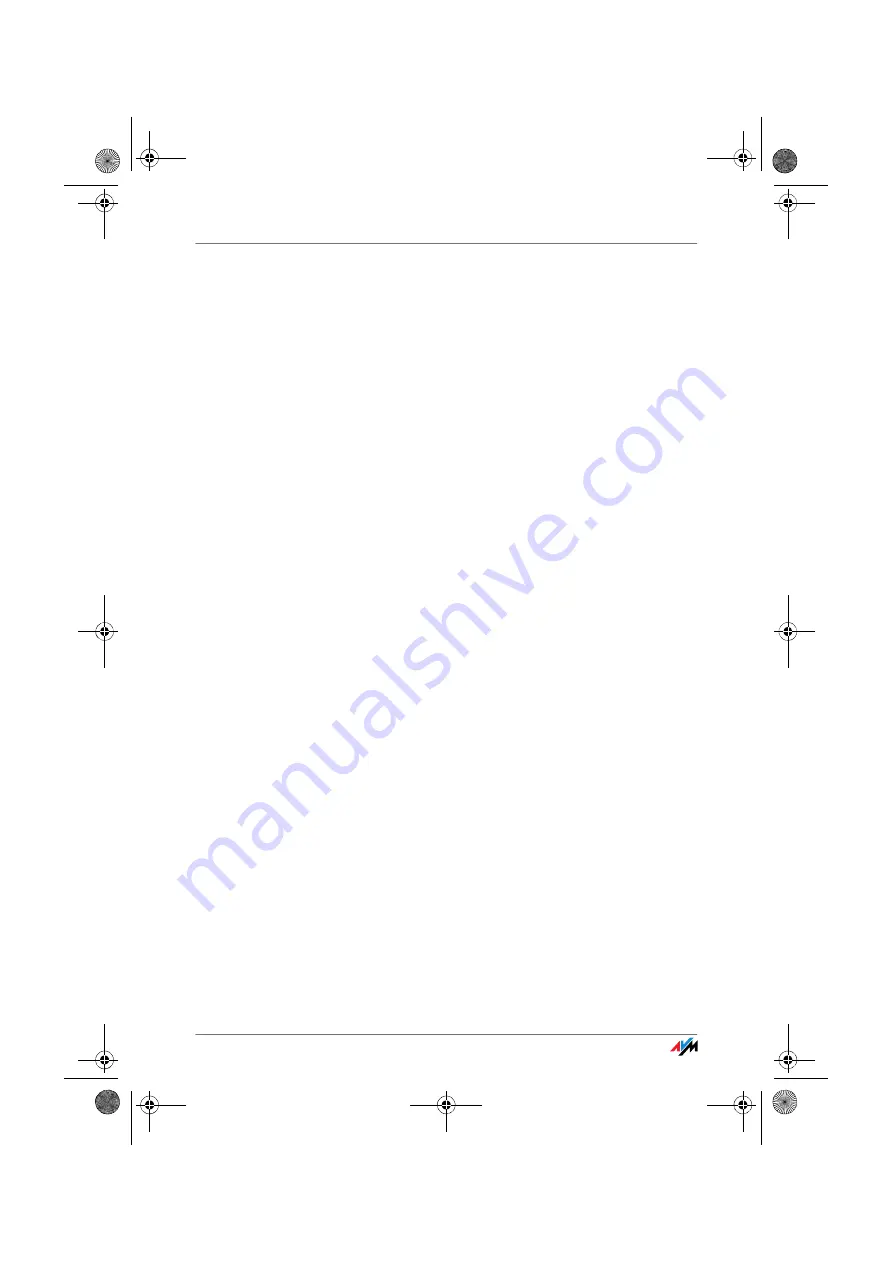
Troubleshooting
FRITZ!Box
80
10
Troubleshooting
This chapter provides advice if you are not able to open the user interface
of your FRITZ!Box, if you are having problems with the WLAN connection,
or if you want to change the IP settings on your computer.
10.1 Errors Opening the User Interface
If you see an error message when you open the user inter-
face, work through the following steps to find the source of
the error and resolve the error.
Checking the
Cable Connections
Make sure that all cable connections are plugged in secure-
ly.
Entering an IP
Address
In the Internet browser, enter the following IP address in
place of “fritz.box”:
192.168.178.1
Obtaining an
IP Address
Automatically
The IP addresses of the connected computers must be as-
signed automatically (see “IP Settings” from page 87).
Checking the Internet Browser Settings
Check the settings of the Internet browser:
1.
The browser must use the network connection be-
tween the computer and FRITZ!Box when the user in-
terface is opened.
2.
The Internet browser must be in online operation.
3.
If the Internet browser uses a proxy server, the DNS
name and the IP address of the FRITZ!Box must be en-
tered as exceptions in the proxy settings of the web
browser.
4.
The user interface must be allowed to execute CGI
scripts.
The following example explains how to check the settings
of Internet Explorer 6:
F!BoxFonWLAN-7170v2-e.book Seite 80 Freitag, 23. November 2007 3:41 15






























