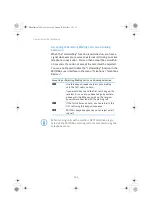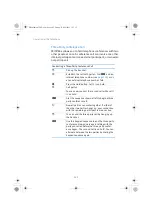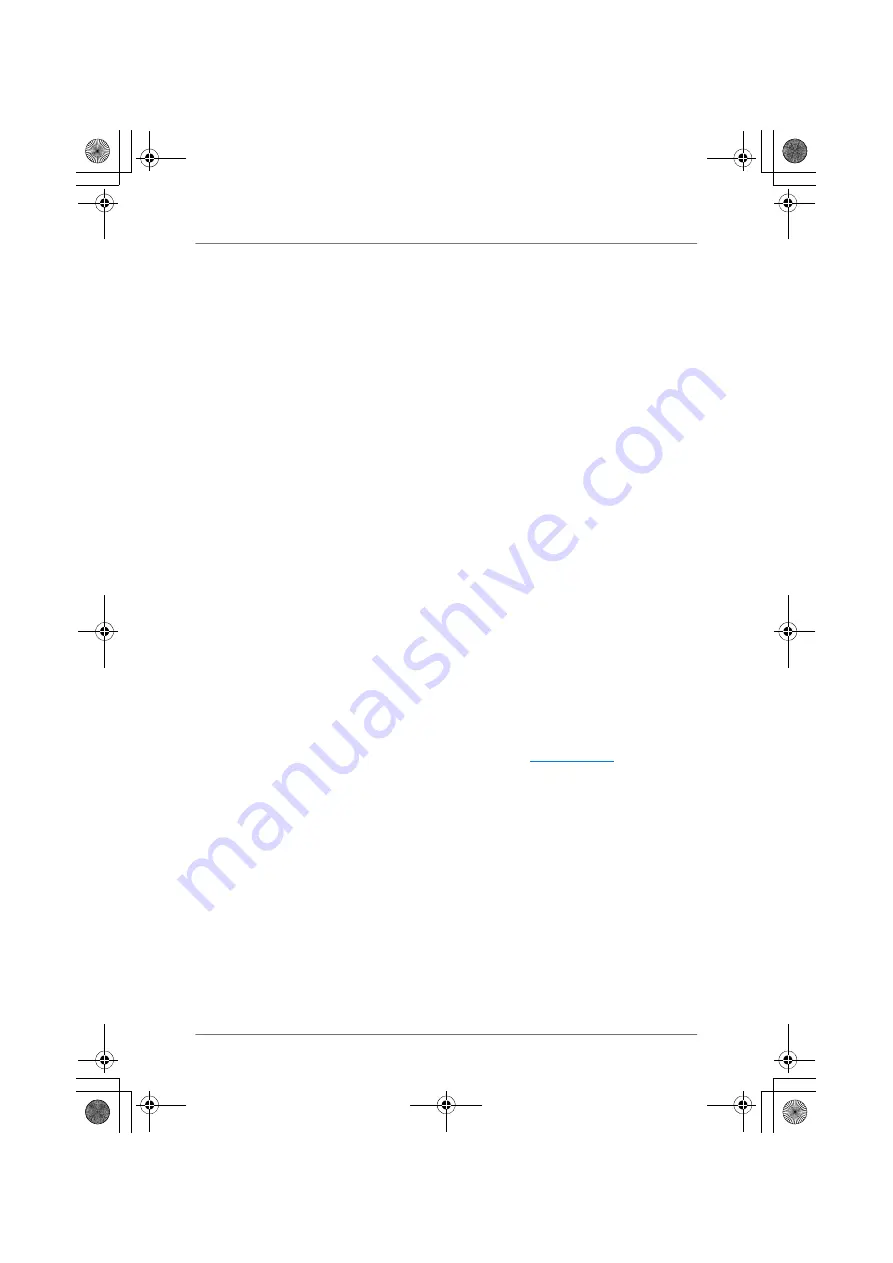
118
Legal Documentation
Legal Documentation
Legal Notice
This documentation and the software it describes are protected by copyright. AVM grants the non-
exclusive right to use the software, which is supplied exclusively in object code format. The licens-
ee may create only one copy of the software, which may be used exclusively for backup use.
AVM reserves all rights that are not expressly granted to the licensee. Without previous approval
in writing, and except for in cases permitted by law, it is particularly prohibited to
•
copy, propagate or in any other manner make this documentation or this software publicly ac-
cessible, or
•
process, disassemble, reverse engineer, translate, decompile or in any other manner open
the software and subsequently copy, propagate or make the software publicly accessible in
any other manner.
This documentation and software have been produced with all due care and checked for correct-
ness in accordance with the best available technology. AVM GmbH disclaims all liability and war-
ranties, whether express or implied, relating to the AVM product’s quality, performance or suit-
ability for any given purpose which deviates from the performance specifications contained in the
product description. The licensee bears all risk in regard to hazards and impairments of quality
which may arise in connection with the use of this product.
AVM will not be liable for damages arising directly or indirectly from the use of the manual or the
software, nor for incidental or consequential damages, except in case of intent or gross negli-
gence. AVM expressly disclaims all liability for the loss of or damage to hardware or software or
data as a result of direct or indirect errors or destruction and for any costs (including connection
charges) related to the documentation and the software and due to incorrect installations not per-
formed by AVM itself.
The information in this documentation and the software are subject to change without notice for
the purpose of technical improvement.
© AVM GmbH 2008 – 2011. All rights reserved. Documentation release 05/2011
Unless otherwise indicated, all trademarks mentioned are legally protected trademarks owned by
AVM. This includes product names and logos in particular. Microsoft, Windows and the Windows
logo are trademarks owned by Microsoft Corporation in the USA and/or other countries. Bluetooth
is a trademark of Bluetooth SIG Inc. licensed to AVM GmbH. All other products and company
names are trademarks of their respective owners.
AVM Audiovisuelles Marketing
und Computersysteme GmbH
Alt-Moabit 95
D 10559 Berlin
Germany
AVM Computersysteme
Vertriebs GmbH
Alt-Moabit 95
D 10559 Berlin
Germany
AVM in the Internet:
FBoxCable-6320-2-e.fm Seite 118 Freitag, 27. Mai 2011 3:21 15
Содержание FRITZ!Box 6320 Cable
Страница 1: ...Installation Configuration and Operation FRITZ Box 6320 Cable ...
Страница 140: ...140 FBoxCable 6320 2 e fm Seite 140 Freitag 27 Mai 2011 3 21 15 ...
Страница 141: ...141 FBoxCable 6320 2 e fm Seite 141 Freitag 27 Mai 2011 3 21 15 ...
Страница 142: ...142 Index FBoxCable 6320 2 e fm Seite 142 Freitag 27 Mai 2011 3 21 15 ...
Страница 143: ...Index 143 FBoxCable 6320 2 e fm Seite 143 Freitag 27 Mai 2011 3 21 15 ...
Страница 144: ...144 Index FBoxCable 6320 2 e fm Seite 144 Freitag 27 Mai 2011 3 21 15 ...
Страница 145: ...Index 145 FBoxCable 6320 2 e fm Seite 145 Freitag 27 Mai 2011 3 21 15 ...