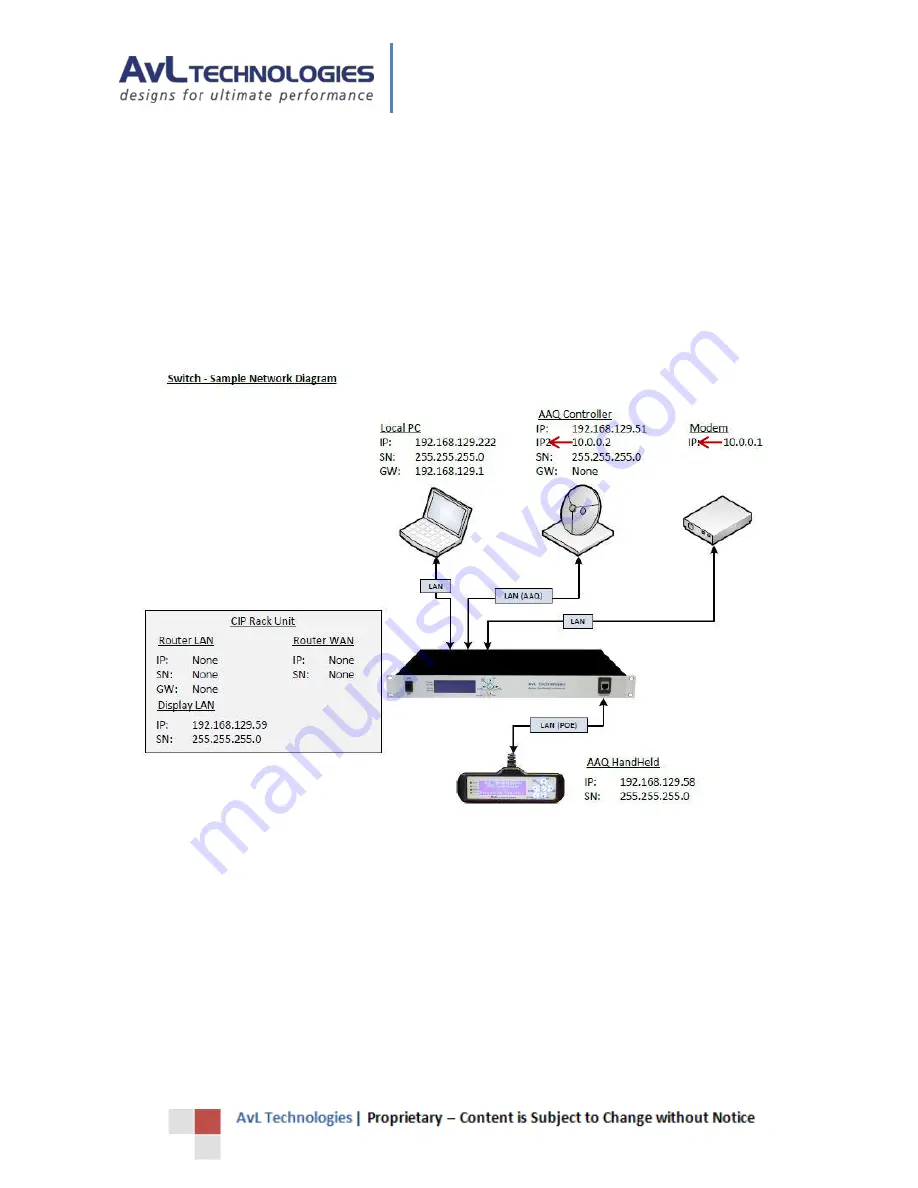
AAQ Controller Interface Panel (CIP)
26
4.
Network Setup Examples
The AAQ CIP provides operation as either a simple Ethernet switch or router and may be changed if required via the
Updater Tool (see section 5.0).
The following examples show possible IP schemes for the configurable interface of the CIP depending on equipment and
whether the CIP is set to operate as a router or a switch.
4.1.
CIP Configured as Switch
Figure 45 - CIP Configured as a Switch Example
In this example, the CIP is set as a simple switch. The second configurable interface (AAQ Controller IP 2) of the AAQ is
set to the customer equipment (modem) subnet of 10.0.0.x, indicated by the red arrows. The local PC runs on the
default subnet of the controller (192.168.129.x).





























