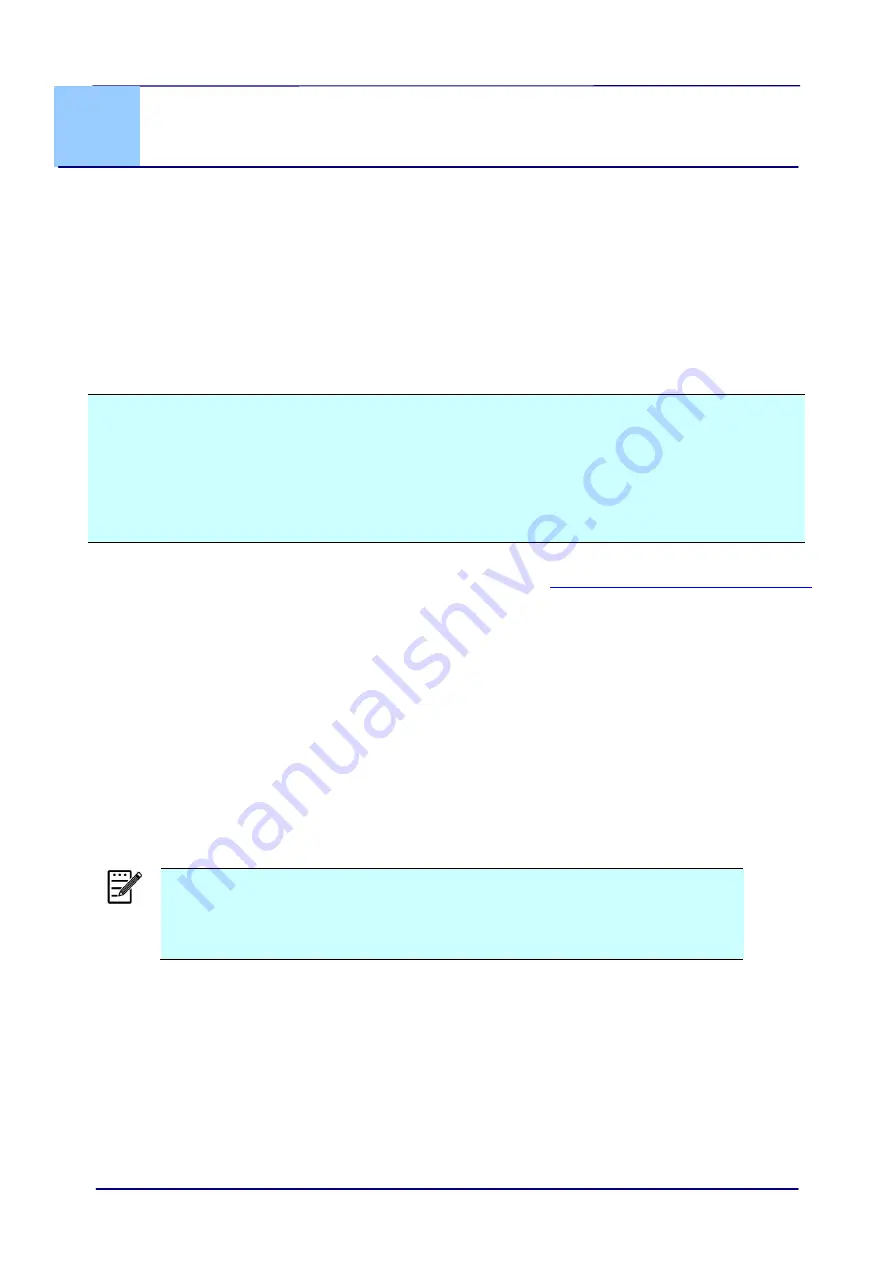
User
’s Manual
5-1
5.
Scan Using Your Computer
By switching to the “PC” mode, installing the scanner driver and connecting the scanner to a
computer, you can scan via the TWAIN user interface from your TWAIN-compliant image-
editing software application and enhance your image quality with various features.
5.1
Installing the Scanner Driver
Windows
NOTE:
1.
To ensure your computer can identify the USB scanner, please install scanner driver first
before connecting the scanner to your computer.
2.
The scanner driver contains TWAIN, and WIA driver. After the installation of scanner
driver is completed, this scanner allows you to scan via a TWAIN, or a WIA interface.
Start your TWAIN-compliant image editing software application to select a TWAIN or WIA
user interface. You may also launch Microsoft’s Scanner and Camera Wizard to scan via
a WIA user interface.
1.
Download the scanner driver on the Avision web site at
http://www.avision.com/download
.
2.
Unzip the file and double click
[setup.exe
] file.
3.
Follow the instructions on the screen to complete the installation.
Mac OS:
The Avision color image scanner comes with the following scanning software applications to
help you complete your scan and enhance your scanned image.
Avision TWAIN scanner driver
Avision ICA scanner driver
Avision Capture Tool software application
Note:
After installing the Avision’s scanning software, connect the scanner to the
computer. If you connect the scanner to your computer before installing
the Avision’s scanning software, the Avision scanning software may not
run properly.
1.
Download the scanner driver from the Avision web site at http://www.avision.com/download.
2.
Check that the scanner is not connected to your computer.
3.
Turn your computer on, and log in with an account that has admin rights.
















































