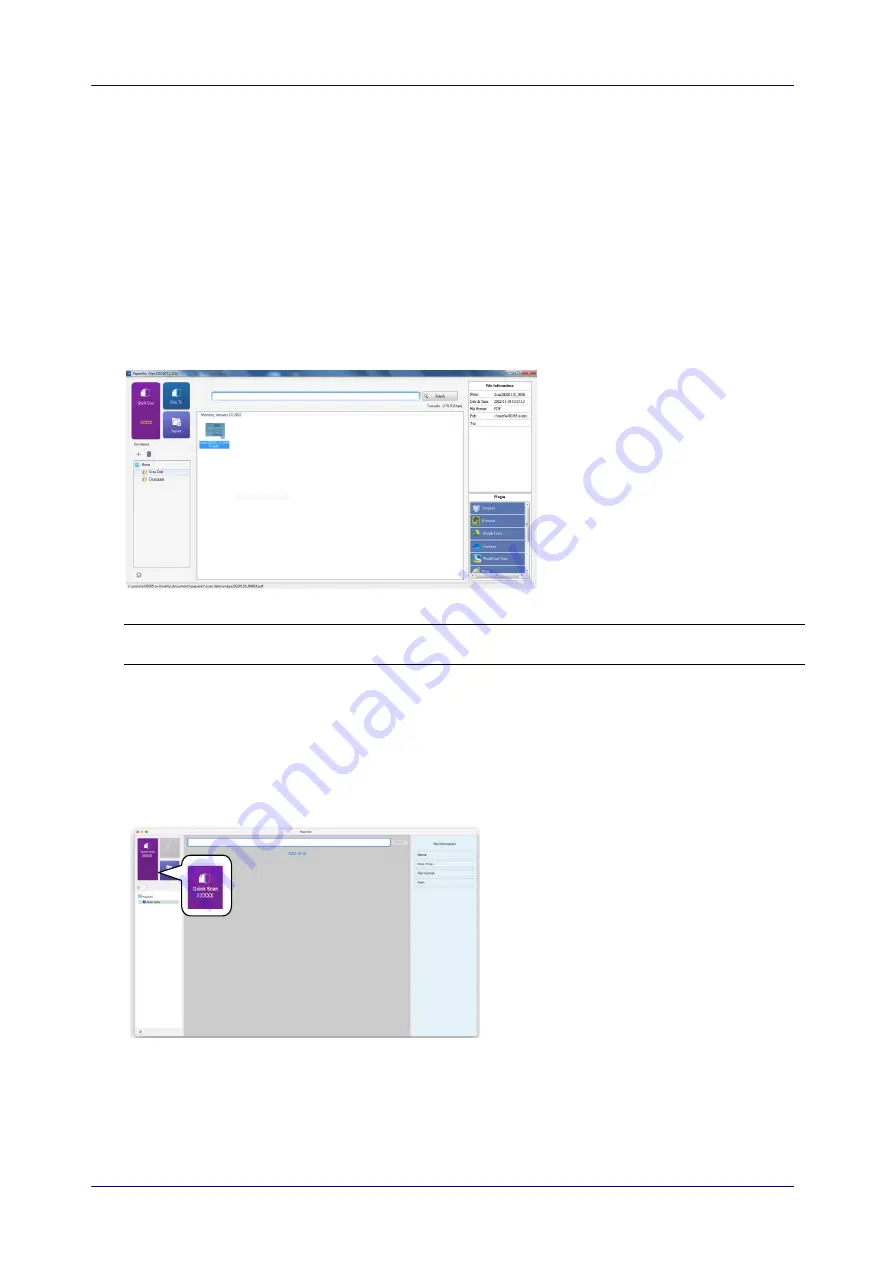
8-4
8.3
Scanning From One Touch of the Buttons
Windows
1.
Click the
Quick
Scan
button on the main window of PaperAir.
Or press the
Scan
button on the scanner.
2.
In a second, a thumbnail image of your document will be displayed.
3.
Click the thumbnail image, the file path to store the image will be displayed in the
bottom-left corner and more file information will be shown in the right pane as indicated.
Note:
For more detailed information on how to use PaperAir, please refer to the user’s
manual.
Macintosh
1.
Load paper into the feeder.
2.
Click the
Quick
Scan
button on the main window of PaperAir.
3.
A scan will be started. In a second, a thumbnail image of your document will be
displayed.














































