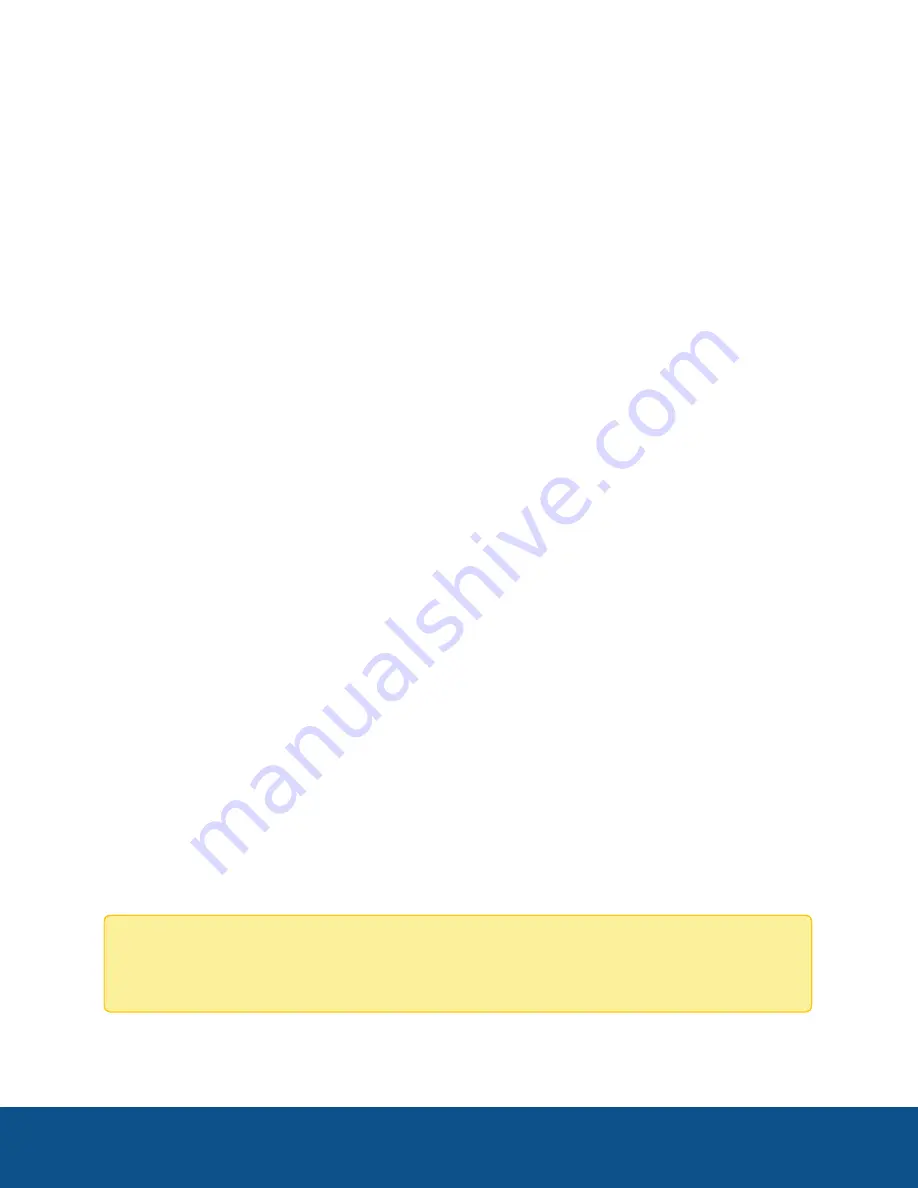
Enhancing Security and Customizing the Managed
PoE Switch
The follow setting can be configured to further secure and customize your deployment.:
l
Port security — Configure each port to allow access only to cameras or devices with specific MAC
addresses. Unknown devices (those with MAC addresses not known to the switch) are automatically
blocked. For more information, see Port Security below.
l
Limiting power per port — If you have a mixture of cameras with different power requirements, you can
configure the maximum limit of power used by individual PoE ports. This allows you to divert power to
a single port that draws more power, such as a port connected to an IR PTZ camera. For more
information, see PoE Power Limiting on the next page.
Port Security
After you have connected a camera or device to a specific physical interface and VLAN, secure the MAC
address on the interface. After it is secured, a port allows access only to cameras or devices with specific
MAC addresses. Unknown devices (those with MAC addresses not known to the switch) are automatically
blocked.
To secure a port:
1. Click
Security
>
Port Security
.
2. Select an interface to be modified, and click
Edit
.
3. Enter the parameters.
l
Interface
—Select the interface name.
l
Interface Status
—Select to lock the port.
l
Learning Mode
—Select the type of port locking. To configure this field, the Interface Status
must be unlocked. The Learning Mode field is enabled only if the Interface Status field is
locked. To change the Learning Mode, the Lock Interface must be cleared. After the mode is
changed, the Lock Interface can be reinstated. From the options, select
Classic Lock
. The port
is locked immediately, regardless of the number of addresses that have already been learned.
l
Max No. of Addresses Allowed
—The number 0 indicates that only static addresses are
supported on the interface.
l
Action on Violation
—Select
Discard
to discard packets from any unlearned source.
4. Click
Apply
. Port security is modified, and the Running Configuration file is updated.
Note:
For detailed information, refer to
Port Security
, in the
Security
chapter of the
Cisco Business
350 Series Switches Administration Guide
.
Enhancing Security and Customizing the Managed PoE Switch
12

















