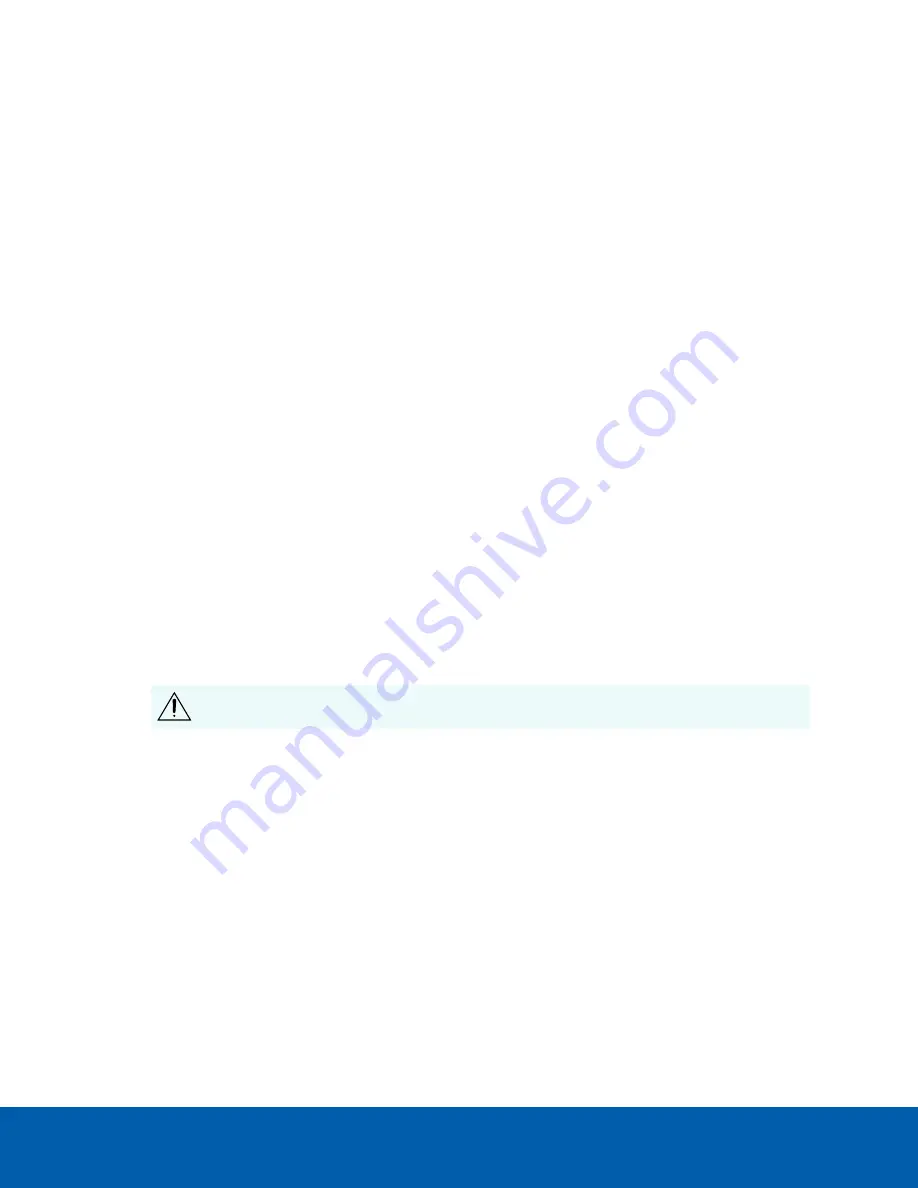
l
Device's web browser interface: http://
<camera IP address>/
.
l
Network Video Management software application (for example, the Avigilon Control Center™
software).
l
ARP/Ping method. For more information, see
Setting the IP Address Using the ARP/Ping Method
Accessing the Live Video Stream
Live video stream can be viewed using one of the following methods:
l
Web browser interface: http://
< camera IP address>/
.
l
Network Video Management software application (for example, the Avigilon Control Center™
software).
(Optional) Configuring Onboard Storage
To use the camera’s onboard storage feature, you must insert 1 or 2 microSD cards into the microSD card
slots. Currently, the camera only supports 1 microSD card for onboard storage. For the location of the
microSD card slots, see
It is recommended that the microSD card have a capacity of 64 GB or more, and a write speed of class 10 or
better. If the microSD card does not meet the recommended capacity or write speed, the performance of
the onboard storage may suffer and result in the loss of frames or footage.
Ensure the microSD card is designed for continuous video recording or the microSD card life expectancy
may be adversely affected.
1. Insert the microSD card into the camera.
CAUTION —
Do not force the microSD card into the camera or you may damage the card
and the camera. The card can only be inserted in one direction.
2. Access the camera’s web interface to enable the onboard storage feature. For more information, see
the
Avigilon High Definition H4 and H5 IP Camera Web Interface User Guide
.
Configuring the Camera
Once installed, use one of the following methods to configure the camera:
l
If you have installed multiple cameras, you can use the Avigilon Camera Configuration Tool to
configure common settings. For more information, see the
Avigilon Camera Configuration Tool User
Guide
.
l
If the camera is connected to the Avigilon Control Center system, you can use the client software to
configure the camera. For more information, see the
Avigilon Control Center Client User Guide.
Accessing the Live Video Stream
31

























