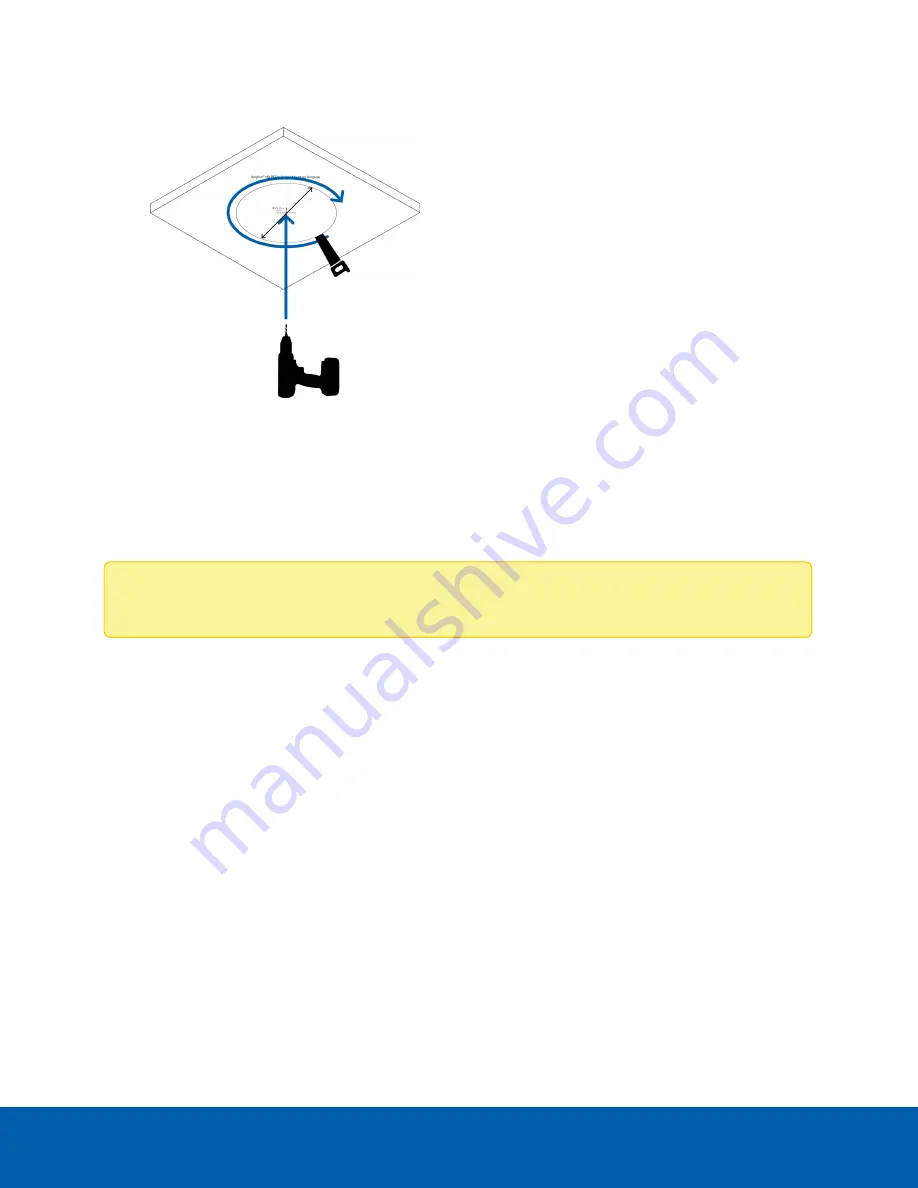
1. Use the mounting template to cut a hole in the mounting surface.
2. Remove the mounting template and pull the required cables through the mounting hole.
Connecting Cables
Refer to the diagrams in the Overview section for the location of the different connectors.
To connect the cables required for proper operation, complete the following:
Note:
The in-ceiling PTZ camera does not support cables with boots and strain reliefs.
Connecting Cables
11














































