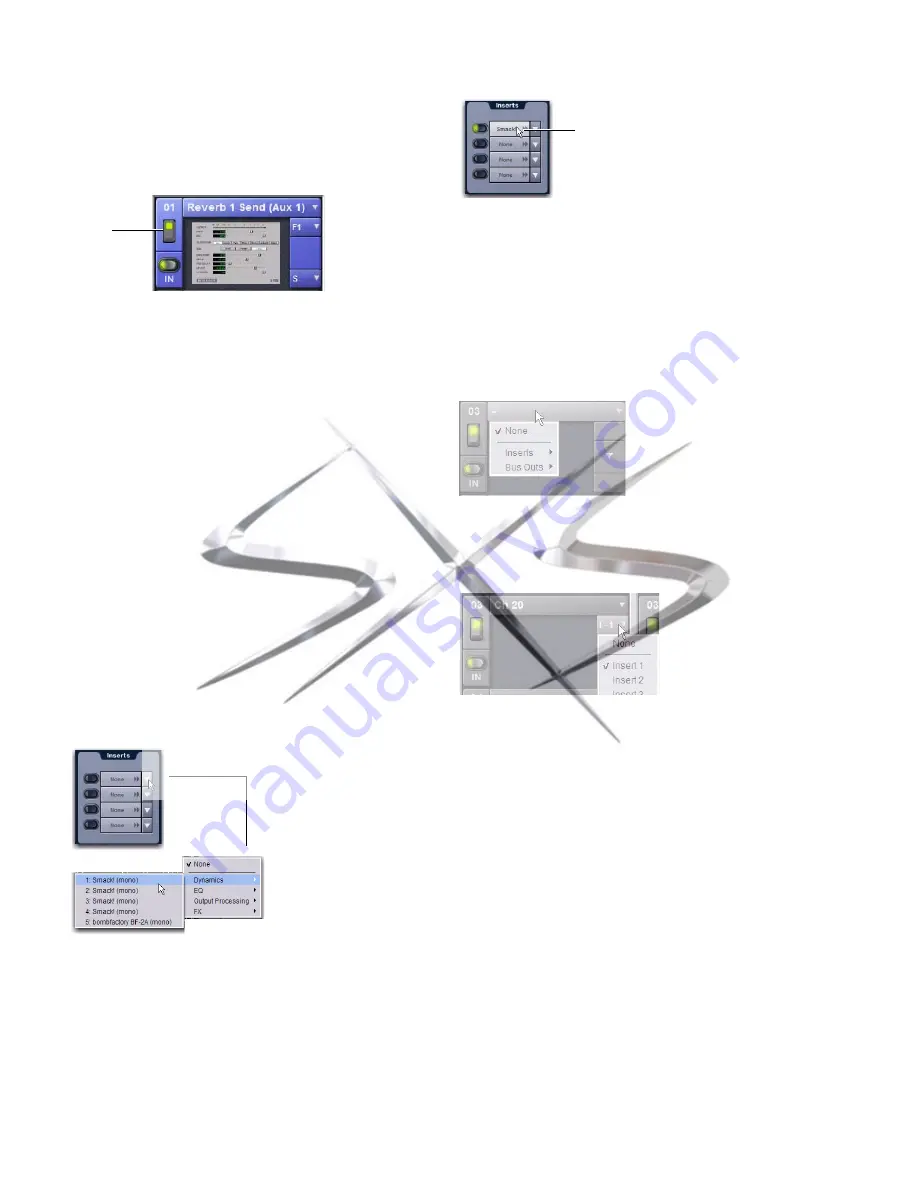
VENUE SC48 Guide
152
Active and Inactive Plug-Ins
To toggle the active/inactive state of a plug-in:
Click the appropriate rack slot
Power
switch. When active,
the Power switch is lit green. When a plug-in is unavailable
(and inactive), the Power switch is lit yellow.
Routing Plug-Ins
After a plug-in has been assigned to a rack slot, you can specify
its routing. Plug-In routing determines whether the plug-in is
used as a channel insert or as a bus processor.
Using Plug-Ins as Channel Inserts
Each VENUE SC48 channel provides four slots for channel in-
serts. Signal from the channel is routed to the insert and re-
turned to the same channel. You can assign plug-ins to spe-
cific channel insert points from the Plug-Ins screen or from
the Input screen.
To insert a plug-in on a channel from the Inputs or Outputs page:
1
Go to the Input or Output screen.
2
Click the first available Channel
Insert
selector and choose
an available plug-in from the rack sub-menus. All currently
available plug-ins of a compatible mono/stereo format are
listed in the sub-menus. Plug-Ins that are unavailable are
listed in italics. Plug-Ins that are already assigned as channel
inserts are shown with their insert assignment.
3
The plug-in appears in the Inserts list for that channel.
4
To open the window for an inserted plug-in, click its name
in the channel Inserts list.
To insert a plug-in on a channel from the Plug-Ins page:
1
Make sure the plug-in is already assigned to a rack slot. (See
“Assigning and Routing Plug-Ins” on page 151.)
2
Click the
Input
(source) selector in the rack slot and choose
a channel from its Inserts sub-menu.
The rack slot automatically identifies and connects to the first
available insert slot (1–4) on the selected channel. The Chan-
nel Insert selector shows the current insert position.
If no insert slots are available on the channel, the selector dis-
plays a question mark.
Using Plug-Ins as a Bus Processor
Plug-Ins can be used on busses for send-and-return processing
with effects such as reverb and delay. A plug-in is configured
for bus processing by assigning an Aux, Group, Matrix, or
Main bus (including Monitor output), or an Input Channel
Direct Out, as the plug-in input source, then assigning the
output of the plug-in to an Input Channel or FX Return, or to
a hardware output, as follows:
• Return bus-fed plug-ins to an input or FX Return to estab-
lish an effects send-and-return path.
• Route bus-fed plug-ins to a hardware output for special-
ized processing needs (such as feeding an external cross-
over).
You assign plug-ins for bus processing from the Plug-Ins
screen.
Indication of an inactive plug-in
Clicking the Channel Insert selector (top)
Power
An assigned channel insert
Inserting a rack slot on a channel from the Plug-Ins page
Channel Insert selector for a plug-in rack
Insert name
courtesy of
www.sxsevents.co.uk
Phone: 0870 080 2342
email: [email protected]
Event production and Audio-Visual Services
www.sxsevents.co.uk






























