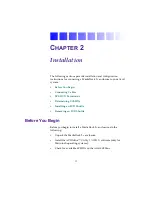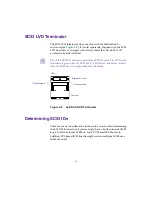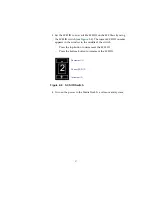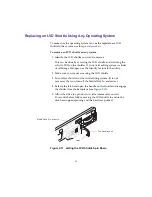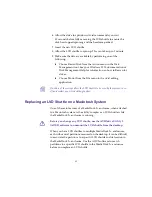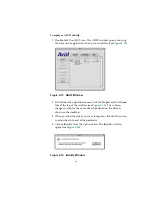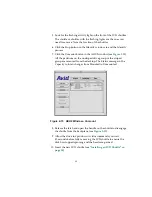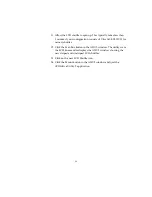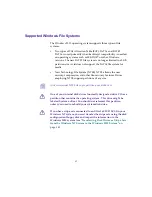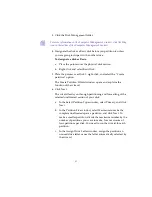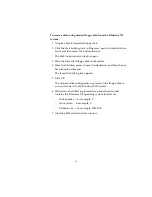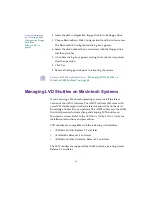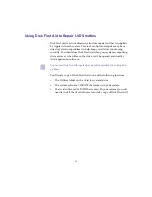43
6. Allow the drive to spin down. Avid recommends you wait
30 seconds before fully removing the LVD shuttle to ensure the
disk has stopped spinning and the heads are parked.
7. Insert the new LVD shuttle.
8. Allow the LVD shuttle to spin up. This can take up to 1 minute.
9. Make sure the drive is available by performing one of the
following:
t
Choose Rescan Disk from the Action menu in the Disk
Management tool. See your Windows 2000 documentation or
Disk Management Help for information on how to Rescan for
drives.
t
Choose Mount from the File menu in the Avid editing
application.
n
If neither of these steps allow the LVD shuttle to be seen by the system, turn
off and restart your Avid editing system.
Replacing an LVD Shuttle on a Macintosh System
One of the main features of a MediaDock 2+ enclosure, when attached
to a Macintosh system, is the ability to replace an LVD shuttle while
the MediaDock 2+ enclosure is running.
c
Before you change any LVD shuttle, use the AVIDdrive Utility 2
(ADU2) software to unmount the LVD shuttle from the desktop.
When you have LVD shuttles in multiple MediaDock 2+ enclosures,
each with several partitions mounted on the desktop, it can be difficult
to associate the partitions to a specific LVD shuttle and its location in
the MediaDock 2+ enclosure. Use the ADU2 software to match
partitions to a specific LVD shuttle in the MediaDock 2+ enclosure
before you replace an LVD shuttle.
Содержание MediaDock 2 Plus
Страница 1: ...a Avid MediaDock 2 Setup and User s Guide...