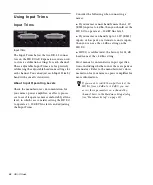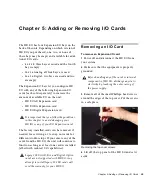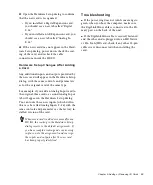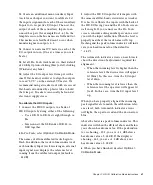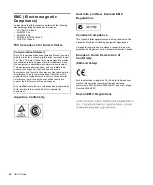Chapter 7: HD I/O Calibration Mode Instructions
39
Chapter 7: HD I/O Calibration Mode
Instructions
Before you use HD I/O, you may want to cali-
brate its input and output levels to the level of
your mixing console.
The HD I/O has +4 dBu and –10 dBV inputs, and
+4 dBu outputs, each with its own trim pot for
proper calibration.
The HD I/O is factory-calibrated so that its
+4 dBu input operating level is set for 18 dB
headroom above +4 dBu (maximum input/out-
put +22 dBu).
If you need to recalibrate your HD I/O or other
components of your studio, you can use the
alignment procedure described in this chapter.
About Calibration
Calibrating levels on a digital recording device
is different from calibrating levels on an analog
recording device. Unlike analog devices, most
digital devices do not have a standard “0 VU”
level setting that corresponds to nominal input
and output levels. Instead, with an interface
such as the HD I/O, the meters are calibrated in
decibels below peak
or dBFS (dB full scale)—dig-
ital clipping level.
Headroom
The concept of headroom is slightly different for
analog and digital devices.
Analog
Most analog devices allow for a certain
amount of headroom above 0 VU. If you send a
signal above 0 VU to an analog recorder, you
still have a margin of headroom, and if tape sat-
uration occurs, it does so fairly gracefully, giv-
ing the audio a compressed sound that some
find desirable.
Digital
Digital devices do not allow for signals
that exceed the dynamic range of the input or
dBFS (dB full scale). When a signal exceeds the
maximum input level for a digital device, clip-
ping occurs, causing digital distortion, which is
harsh and usually undesirable.
The Calibration Process
Analog
To calibrate the input level of an analog
device to a mixing console’s output level, you
would typically send a 1 kHz tone at 0 VU from
the console to the analog deck and align the re-
cording deck’s meters to read 0 VU.
Digital
With a digital recording device such as
the HD I/O, in order to allow for headroom, you
must align a 0 VU tone from the console to a
value less than zero (or below dB full scale
[–x dBFS]) on the HD I/O, by exactly the
amount of headroom that you want.
Содержание HD I/O
Страница 1: ...HD I O Guide...
Страница 22: ...HD I O Guide 18...
Страница 38: ...HD I O Guide 34...
Страница 42: ...HD I O Guide 38...
Страница 50: ...HD I O Guide 46...
Страница 51: ......