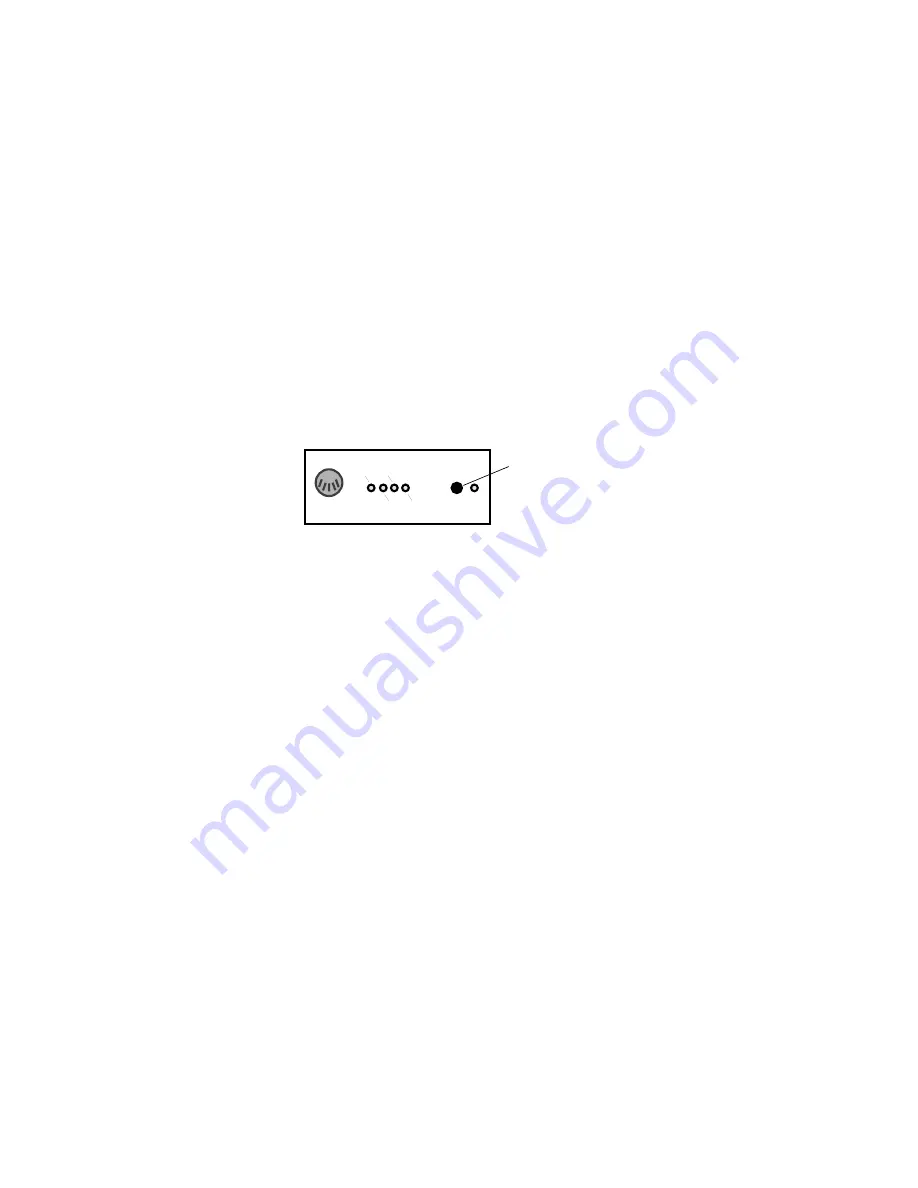
Using the Avid Adrenaline
36
To connect the USB-to-MIDI converter to a port on the USB hub:
1. Locate the MIDI converter USB cable.
2. Connect the device connector of the USB cable to the device connector on
the USB-to-MIDI converter.
3. Connect the other end of the USB cable to a USB port on the USB hub
for a port location).
4. Push the USB/MIDI Thru button
in
to allow the device to function as a
USB-to-MIDI converter (see the following figure).
USB-to-MIDI Converter Front Panel
Connecting JL Cooper Fader Controllers
Your Avid system supports the FaderMaster Pro and the MCS-3000X fader
controllers. Both of the fader controllers connect to a USB-to-MIDI converter
that connects to a USB port on the system. See your Avid editing application
Help to initialize your JL Cooper fader controllers.
Fader controller connections are shown for both the MCS-3000X and the
FaderMaster Pro (see
“JL Cooper MCS-3000X Fader Controller Cabling” on
“JL Cooper FaderMaster Pro Fader Controller Cabling” on
). There are two major differences between the two fader controllers:
•
The MCS-3000X has a four-position switchpack that is not on the
FaderMaster Pro.
•
The MIDI IN and MIDI OUT are in opposite positions in the MCS-3000X
and the FaderMaster Pro.
To connect the fader controllers:
1. Quit any open applications.
2. Shut down the Avid editing system.
3. Make sure your USB-to-MIDI converter is connected to the USB port as
“Connecting the USB-to-MIDI Converter” on page 35
.
IN A
IN A
IN B
OUT A
OUT B
USB/
MIDI
Thru
USB
Button (In position)
Содержание Avid Adrenaline
Страница 54: ...Using the Avid Adrenaline 54...






























