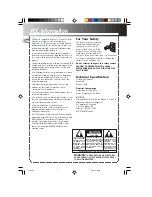7
Working with the Remote Console
218
Recording Clips with Both a Video ID and Duration Specified
This topic contains information on how to record a clip on an AirSpeed Multi Stream server
channel with both a Video ID and duration specified.
To record a clip with both a Video ID and duration specified:
1. Select the channel you want to record to.
2. Type a name for the clip in the Current Video ID field.
3. Type a duration of the recording in the Duration field.
4. Click the Record button or press Enter.
Record will continue until the duration specified is met, and the clip will be unloaded
from the channel.
Recording Clips with Only a Name Specified (no Duration or Video ID)
This topic contains information on how to record a clip on an AirSpeed Multi Stream server
channel with a name, but no duration or video ID specified.
To record a clip with a name and no duration or video ID specified:
1. Select the channel you want to record to.
2. Type a name for the clip in the Name field.
3. Click the Record button or press Enter.
4. Click the Stop button to stop the record at the desired duration.
Recording Clips with Only a Duration Specified (No Video ID or Name)
This topic contains information on how to record a clip on an AirSpeed Multi Stream server
channel with only a duration specified (no video ID or name).
n
If you do not type a name for the clip, a name will be generated.
To record a clip with only a duration specified (no video ID or name):
1. Select the channel that you want to record to:
2. Type a duration for the recording in the Duration field.
3. Click the Record button, or press Enter.
Record will continue until the duration specified is met, and when the recording stops,
the clip will be unloaded from the channel.
Содержание AirSpeed series
Страница 1: ...Avid AirSpeed Multi Stream Installation and User s Guide...
Страница 16: ...16...
Страница 20: ...20...
Страница 80: ...2 Installing the Hardware and Setting Up Your System 80...
Страница 121: ...Optional AirSpeed Multi Stream Configuration Procedures 121 5 Click the Languages tab...
Страница 190: ...5 Working with Clips 190...
Страница 224: ...7 Working with the Remote Console 224...
Страница 264: ...B Performing Hardware Diagnostics 264...
Страница 266: ...C Network Teaming 266 4 Open the Teaming tab and enable Team this adapter with other adapters check box...
Страница 269: ...Setting Up Network Teaming 269...
Страница 270: ...C Network Teaming 270...
Страница 276: ...D Regulatory and Safety Notices 276 Taiwan EMC Regulations Taiwan EMC Regulations BSMI Class A EMC Warning...