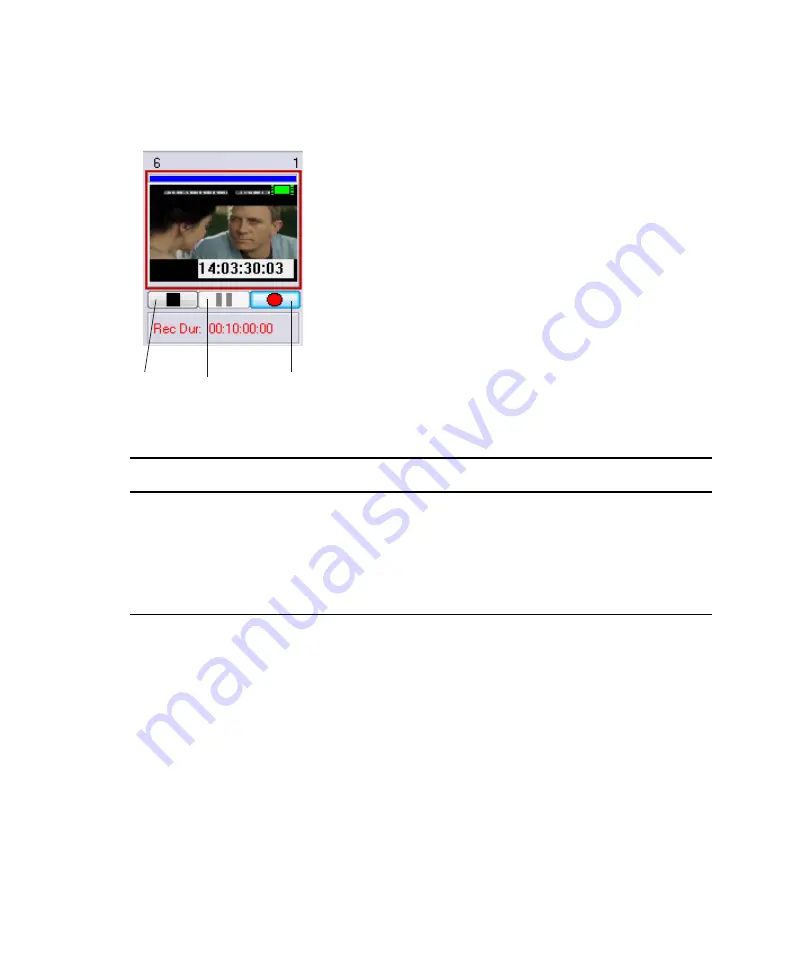
5
Working with Clips
164
The control buttons (Stop, Pause, and Record) change to red when active in the MiniMonitor
while in Record Mode.
To turn off the recording process, do one of the following:
t
Right-click the MiniMonitor and select Playback Mode.
t
Play a clip to the same channel that you were previously recording to.
Copying or Moving Clips
You can copy or move clips from one AirSpeed Multi Stream Database to another over a
network in either of two ways: Drag and Drop or using the Clipboard.
To copy a clip from one database window to another database window:
1. From the Network Tree, open the Database from which you want to copy the files.
2. Again from the Network Tree, open the Database to which you want copy the files.
Stop
Pause
Record
Control Buttons
Button
Description
Stop
Stops recording of the clip. AirSpeed Multi Stream then saves the clip to
the active database.
Pause
Temporarily stops recording of the clip. When recording is paused, click
on Record to resume or Stop to finish recording.
Record
Starts or resumes recording of the clip.
Содержание AirSpeed series
Страница 1: ...Avid AirSpeed Multi Stream Installation and User s Guide...
Страница 16: ...16...
Страница 20: ...20...
Страница 80: ...2 Installing the Hardware and Setting Up Your System 80...
Страница 121: ...Optional AirSpeed Multi Stream Configuration Procedures 121 5 Click the Languages tab...
Страница 190: ...5 Working with Clips 190...
Страница 224: ...7 Working with the Remote Console 224...
Страница 264: ...B Performing Hardware Diagnostics 264...
Страница 266: ...C Network Teaming 266 4 Open the Teaming tab and enable Team this adapter with other adapters check box...
Страница 269: ...Setting Up Network Teaming 269...
Страница 270: ...C Network Teaming 270...
Страница 276: ...D Regulatory and Safety Notices 276 Taiwan EMC Regulations Taiwan EMC Regulations BSMI Class A EMC Warning...














































