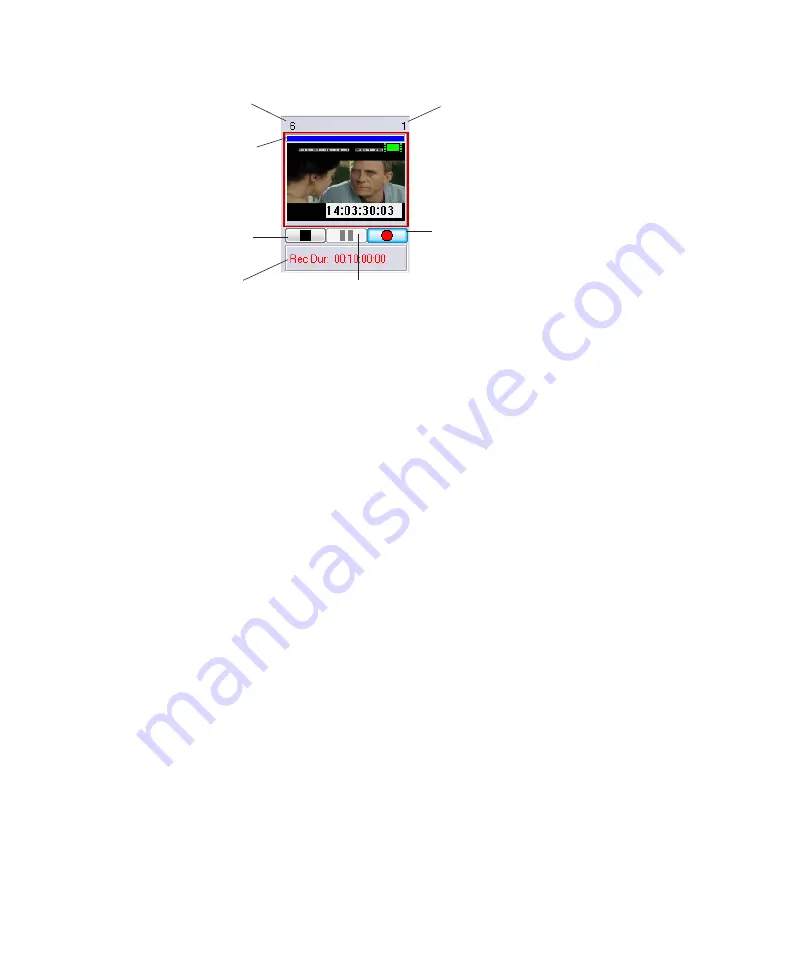
Preview Dialog Box
147
n
In Playback mode, the Pause button pauses the clip. However, in Record mode, the Pause
button actually cues the clip for record. The next time you press the Record button, the
record will begin immediately after the Record button is pressed.
Preview Dialog Box
The Preview dialog box, also called Preview window, enables you to do the following
with clips:
•
Play clips
•
Scrub and trim clips
•
Mark in and out points
•
Create subclips
•
Set headframes
n
Proxy clips need to be generated in order for Preview features to work.
To access the Preview window:
1. Select the headframe of the clip.
2. Do one of the following:
t
Press
F3
.
t
Right-click on the headframe and select Preview from the menu.
System channel number
Record
Record
duration
Stop
Clip number
Function controls
Pause
Содержание AirSpeed series
Страница 1: ...Avid AirSpeed Multi Stream Installation and User s Guide...
Страница 16: ...16...
Страница 20: ...20...
Страница 80: ...2 Installing the Hardware and Setting Up Your System 80...
Страница 121: ...Optional AirSpeed Multi Stream Configuration Procedures 121 5 Click the Languages tab...
Страница 190: ...5 Working with Clips 190...
Страница 224: ...7 Working with the Remote Console 224...
Страница 264: ...B Performing Hardware Diagnostics 264...
Страница 266: ...C Network Teaming 266 4 Open the Teaming tab and enable Team this adapter with other adapters check box...
Страница 269: ...Setting Up Network Teaming 269...
Страница 270: ...C Network Teaming 270...
Страница 276: ...D Regulatory and Safety Notices 276 Taiwan EMC Regulations Taiwan EMC Regulations BSMI Class A EMC Warning...






























