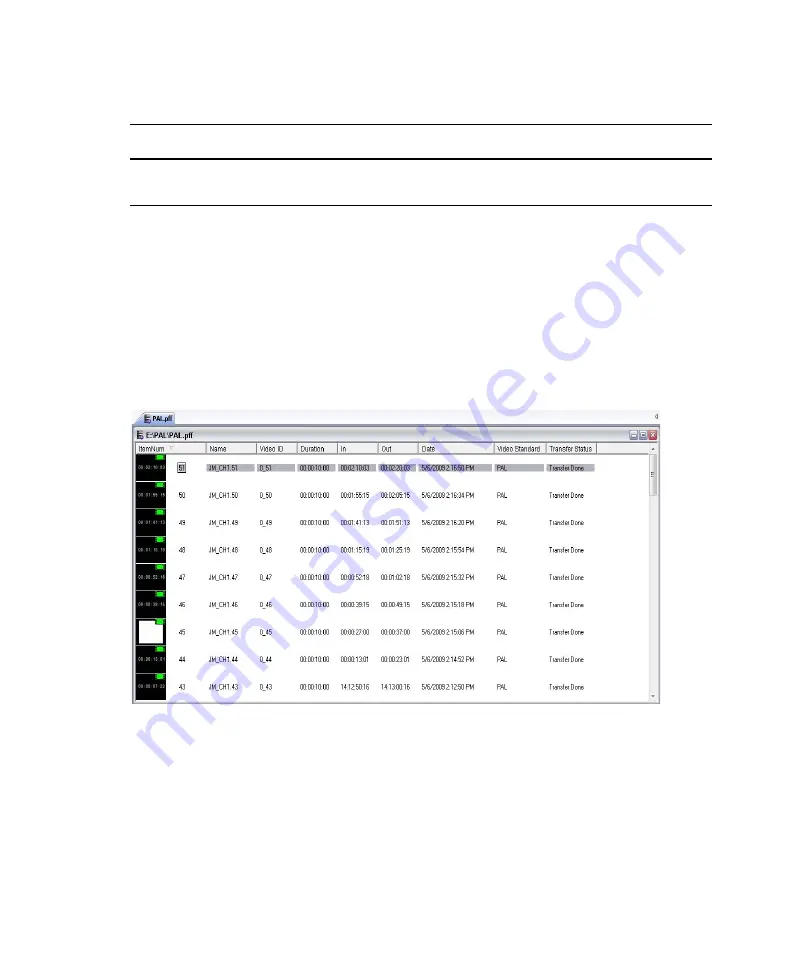
4
Fundamentals
140
Browse Window
The Browse Window, also known as the Database window, shown in the following
illustration, is a headframe view of a database and has several modes and sort orders. You
can open multiple Browse windows (one for each database) by double-clicking on multiple
database (.pff) files. With multiple Browse windows open, the active window appears in the
title bar of the AirSpeed Multi Stream, and is also the tab that is displayed in front in the
application.
If you want to change the order and quantity of fields in the Browse window, click View >
Select Details. For more information, see
“Changing the Order and Number of Fields in the
.
Headframes might have additional symbols on them to identify the files they represent. For
information on these symbols, see
.
Remove All Locks
Removes the lock from a database that another user has accessed and
locked or started a process such as copying.
Network Tree Menu (Continued)
Command
Description
Содержание AirSpeed series
Страница 1: ...Avid AirSpeed Multi Stream Installation and User s Guide...
Страница 16: ...16...
Страница 20: ...20...
Страница 80: ...2 Installing the Hardware and Setting Up Your System 80...
Страница 121: ...Optional AirSpeed Multi Stream Configuration Procedures 121 5 Click the Languages tab...
Страница 190: ...5 Working with Clips 190...
Страница 224: ...7 Working with the Remote Console 224...
Страница 264: ...B Performing Hardware Diagnostics 264...
Страница 266: ...C Network Teaming 266 4 Open the Teaming tab and enable Team this adapter with other adapters check box...
Страница 269: ...Setting Up Network Teaming 269...
Страница 270: ...C Network Teaming 270...
Страница 276: ...D Regulatory and Safety Notices 276 Taiwan EMC Regulations Taiwan EMC Regulations BSMI Class A EMC Warning...
















































