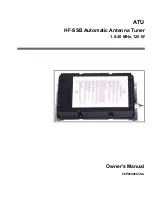AirSpeed Multi Stream Configuration
115
It is important to note that for Channels 1, 2, 5, and 6, you can specify Play, Stop, Cue
and Record triggers. For Channels 3 and 4, you canonly specify Play, Stop, and Cue
triggers.
4. Specify GPI triggers for your Outputs. GPI Output values are described below:
t
NONE - If this value is selected, the specified tally will not light up.
t
Server Ready - If this value is selected, it indicates that the AirSpeed Multi Stream
is up and available for use.
t
Play - If this value is selected, it indicates that the AirSpeed Multi Stream is
currently playing back a clip on the specified channel.
t
Record - If this value is selected, it indicates that the AirSpeed Multi Stream is
recording a clip on the specified channel.
It is important to note that for Channels 1, 2, 5, and 6, you can specify Play and Record
triggers. For Channels 3 and 4, you can only specify Play triggers.
5. Test your GPI Inputs and Outputs by clicking the Start Test button.
This puts the dialog box into a “diagnostics mode” which enables you to initiate each
trigger to confirm pinouts and show how many times a particular trigger has been
activated. When in this state, the outputs will turn the tallies On and Off to confirm
pinouts.
6. Click OK to save your changes and close the dialog box.
Configuring Your Avid Editor to Work with AirSpeed Multi Stream
This topic contains information on how to configure your Avid editor (such as NewsCutter,
Media Composer, or Symphony Nitris) to work with AirSpeed Multi Stream.
To configure your Avid editor to work with AirSpeed Multi Stream:
1. Launch your Avid editor application, and select Transfer Settings from the Project
Settings window.
2. Click the TMClient.ini tab, and type the name(s) of the AirSpeed Multi Stream(s) and
the Workgroup to which they are associated (not the Framework Workgroup).
3. Click OK.
Your Avid editor will attempt to connect to all of the devices in the list. This might take
some time.
For information on sending sequences back to AirSpeed Multi Stream, see
Sequences from an Avid Editor to AirSpeed Multi Stream” on page 177
Содержание AirSpeed series
Страница 1: ...Avid AirSpeed Multi Stream Installation and User s Guide...
Страница 16: ...16...
Страница 20: ...20...
Страница 80: ...2 Installing the Hardware and Setting Up Your System 80...
Страница 121: ...Optional AirSpeed Multi Stream Configuration Procedures 121 5 Click the Languages tab...
Страница 190: ...5 Working with Clips 190...
Страница 224: ...7 Working with the Remote Console 224...
Страница 264: ...B Performing Hardware Diagnostics 264...
Страница 266: ...C Network Teaming 266 4 Open the Teaming tab and enable Team this adapter with other adapters check box...
Страница 269: ...Setting Up Network Teaming 269...
Страница 270: ...C Network Teaming 270...
Страница 276: ...D Regulatory and Safety Notices 276 Taiwan EMC Regulations Taiwan EMC Regulations BSMI Class A EMC Warning...