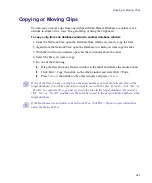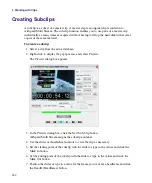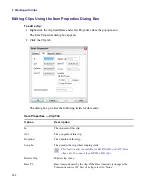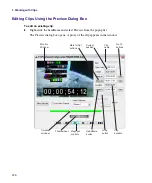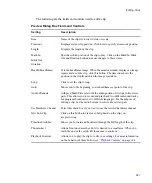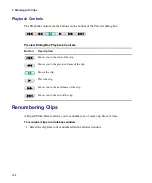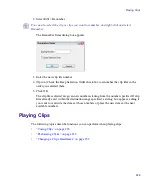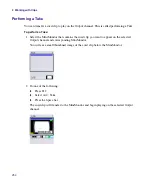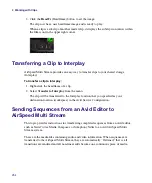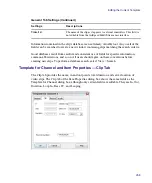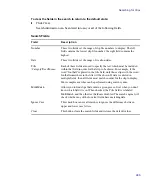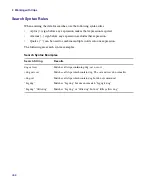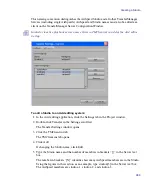8
Working with Clips
254
3. Click the
HeadFr
(Headframe) button to set the image.
The clip now has a new headframe image and is ready to play.
When a clip is a subclip of another master clip, it displays the subclip icon (arrow within
the film icon) in the upper right corner.
Transferring a Clip to Interplay
AirSpeed Multi Stream provides an easy way to transfer clips to your shared storage
(Interplay).
To transfer a clip to Interplay:
1. Right-click the headframe of a clip.
2. Select
Transfer to Interplay
from the menu.
The clip will be transferred to the Interplay location that you specified as your
destination location (workspace) in the Avid Service Configuration.
Sending Sequences from an Avid Editor to
AirSpeed Multi Stream
This topic provides instructions for transferring completed sequences from an Avid editor,
such as NewsCutter, Media Composer, or Symphony Nitris to an Avid AirSpeed Multi
Stream system.
These are the media files containing audio and video information. When sequences are
transferred to the AirSpeed Multi Stream, they are automatically “flattened,” that is, all
transitions are rendered and all non-linear edits become one continuous piece of media.
Содержание AirSpeed Multi Stream
Страница 1: ...Avid AirSpeed Multi Stream Installation and User s Guide...
Страница 6: ...6...
Страница 22: ...22...
Страница 178: ...5 Configuring the Software with a Standalone Transfer Manager 178...
Страница 326: ...10 Working with the Remote Console 326...
Страница 344: ...11 Maintaining Your AirSpeed Multi Stream 344...
Страница 362: ...A Specifications 362...
Страница 380: ...C Network Teaming 380...
Страница 390: ...390 Taiwan EMC Regulations Taiwan EMC Regulations BSMI Class A EMC Warning...
Страница 397: ...Index 397...