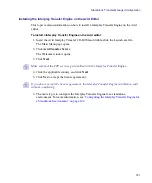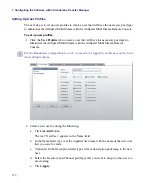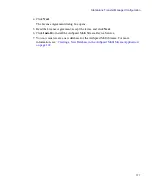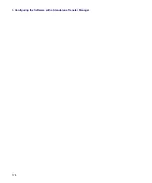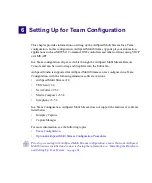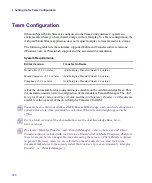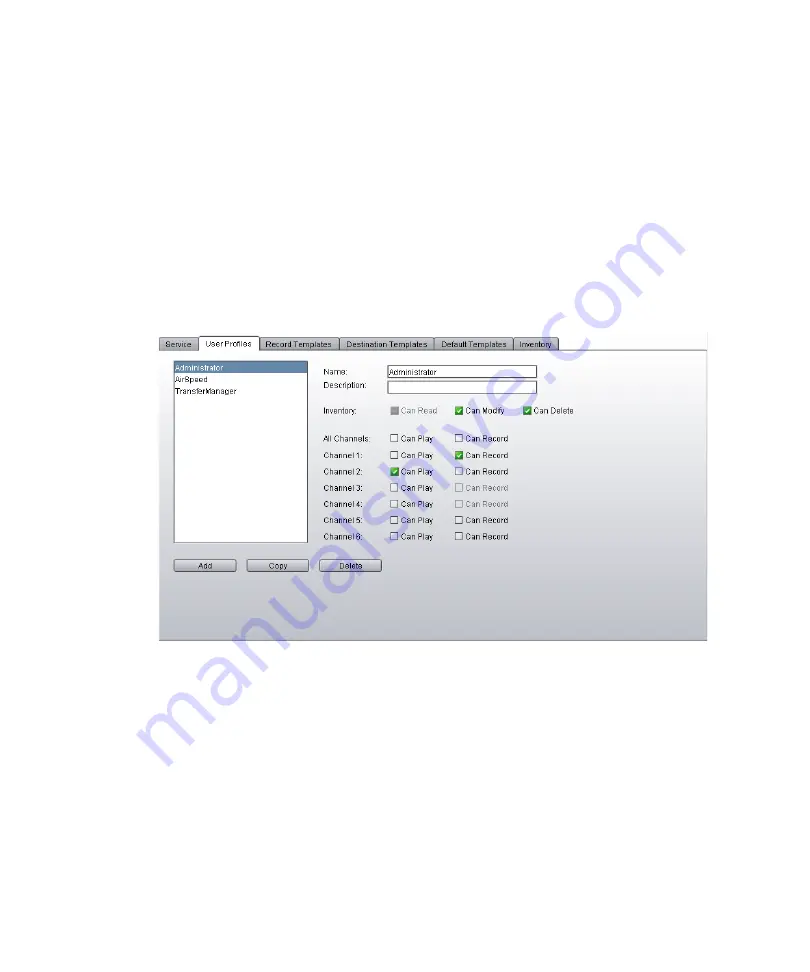
5
Configuring the Software with a Standalone Transfer Manager
170
Setting Up User Profiles
The next step is to set up user profiles to create a user that will have the necessary privileges
to administer the AirSpeed Multi Stream with the AirSpeed Multi Stream Remote Console.
To set up user profiles:
1. Click the
User Profiles
tab to create a user that will have the necessary privileges to
administer the AirSpeed Multi Stream with the AirSpeed Multi Stream Remote
Console..
n
For the Standalone configuration to work, you need to be logged in as this user on the local
Avid editing machine.
2. Create a new user by doing the following:
a.
Click the
Add
button.
The text “NewUser” appears in the Name field.
b.
In the Name field, type over the supplied user name with the name of the new user
that you want to create.
c.
(Optional) In the Description field, type a title or description pertaining to the new
user.
d.
Select the Inventory and Channel privileges that you want to assign to the user you
are creating.
e.
Click
Apply
.
Содержание AirSpeed Multi Stream
Страница 1: ...Avid AirSpeed Multi Stream Installation and User s Guide...
Страница 6: ...6...
Страница 22: ...22...
Страница 178: ...5 Configuring the Software with a Standalone Transfer Manager 178...
Страница 326: ...10 Working with the Remote Console 326...
Страница 344: ...11 Maintaining Your AirSpeed Multi Stream 344...
Страница 362: ...A Specifications 362...
Страница 380: ...C Network Teaming 380...
Страница 390: ...390 Taiwan EMC Regulations Taiwan EMC Regulations BSMI Class A EMC Warning...
Страница 397: ...Index 397...