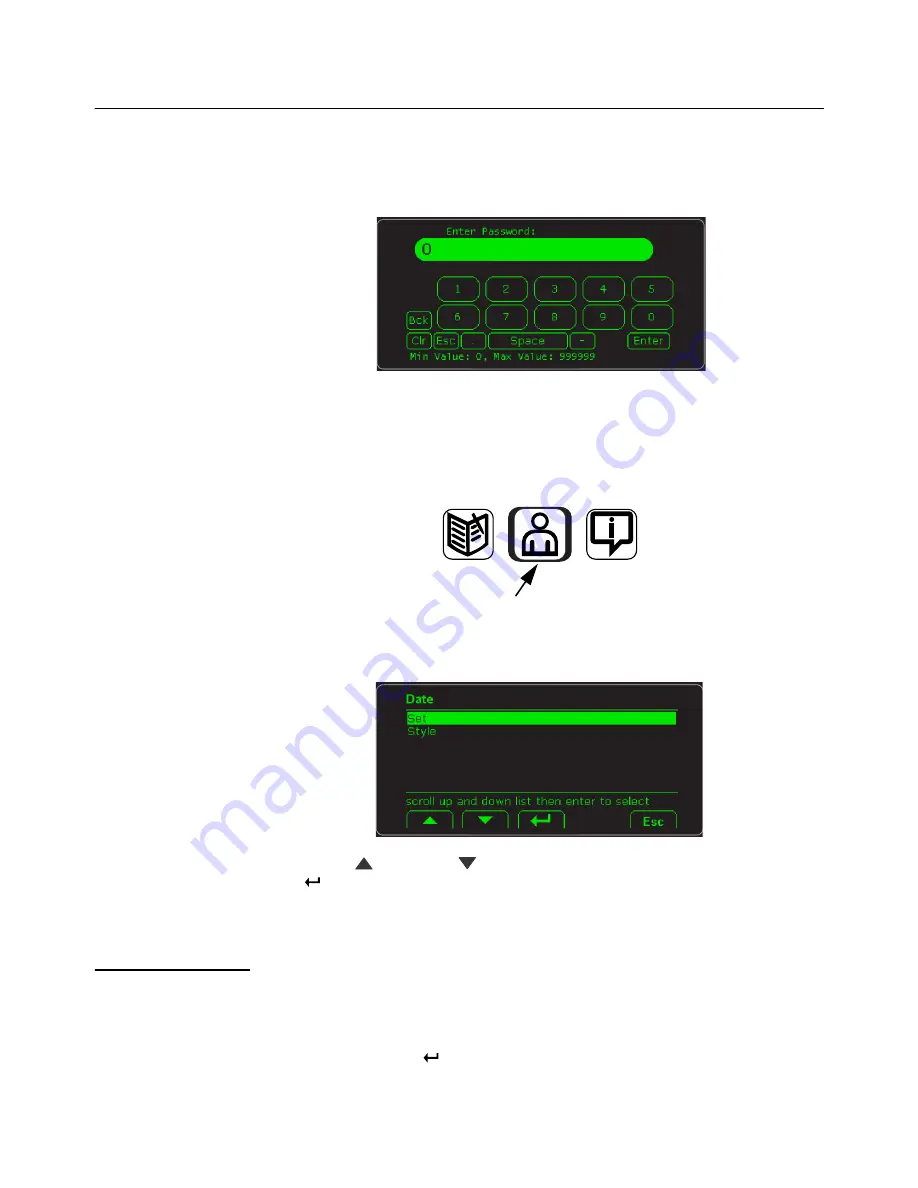
12
ZK840 Picklist Application User Instructions
Introduction
2.8 Menu access and navigation
The menus used to configure the ZK840 are accessed with passwords. See
and
for passwords and information on the
menus. This section is to introduce you to the general information about menus.
Press and hold the
SETUP
key to access the password entry screen, shown below.
Enter the password for the menu you want and press the
Enter
key. On-screen
prompts often guide you as you move through the menus.
When icons are on screen the bold box around an icon means it is the highlighted icon.
See the example below.
When a text list appears on screen, the highlighted item is shown by a green bar over
the text. See the example below.
Press the
UP
(
) or
DOWN
(
) softkey to move the highlight and then press the
Enter
(
) softkey to accept the highlighted choice. Press
Esc
to return to the previous
screen without making a change.
2.8.1 Escaping or exiting from a menu
In any menu you will have either
UP
or
ESC
softkeys.
To exit any menu, if there is an
ESC
softkey, use it until it disappears then use the
UP
softkey until you are asked if you want to save any changes or not. Highlight your
choice and press
Enter
(
) to accept.
The indicator will reboot and return to the startup screen.
User
About
Audit
Highlighted icon
Содержание ZK840
Страница 1: ...ZK840 Picklist Application User Instructions AWT35 501768 Issue AA...
Страница 39: ...40 ZK840 Picklist Application User Instructions Print and barcode formats...
Страница 40: ......


























