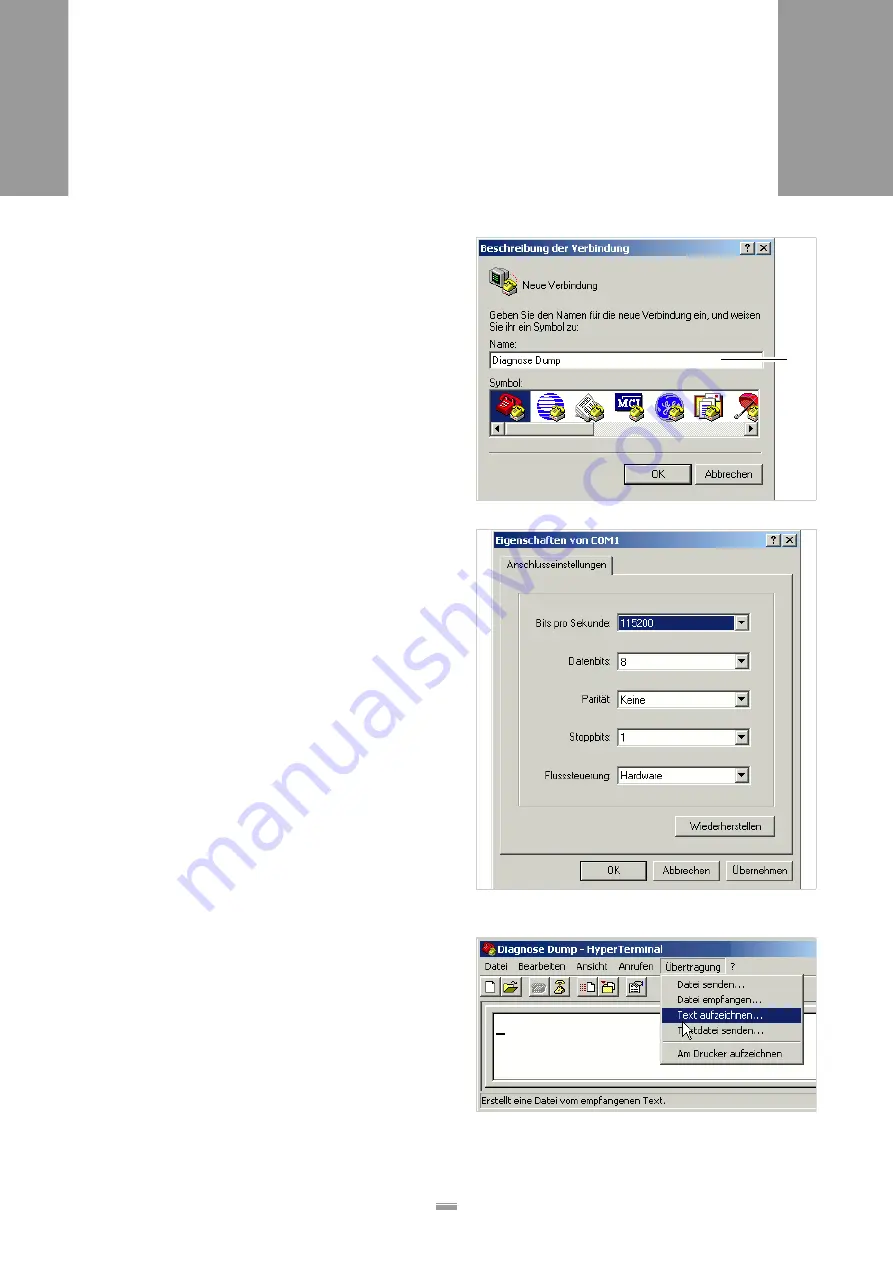
113
6.6 D
IAGNOSE
D
UMP
ALS
20X
256
6.6.2
Reading out via serial interface
Prerequisites
– Firmware (at least): 1.11Pre6
– Terminal program, e. g. „Hyperterminal“ (is deli-
vered with Windows operating systems)
Carrying out
Connect the printing device to a PC, using the serial
interface. Set the transfer parameters to 115 kB, n,
8, 1 (default setting).
Start Hyperterminal.
– The window „Connection Description“ [113] opens.
Name the new connection [113A]. Click OK.
– The window „Connect“ opens.
Select the serial port of the PC and click OK.
– The window „COM1 Properties“ [114] opens (if
COM1 was selected).
Set the transfer parameters to 115 kB, n, 8, 1 and
click OK.
– The Hyperterminal main window opens.
Open the menu „Transfer“ and click „Record
Text“ [115].
– An input window opens.
Enter the file name for the record file and click
„Start“.
At the printer operation panel press all four buttons
simultaneously.
– This starts data being read out of the printing device
and being displayed in the Hyperterminal main win-
dow [116]. At the same time, the data are saved in
the record file.
To stop the transmission, click „Cancel“ in the menu
[113] Enter a name (A) for the new connection.
[114] Set the transfer parameters.
A
[115] Hyperterminal main window.
Содержание ALS 204
Страница 1: ...ALS 204 206 256 SERVICE INSTALLATION MANUAL Labeller Edition 8 3 2012 Original version ...
Страница 2: ......
Страница 125: ...125 7 ELECTRONICS DESCRIPTION 7 3 CIRCUIT BOARDS ALS 20X 256 Layout diagram 125 Layout diagram for the CPU board ...
Страница 128: ...128 7 ELECTRONICS DESCRIPTION 7 3 CIRCUIT BOARDS ALS 20X 256 Layout diagram 129 Layout diagram for motor driver board ...
Страница 223: ......






























