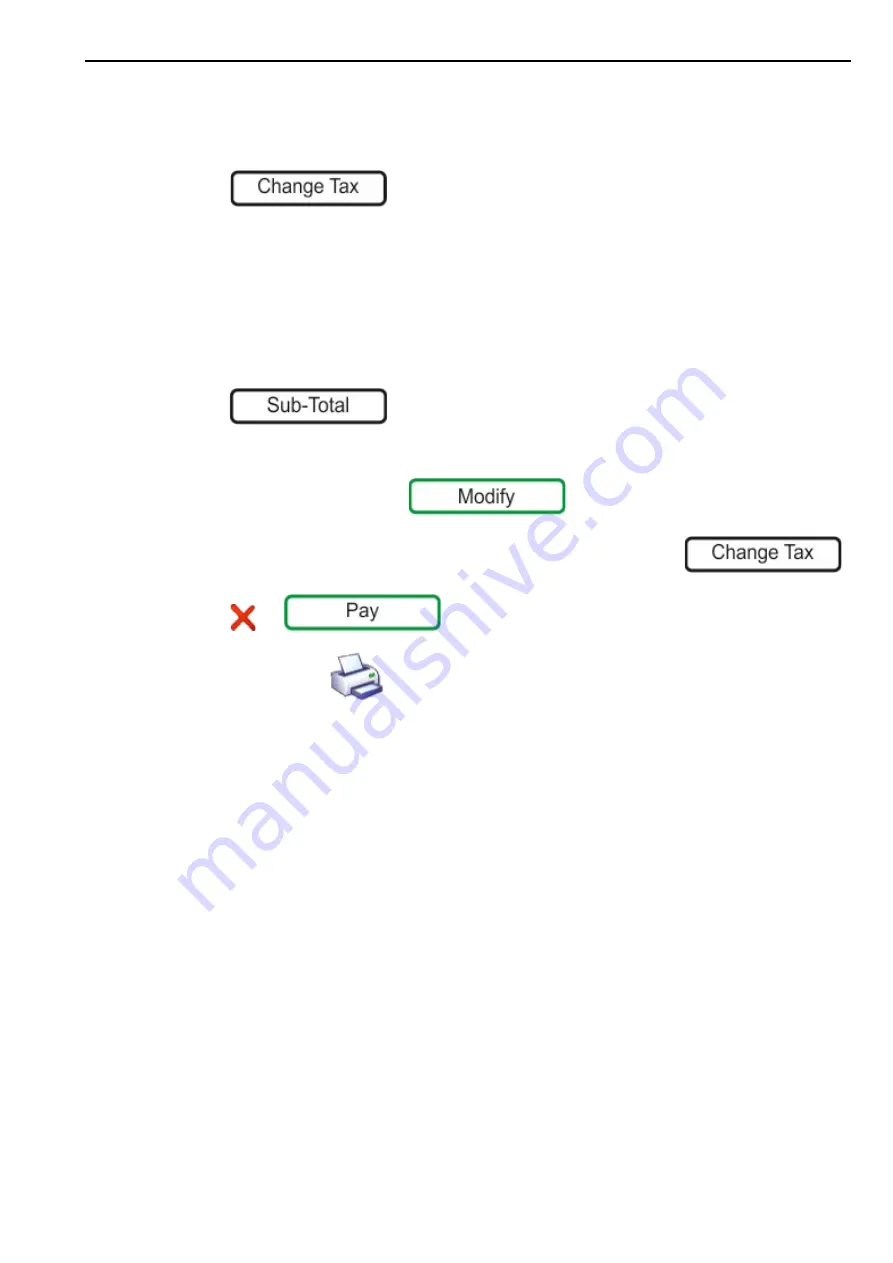
Price Override
2. Front of Store - Serving Customers
27
For products that have more than one tax rate
1.
For weighed goods, place the goods on the scale and select the PLU. For non-weighed
goods, select the PLU, select the number of items.
2.
Press
, the screen briefly shows the new tax rate.
Continue making further transactions.
To change the tax for the entire receipt
You can change the tax for the entire receipt at any point.
Note:
Only transactions for products that have two tax rates are modified. Transactions that are
not taxable or only have one tax rate assigned are not modified.
1.
Press .
2.
If necessary, select the operator.
3.
If PoS mode is enabled, press
.
4.
To change the tax rate for all the transactions in the subtotal press
5.
Press
or
to continue making transactions.
6.
When ready, press
(counter receipts) or select the payment method (PoS
Enabled). The scale prints the receipt.
Net Value Tax
In some countries, it is a requirement that the sales value net of tax is printed on the receipts.
For these countries, if an inclusive tax system is used and tax printing is enabled, the receipt
includes:
•
Tax reference
•
Tax rate
•
Net sales
•
Tax value
•
Gross sales
Price Override
You can temporarily change the unit or item price for a product providing your security level is
adequate. Overriding the price changes it just for that transaction and the price reverts to the
programmed price when the transaction is completed.
Price override only applies when Receipt Mode - PoS Enabled is enabled.
1.
Select a product PLU.






























