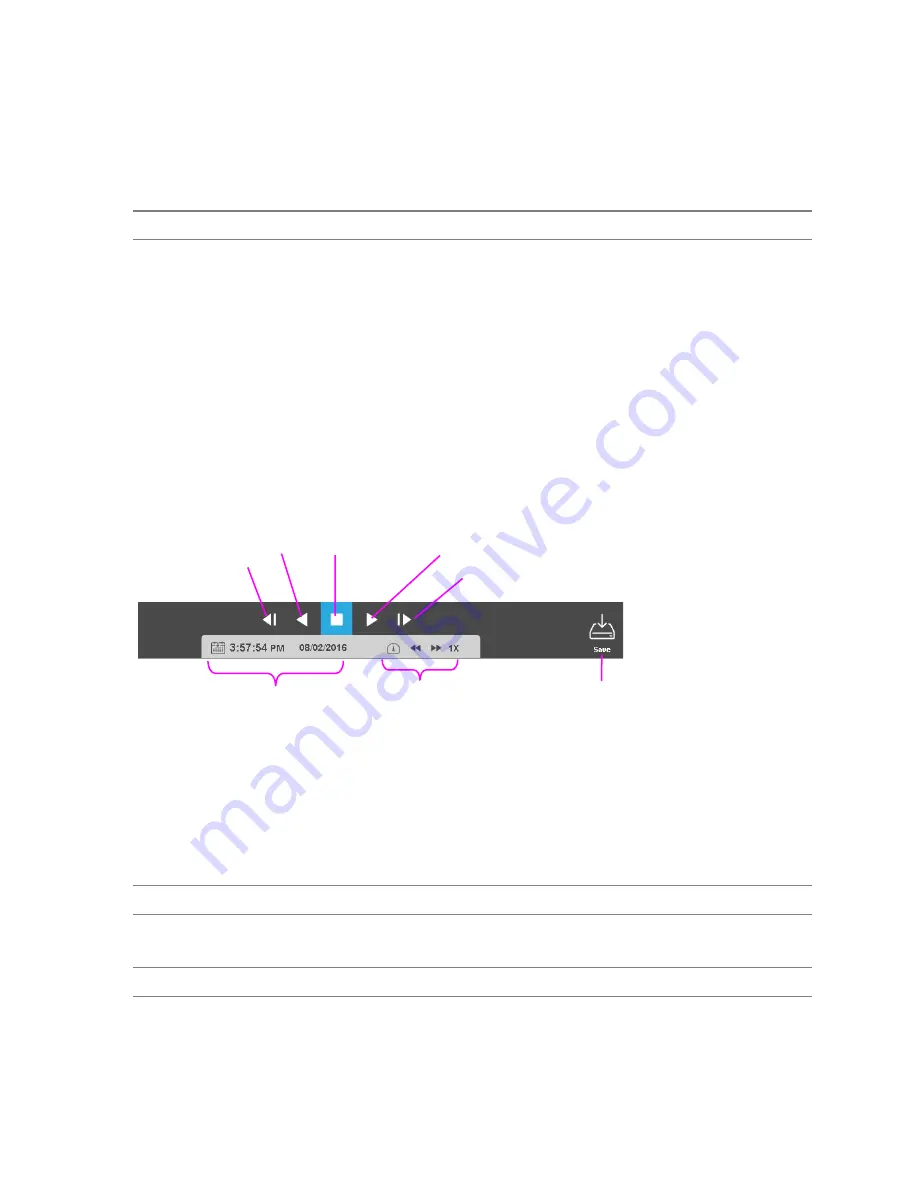
35146AR
44
PERFORMING A SEARCH
Perform a Timebar Search or a Preview Search to review recorded video, including playback and export of
images and video clips.
Note
Timebar and Preview Searches are currently only available in the ProConnect Web Interface.
•
Date/Time Search
–
standard search feature available only through the local recorder.
Four different searches are available in ProConnect software:
•
Timebar Search
–
Advanced Date/Time search with visual tools. Only available through the ProConnect
Web Interface.
•
Thumbnail Search
–
Advanced thumbnail-based search. Only available through the ProConnect Web
Interface.
•
Event Search
–
Advanced event-based search. Only available through the ProConnect Web Interface.
•
Object Search – Advanced object-based search. Only available through the ProConnect Web Interface.
How Do I Perform a Date / Time Search Via a Recorder?
Date / Time Search Bar Playback Controls
Add Camera(s) to the Date / Time Search Viewing Pane
When the Search Screen is opened, the cameras that were in the Viewing Pane in the Live Screen will appear,
however, cameras can be arranged separately in the Search Screen to facilitate the desired search.
To add cameras to the Search Screen:
1. In the Search Screen, click a camera in the
Camera List
.
—OR—
2. Click and drag a camera from the camera list to the
Viewing Pane
.
—OR—
3. Click and drag the
Camera List
header to the
Viewing Pane
to load all cameras in Search
.
Export
Skip Forward
Play Forward
Play Backward
Skip Backward
Pause/Stop
Date / Time
Playback Speed






























