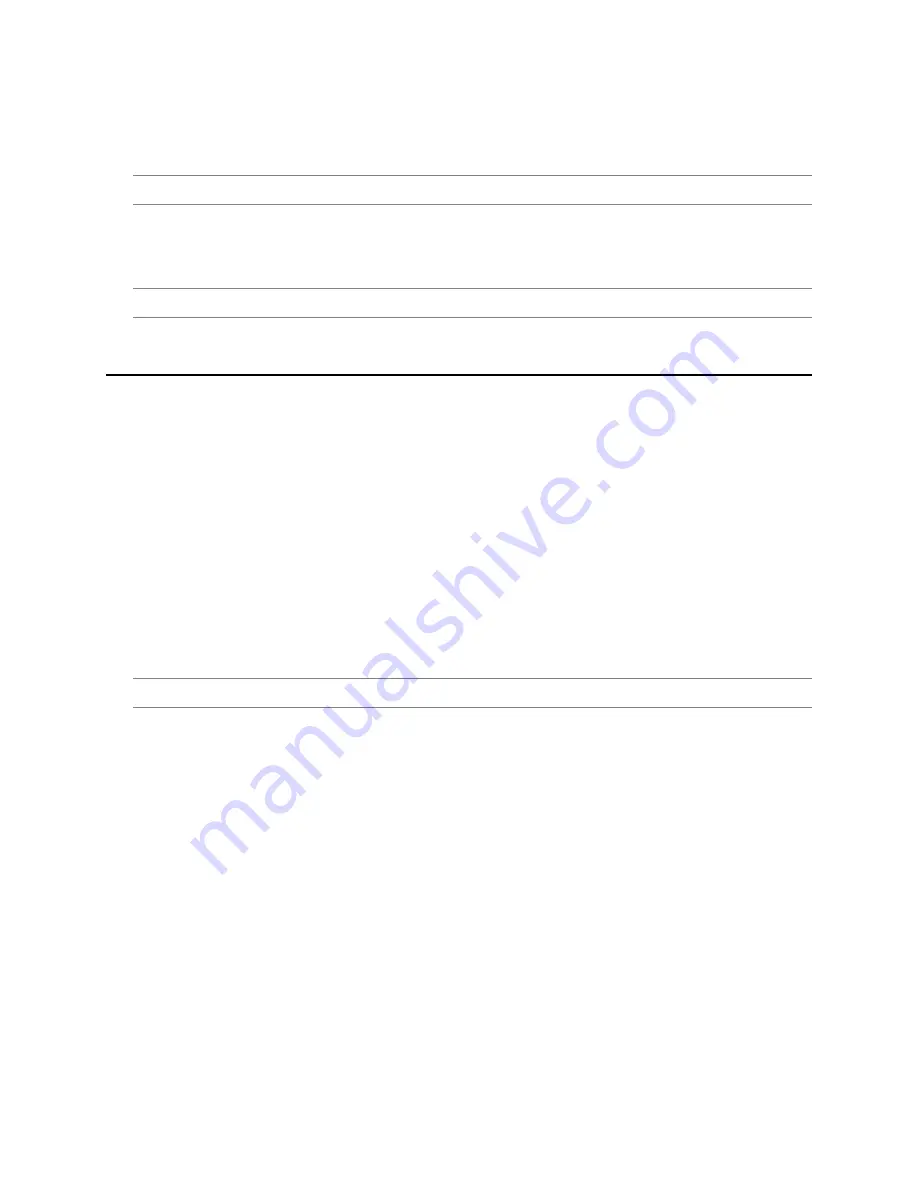
35146AR
43
Digital Zoom
Digital zoom can be used in the Live screen or the Search screen.
Note
Digital Zoom is currently only supported in the ProConnect Web Interface.
1. Click to select the desired
Camera Tile
.
2. Use the scroll wheel on your mouse to scroll up, zooming in.
3. Scroll down to zoom back out.
Note
Layouts will save Digital Zoom settings.
HOW DO I DEWARP 360 CAMERAS?
360 cameras can be dewarped using ProConnect. These cameras display in 360 mode by default, but three
additional views are available.
To dewarp a 360 camera:
1. On an applicable 360 camera tile, right-click to display the
right-click menu
.
2. Click
360 View Mode
, and then select a mode.
The camera tile will automatically update to reflect the selected 360 View Mode.
360 Camera Dewarping Views
Interactive
– dewarping method that allows for interactive video viewing; click-and-drag cursor available to
adjust the camera view across the entire 360 view.
360 Panorama
– dewarping method that cuts the 360 image at one point and lays the video flat; view the entire
360 view from left to right.
2 x 180 Panorama
– dewarping method that shows the 360 image in two split 180 degree views.
Note
All 360 dewarping modes enable
Zoom
. Use the scroll-wheel to zoom in and out of the camera view.






























