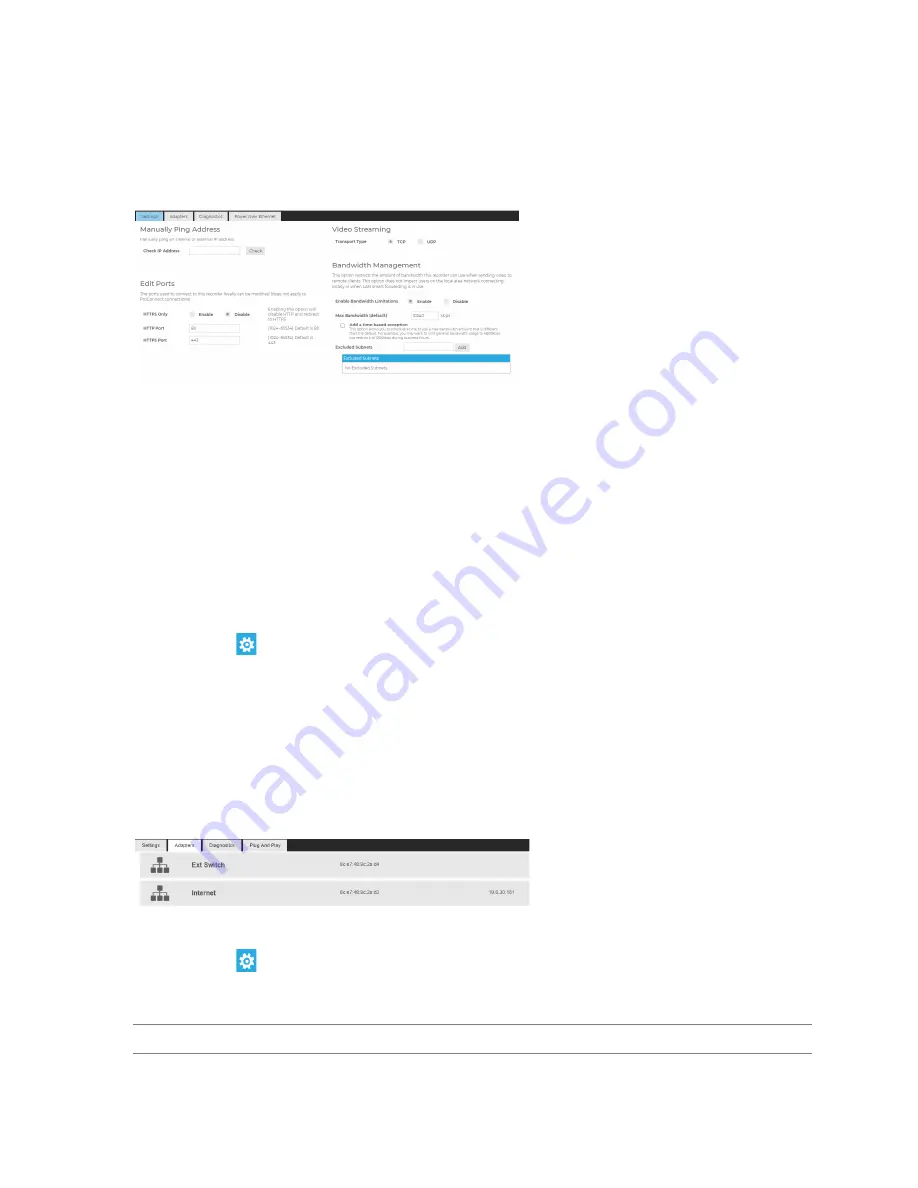
35146AR
29
Networking
Settings
The Settings tab allows for manual ping of an IP address, edit ports, proxy setup and video streaming
configuration.
Manually Ping Address
Manually ping an internal or external IP address.
Edit Ports
The ports used to connect to the recorder can be modified.
Video Streaming
Designate the video streaming transport type for global IP network traffic: TPC or UDP.
Bandwidth Management
Enabling Bandwidth Management restricts the amount of bandwidth this recorder can use when sending video to
remote clients. This option does not impact users on the local area network.
To enable Bandwidth Management:
1. Click
Setup
.
2. Click
Network
in the menu, and then click the
Settings
tab.
3. Check
Enable
in the Bandwidth Management section.
4. Enter a Max Bandwidth limit the recorder can use when sending video to remote clients.
5. Check
Add a time-based exception
and enter a time range and bandwidth limit if different than the default
or determined bandwidth limit.
6. Add
Excluded Subnets
if any subnets should be excluded from the bandwidth limit.
7. Click
Save
.
Adapters
This tab displays the Internet Network Port and Ext Switch Network Port*.
To make changes to a Network Port:
1. Click
Setup
, and then click
Networking
.
2. Click the
Adapters
tab.
3. Click the desired network and make any necessary changes.
Note
The Ext Switch Network Port is not available on all ProConnect models.






























