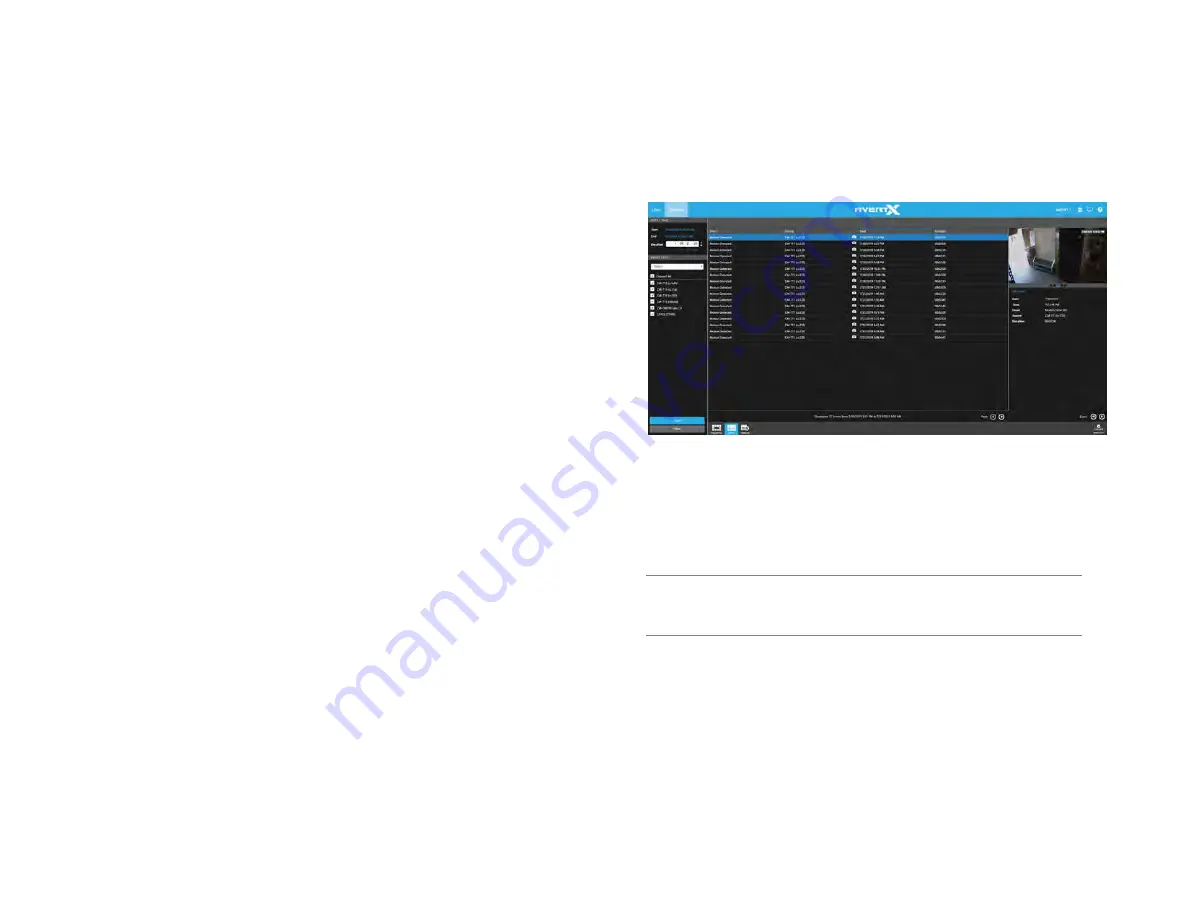
35146AJ
44
Customize the Camera Tile Layout
Changing the layout of the viewing pane allows for viewing multiple
cameras. All cameras will begin playback of recorded video at the time
designated on the horizontal Timeline Search Bar.
1. Click the
Grid
button.
2. Click on the desired grid.
3. Assign the available cameras to the desired camera tiles.
Perform a Timeline Search
1. Customize the camera tile grid in the Search Screen Viewing Pane
if desired.
2. Select a Date (and Time) from the
Timeline Search Date Picker
.
a. On the Preview Search Bar, click the
Timeline Search
Date Picker
.
b. Select the desired
Date (and specific time)
, and then the
timeline will update automatically.
Use the
Play/Pause, Stop, Play Forward/Backward
, and
Skip
Forward/Backward
playback controls to control video playback
during your search.
How do I Perform an Event Search (Web
Interface Only)?
Event Search is ideal for reviewing sensor or relay events such as
motion in a filtered, easily consumable format.
Perform an Event Search
1. Under
DATE / TIME
select the Start, End and Duration.
2. Check cameras or sensors to search for events in the left tree view.
3. Click
Apply
.
4. Select an
event
in the event table to review.
5. Click the
preview image
and the
play icon
to review this video in
Timeline Search.
Note
Hitting the back button on the browser in timeline search will
load the previous event search results when switching
between the two.






















