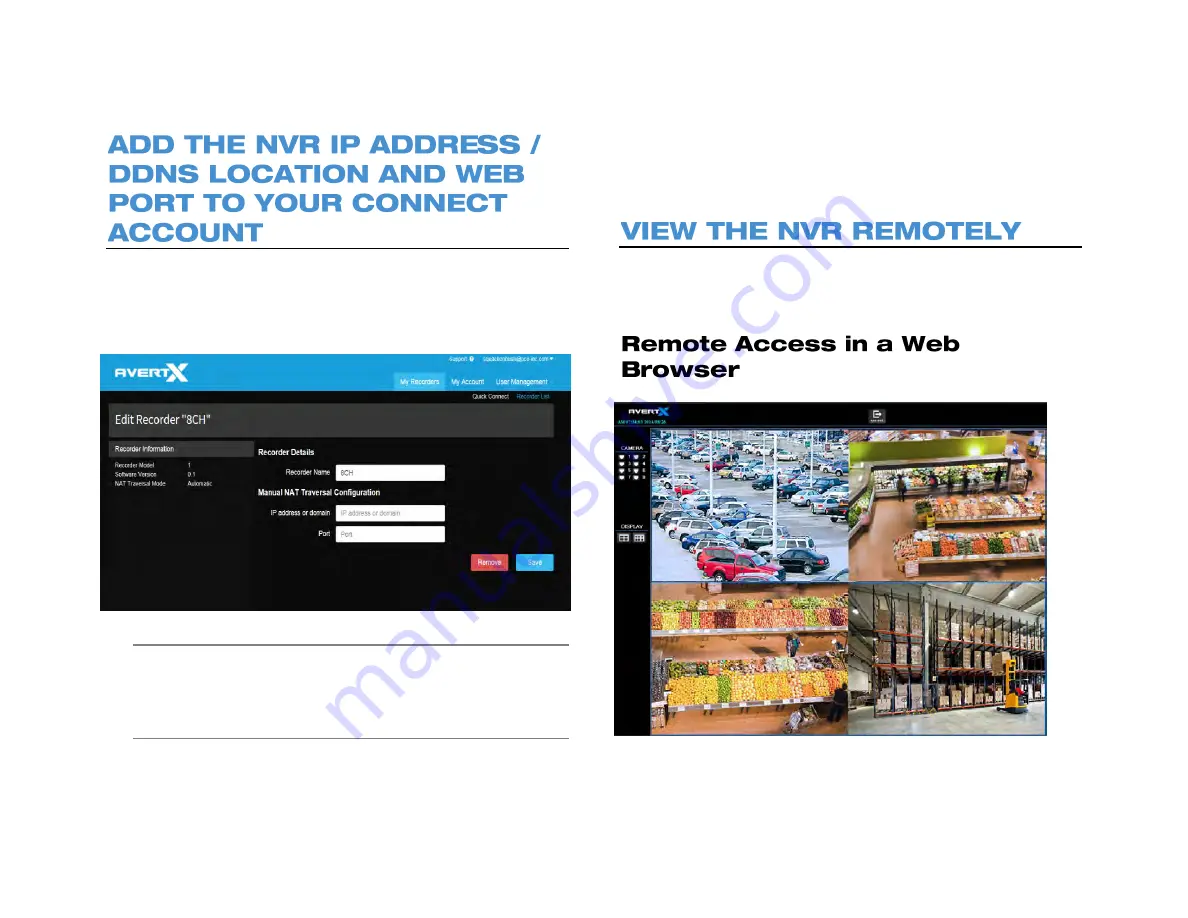
33672AB
89
For the best NVR connection, it is recommended that you add the NVR
IP address / DDNS address to your AvertX Connect account. To do this,
the IP address or DDNS location of the recorder is required, along with
the web port number.
Note
To identify the NVR IP address / DDNS location, see the “Basic
Setup” section of this manual.
Note
To identify the NVR Web Port, see the “Web Port” section of this
manual. The default Web Port is 80.
1. Identify your
NVR IP address
/ DDNS location
and
web port
.
2. Click
Recorder List.
3. Click
Edit
next to the desired recorder.
4. Enter the
IP address
or
DDNS address
.
5. Enter the
Web Port.
6. Click
Save.
After you add the NVR to your AvertX Connect account, you can access the
NVR from a remote location using the Internet Explorer web browser or with
the AvertX Go! mobile application.
1. Using Internet Explorer, go to connect.AvertX.com and login.
Содержание NV160 Series
Страница 1: ...High Definition Network Video Recorder PRO Series User Manual ...
Страница 16: ...16 Product Description Features Basic Setup Password Protection ...
Страница 19: ...33672AB 19 Front Panel Rear Panel Remote Control ...
Страница 20: ...20 USB 2 0 Network LED Record LED Power Button Power LED Indicator IR Remote Port Alarm LED ...
Страница 23: ...33672AB 23 Connection Guide Turning On the Recorder Turning Off the Recorder ...
Страница 50: ...50 Login Live Display Call Monitor Display PTZ Search Export Backup Viewer Save and Load Settings ...
Страница 64: ...64 Introduction to Remote Connection Remote Connection Setup Using the Remote Software AvertX Remote for Mac ...
Страница 93: ...33672AB 93 Using Cameras from Other Manufacturers Using an External PoE Switch ...






















