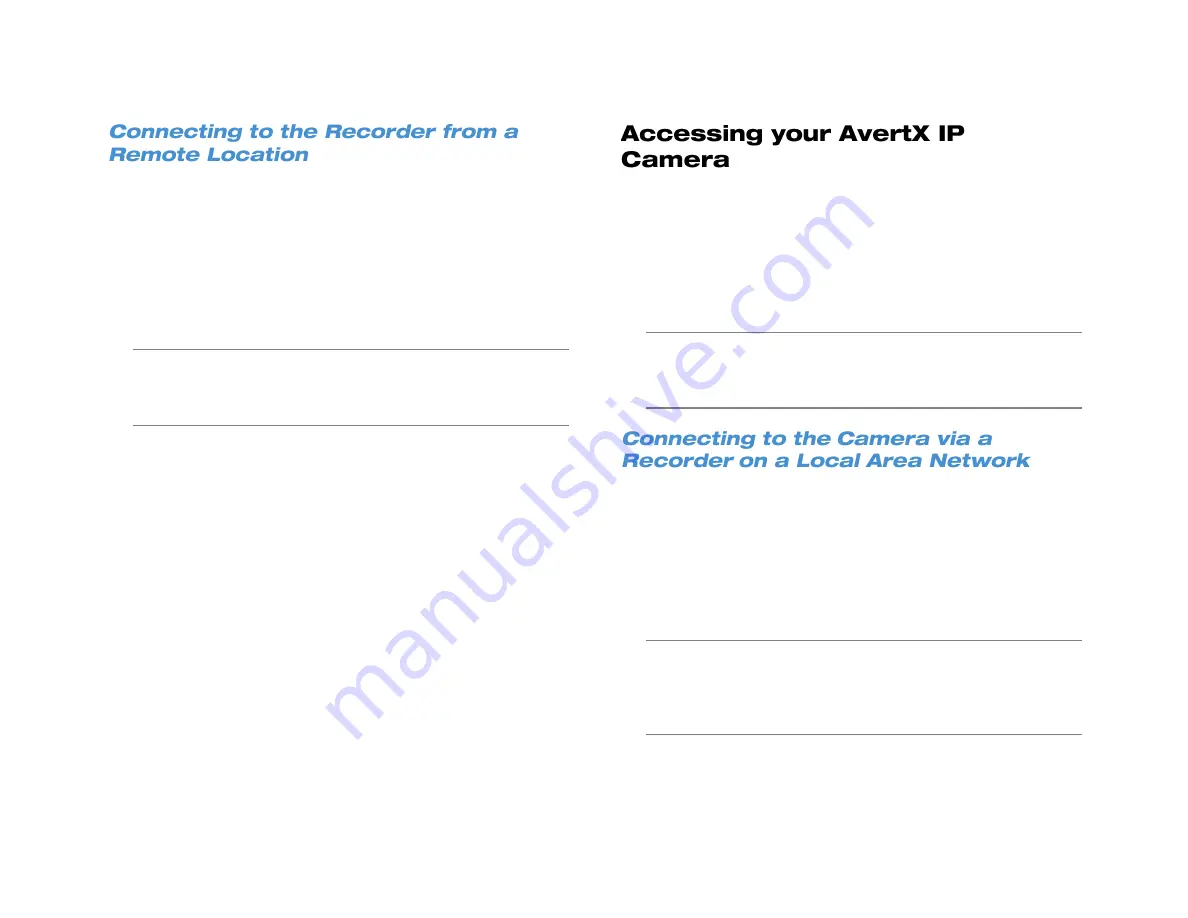
33672AB
69
1. Open Microsoft Internet Explorer web browser as an Administrator.
Refer to the manual appendix for instruction.
2. Type the DDNS address or public IP address of your recorder into
the Address bar.
a.
To find the public IP address, visit a website such as
ipchicken.com
or
whatsmyip.org
from a computer on the
same local area network as the recorder.
3. If you are using the Web Viewer for the first time, you will be asked
to accept the installation of ActiveX. Click
Yes
.
Note
When launching the Web Viewer for the first time, you may be
asked to install the Visual C++ 2008 Redistributable Package.
This is necessary for the remote connection to work. Click OK
to accept the application.
4. Type the
User ID
and
Password
of an authorized user for your
recorder.
5. Click
Connect
to display your cameras.
The Device Setup controls on your PRO Series recorder make it
possible to configure your camera directly from your recorder. If there is
an instance in which you need to configure your camera directly, you
can do so from a computer over the web.
Your camera uses an address based on the IP address of the PRO
Series recorder, starting with port 81. If you want to access the camera
that is on channel 3 of your recorder, you would use the IP address of
the recorder, then add :83. (
http://XXX.XXX.XXX.XXX:83
)
Note
Use this method to connect to cameras connected directly to
your PRO Series recorder. To access AvertX cameras
connected to your recorder via a PoE switch, refer to the user
manual of your camera.
1. Open Microsoft Internet Explorer web browser as an Administrator.
Refer to the manual appendix for instruction.
2. In the address bar, type the local IP address of your recorder,
followed by a colon and then the port of the camera you need to
access.
3. If prompted to allow ActiveX settings, click Yes.
4. Log in to your camera with the appropriate User Name and
Password.
Note
For AvertX cameras, the default
User Nam
e is
admin
, and
the default
Password
is
1234
.
Note
For further instructions regarding your AvertX IP Camera,
refer to the camera manual.
Содержание NV160 Series
Страница 1: ...High Definition Network Video Recorder PRO Series User Manual ...
Страница 16: ...16 Product Description Features Basic Setup Password Protection ...
Страница 19: ...33672AB 19 Front Panel Rear Panel Remote Control ...
Страница 20: ...20 USB 2 0 Network LED Record LED Power Button Power LED Indicator IR Remote Port Alarm LED ...
Страница 23: ...33672AB 23 Connection Guide Turning On the Recorder Turning Off the Recorder ...
Страница 50: ...50 Login Live Display Call Monitor Display PTZ Search Export Backup Viewer Save and Load Settings ...
Страница 64: ...64 Introduction to Remote Connection Remote Connection Setup Using the Remote Software AvertX Remote for Mac ...
Страница 93: ...33672AB 93 Using Cameras from Other Manufacturers Using an External PoE Switch ...






























