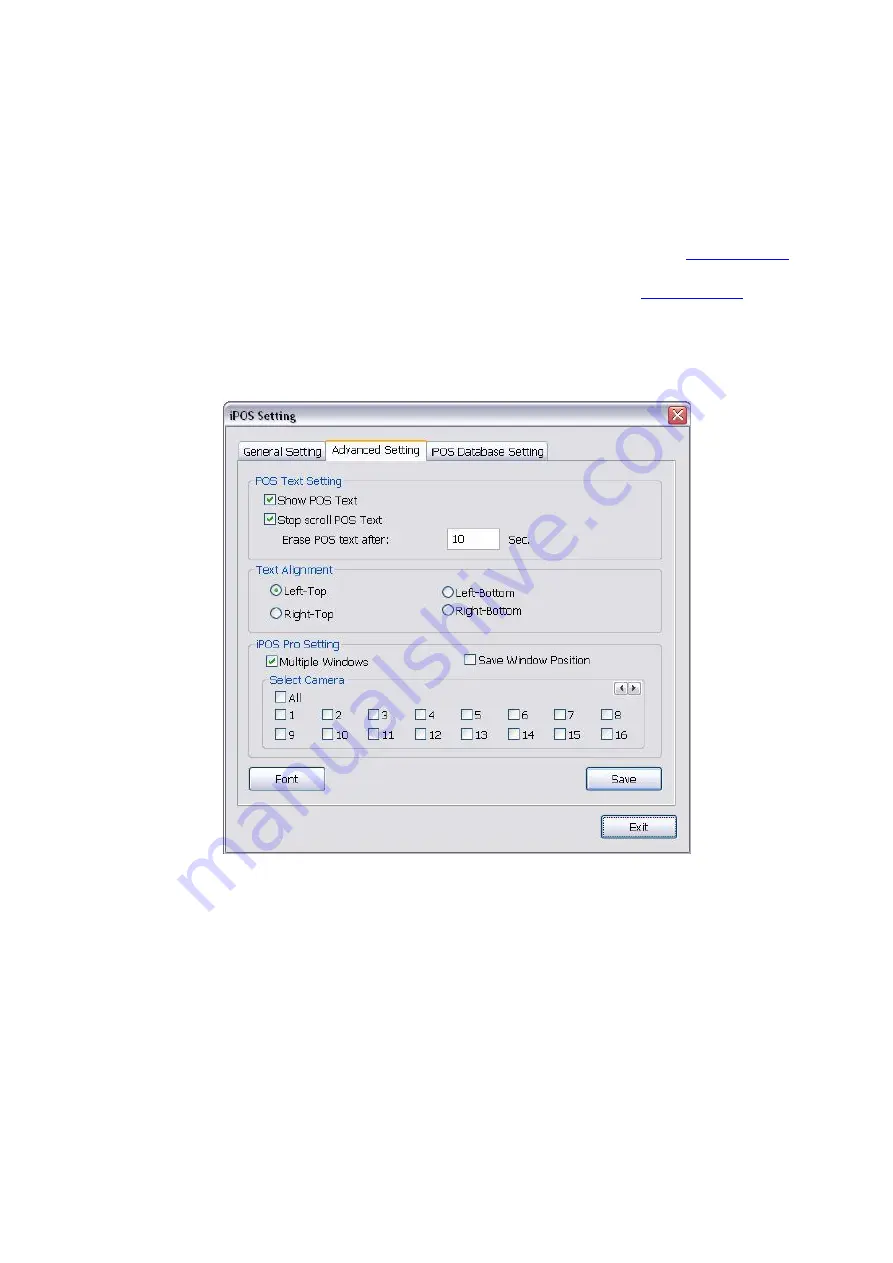
54
4.1.1.2 Advanced Setting
To setup POS text display position, text font and color.
1. In the System Setting dialog box, POS section, click
Setting
>>
Advanced Setting
2. Mark
Show POS Text
to allow POS data to be display on surveillance screen.
3. If user doesn’t want POS data to be scroll up, mark
Stop scroll POS Text
and enter the time to delete
POS text at
Erase POS text after
column.
4. Select the POS data display position on surveillance screen – Left-Top, Left-Bottom, Right-Top, or
Right-Bottom.
5. Mark
Multiple Windows
to allow more than one iPOS live data window (see also
Preview mode) display on the preview screen mode.
6. Mark
Save Window Position
that iPOS live data window position(see also
mode) will be saved as next time call out position when close
7. Select the
Cameras
that user wants iPOS live data to be display on Preview mode when the iPOS Live
function has been enabled. To select all cameras, mark
All
.
8. To change the POS data font and color, click
Font
.
9. When it is done, click
Save
to complete the configuration.
Содержание IWH3216 Touch
Страница 1: ...AVerMedia IWH3216 Touch User Manual June 2010...
Страница 51: ...45 Power Management To setup UPS configuration Device Management To manage the DVR system devices...
Страница 153: ...147 10 To switch back to iEnhance interface click iEnhance button...
Страница 176: ...170 11 If user wants to burn the back file into DVD disk click Burn button and select the file to burn...
Страница 180: ...174 4 When the below screen show up press CTRL I 5 Select Create RAID Volume...






























