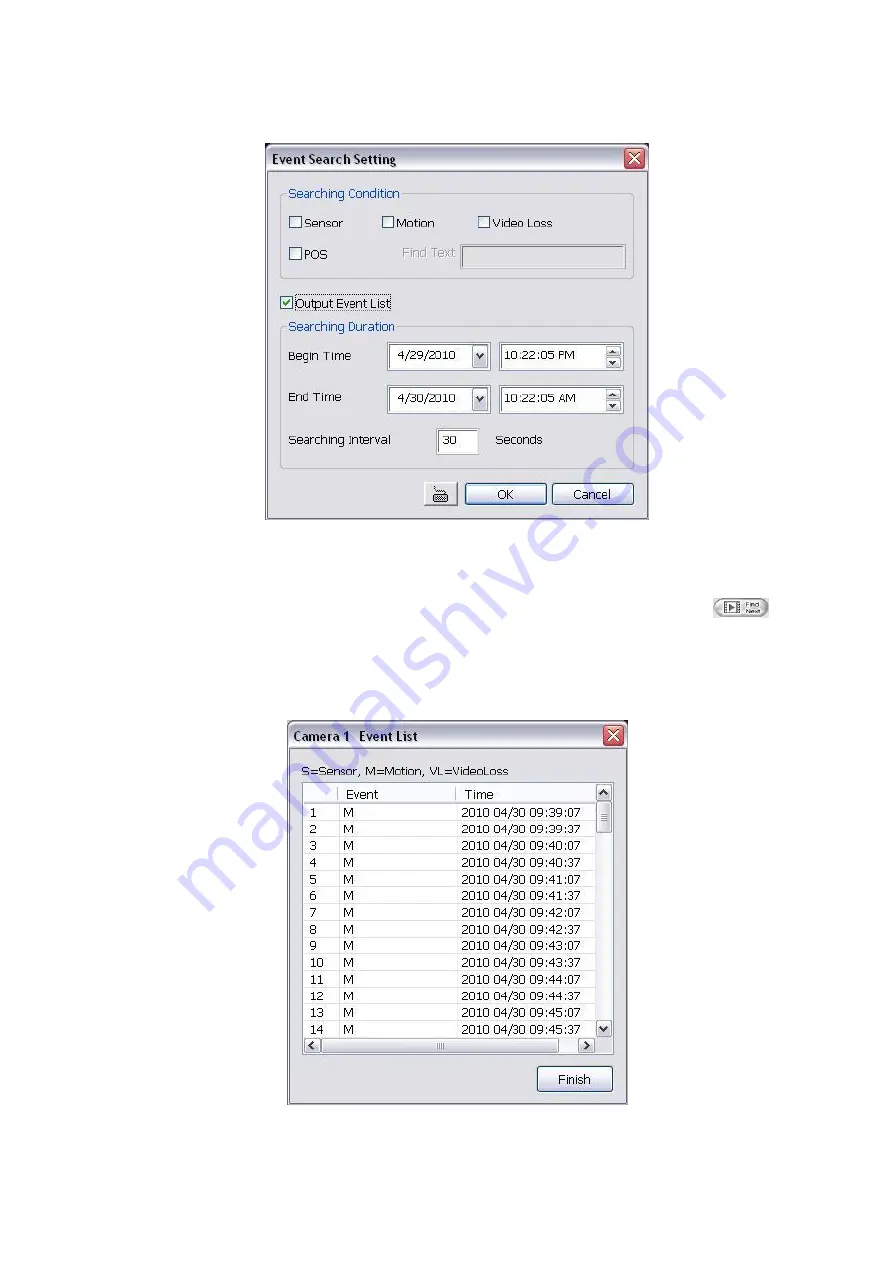
26
3.3.4
To Search Using the Event Search
1. Click on the video screen on where you want to search.
2. Click
Event Search
. The Event Search text (red) would appear at the lower left corner of the screen.
3. In the Event Search Setting dialog box, check the type of condition you want to search. If you select
POS, in the Find Text box, type the word. Then, click
OK
to start searching. The video search would
stop at the frame that matches the condition. To keep on searching click
Find Next
(
) button.
4. You may also set to search and list all the result. Just check the
Output Event List
box. In the Search
Duration section, set the
Begin Time
and
End Time
. Set the
Searching Interval
time for in a period of
time won’t list out the same events. Then, click
OK
to start searching.
5. When the Event list appear, click and select the item you want to view.
Содержание IWH3216 Touch
Страница 1: ...AVerMedia IWH3216 Touch User Manual June 2010...
Страница 51: ...45 Power Management To setup UPS configuration Device Management To manage the DVR system devices...
Страница 153: ...147 10 To switch back to iEnhance interface click iEnhance button...
Страница 176: ...170 11 If user wants to burn the back file into DVD disk click Burn button and select the file to burn...
Страница 180: ...174 4 When the below screen show up press CTRL I 5 Select Create RAID Volume...






























