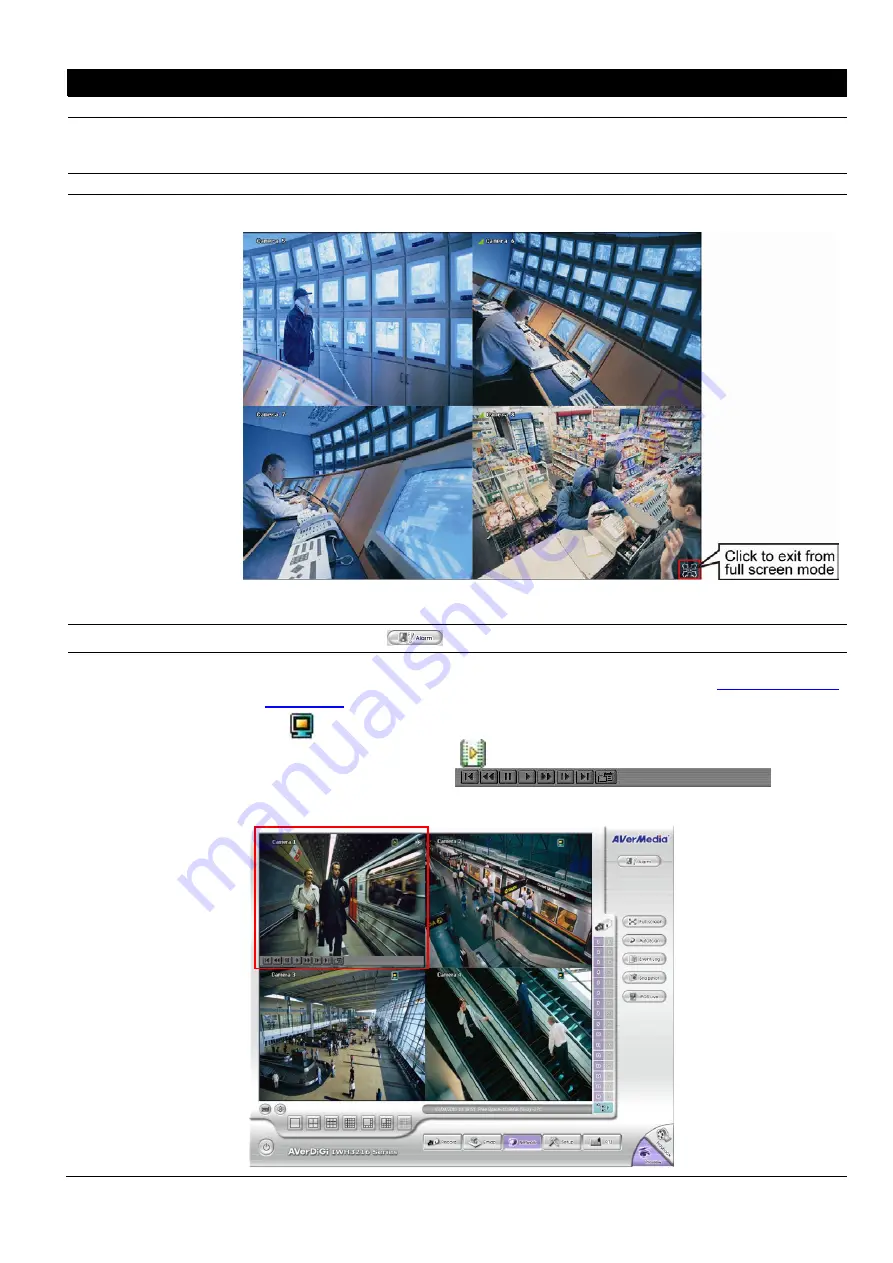
14
Name
Function
(14) Snapshot
Catch a static recording image and save it as a BMP or a JPG file.
(15) Event log
Click it to pop-up the Event Log Viewer dialog to check Event, Operation, POS (Point of
Sales), System and Network logs. You can select a desired date and a log item to show all
logs data in the table.
(16) AutoScan
Click it to start Auto Scan.
(17) Full screen
Use the entire area of the screen to only display the video. To return, press the right button
of the mouse or
ESC
on the keyboard or click the arrow icon.
When you switch to full screen in multiple-screen mode, Left click to toggle to only display
one of the video in the multiple-screen mode or all.
(18) Alarm
Click
Alarm Status
(
) button to view the status or advanced alarm information.
(19) Live Playback
button
If user has enabled the live playback function in System setup, the live playback icon
should be seemed on the each channel of the preview screen(see also
in
).
Click
to playback the recorded file instantly in preview mode. When the channel is in
live playback mode, the icon is
. Move the mouse to the bottom of the live playback
channel, the playback tool bar (
) will show
up. Using the playback tool bar to control the playback. Total 4 channels can be live
playback at the same time.
Содержание IWH3216 Touch
Страница 1: ...AVerMedia IWH3216 Touch User Manual June 2010...
Страница 51: ...45 Power Management To setup UPS configuration Device Management To manage the DVR system devices...
Страница 153: ...147 10 To switch back to iEnhance interface click iEnhance button...
Страница 176: ...170 11 If user wants to burn the back file into DVD disk click Burn button and select the file to burn...
Страница 180: ...174 4 When the below screen show up press CTRL I 5 Select Create RAID Volume...















































