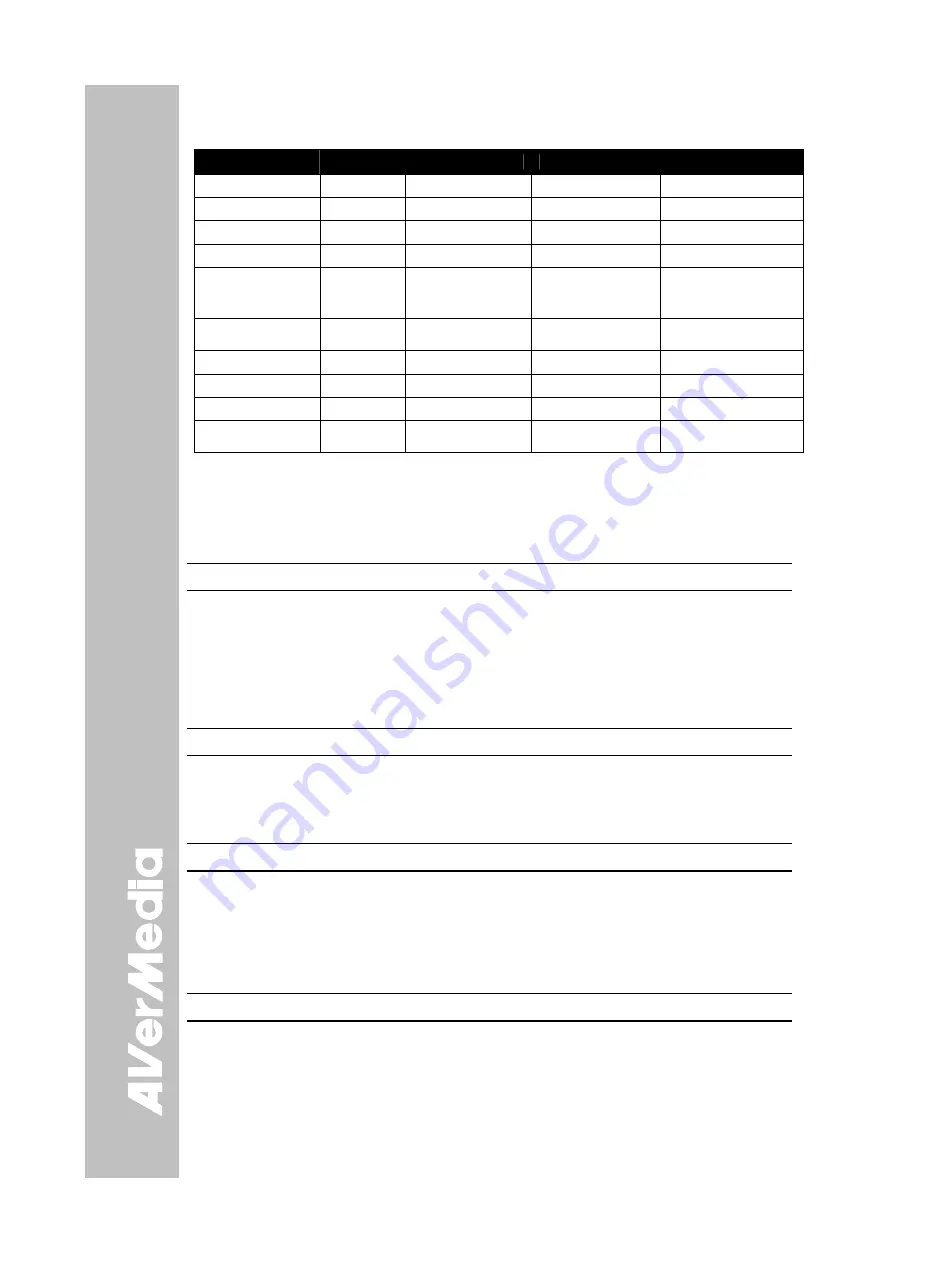
E-22
Get Value Format:
Send Format
︰
0x52 + 0x0A + 0x01 + Data[0] + 0x53 + CheckSum
Receive Format
︰
0x53 + 0x0C + 0x01 + ReData[0] + 0x53 + ReCheckSum
Function
Data[0]
CheckSum Code ReData[0]
ReCheckSum Code
Red Value
0x02
0x5A
Value[0~255]
*1
Blue Value
0x03
0x5B
Value[0~255]
*1
Power Status
0x04
0x5C
0 : OFF 1: ON
*1
Lamp Status
0x05
0x5D
0 : OFF 1: ON
*1
Display Status
0x06
0x5E
0: Camera Mode
1: Source Input
2: Playback Mode
*1
Video Output
Status
0x07
0x5F
0: VGA 1: TV
*1
Freeze Status
0x08
0x50
0 : OFF 1: ON
*1
Brightness Value
0x0A
0x52
Value[0~63]
*1
Contrast Value
0x0B
0x53
Value[0~255]
*1
LIGHT BOX
Status
0x0C
0x54
0 : OFF 1: ON
*1
*1
:
ReCheckSum = 0x0C xor 0x01 xor ReData[0] xor 0x52
T
T
r
r
o
o
u
u
b
b
l
l
e
e
s
s
h
h
o
o
o
o
t
t
i
i
n
n
g
g
This section provides useful tips describing how to solve common problems while using
the AVerVision SPB370.
There is no picture on the presentation screen.
1. Check all the connectors again as illustrated in this manual.
2. Check the remote control’s on/off switch on your display output device.
3. Verify the setting of the display output device.
4. If you are using a notebook or computer, you may have to switch the source to
VGA.
5. Make sure the TV/RGB switch is properly set based on your display output.
There is no computer signal on the presentation screen.
When you turn on the computer, it will auto-detect the type of monitor you have. During
auto-detection, there won’t be any display on your presentation screen. To avoid this
problem, connect your computer and all the necessary cables to the AVerVision SPB370
first before you power on your computer.
Unable to capture and save still image or is not responding.
- The message “FULL” is displayed. It means the memory source has reached the
maximum capacity. Just transfer the images to PC or format the memory source.
- The message “SD PROTECT” is displayed. It means the SD card is write protected.
Just remove the SD card from the slot and unlock it.
- The Capture setting could be in Continuous mode and the time interval is very long.
Press MENU > select Capture > Single or change the Continuous mode interval setting.
The picture on the presentation screen is distorted or the image is blurry.
- If the image is blurry or out of focus, press the Auto Focus button to automatically
adjust the focus.
- If the Auto Focus button does not work and still unable to adjust the focus, the lens
motor must be misaligned. Unplug and plug the power to realign the lens motor.
Содержание AVerVision SPB370
Страница 4: ......
















