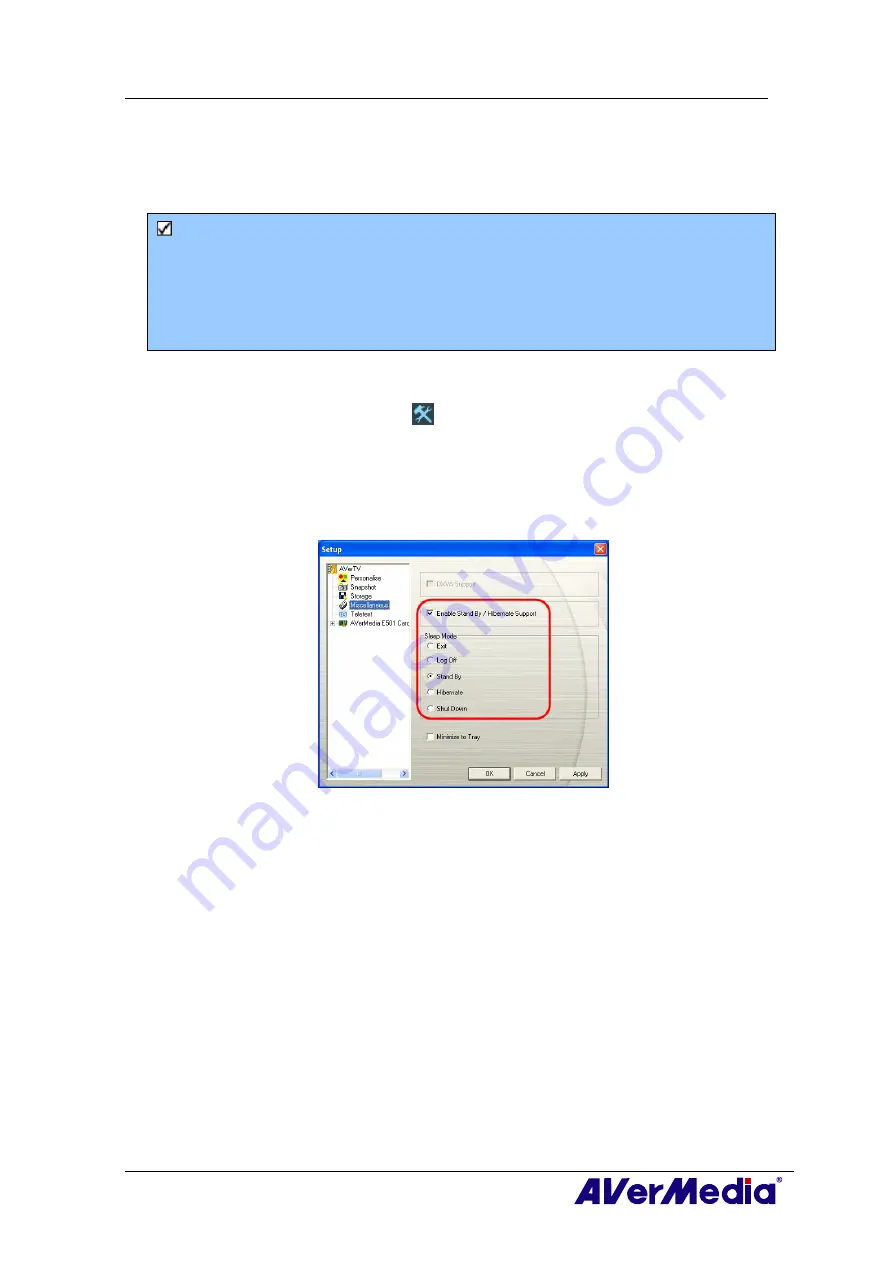
AVerTV 6
14
3.10 Setting Windows
®
Power Options
This option allows you to put your computer in Stand By / Hibernate mode, power off,
exit the application or log off from the computer while you are away from the computer.
Note:
Stand By: Stand By is a state in which your monitor and hard disks turn off, so that your
computer uses less power.
Hibernate: Hibernation is a state in which your computer shuts down to save power but
first saves everything in the memory on your hard disk.
Please do the following:
1.
First, Click the
Setup
button
and in the
Setup
dialog box, click on the
Miscellaneous
icon on the left pane.
2.
By default, the system is set to enable the
Stand By/Hibernation
option. What you
have to do is to choose the desired power-saving settings. If your computer has
problem with being out of Stand By or Hibernate mode, please clear the
Stand
By/Hibernate
option.
(This picture is only for reference.)
There are two ways to set the time to put the computer into Stand By or Hibernation.
◆
If the product you purchase with a remote control, you can press the
Sleep
button
repeatedly on the remote control.
◆
Or you can
right click on the TV monitor, point to Sleep and select the desired
mode. Then right click on the TV monitor again, point to Sleep and choose an
execution time. The time setting will be displayed on the TV monitor. For details,
please see the description below.






























